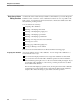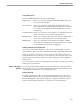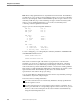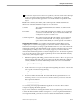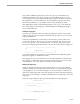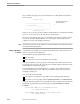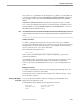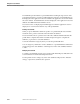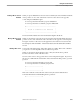Pathmaker Programming Guide
Basic Screen Painter Editing Functions
Using the Screen Painter
6–8 067868 Tandem Computers Incorporated
When you move a segmented field using F8 and shifted F8, the Screen Painter does not
alter the segments of the field. Each segment retains its previous length and position
relative to the start of the field.
Positioning Long Data Fields. For the Display Detail Screen, if you select the default
screen picture for a field and the DDL description of the field does not specify a screen
picture with an EDIT-PIC clause, the Pathmaker product determines a default screen
picture based on the PIC or TYPE clause in the DDL definition and the amount of
space on the screen available for the display field. The Modified Screen field on the
Requester Definition screen shows that the screen has been modified.
If there is not enough space for the entire field, the Pathmaker product truncates the
field and provides a smaller screen picture. The Display Detail screen issues a
warning message when it has shortened the picture.
If you have a long field and want to position it without the field being split between
two lines, you should delete the data field and then add it at the desired location. As
long as you do not leave the Screen Painter between editing, deleting, and adding the
data field, any Display Detail screen attributes that you set for the field will still be in
effect when you add the field back to the screen.
Modifying a Data Field
To modify a data field, place the cursor in the data field to be modified and press F4.
The Screen Painter displays the Data Field partial screen, showing the name and
attributes of that data field.
You can get the Reference Field Value List from the Data-Field partial screen by
pressing F9. The cursor does not have to be in the Field field for you to get value
assistance. You can press F9 at any time as long as you remain in the partial screen.
Defining or Modifying a
Paging Area
When you have more items in the requester context than can fit on a single page, the
Pathmaker product automatically creates a paging area for the default screen. The
default paging area occupies the middle of the screen, from just below the row of
equal signs (=) below the screen title to just above the row of equal signs above the
advisory line. The box in the following illustration shows the default paging area.
You can also press shifted F10 to display the paging area in dim reverse video.
SCREEN TITLE
===================================================
---------------------------------------------------
| |
| Default paging area |
| |
---------------------------------------------------
===================================================
F1-Prompt 1 F16-Prompt 16
Advisory message goes here