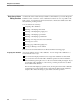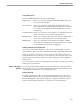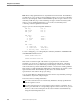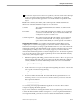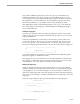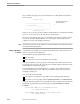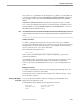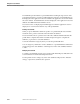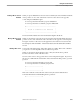Pathmaker Programming Guide
Basic Screen Painter Editing Functions
Using the Screen Painter
067868 Tandem Computers Incorporated 6–13
Deleting a Block of Screen
Elements
When you press shifted F12 to select an area for deletion, the Screen Painter marks the
cursor position as one corner of the block. Now move the cursor to the opposite
corner and press shifted F12 again:
X = cursor position the first time you press shifted F12.
Y = cursor position the second time you press shifted F12.
X--------------------------------------
| |
| Block of elements to be deleted |
| |
--------------------------------------Y
The Screen Painter deletes all screen elements that begin in the block.
Moving a Block of Screen
Elements
When you press F12 to select an area for moving, the Screen Painter marks the cursor
position as one corner of the block. Move the cursor to the opposite corner and press
F12 again. Now move the cursor to the upper left corner of the new location for the
block and press F12 a third time. All elements that start in the defined block will be
moved.
Drawing a Box or Line You use the same function key, F13, both to draw a box and to draw a line. Whether
you get a box or a line depends on the second cursor position.
When you press F13 to begin drawing a box or line, the current cursor position
becomes one end or corner of the line or box.
Now move the cursor to the opposite end or corner and press F13 again. If you move
the cursor to a different line and column of the screen than the first position, you will
get a box:
X = cursor position the first time you press F13.
Y = cursor position the second time you press F13.
X---------------------+
| |
+---------------------Y
If the cursor remains on the same line of the screen, the Screen Painter draws a
horizontal line between and including the two positions:
X---------------------Y