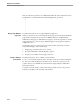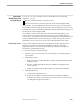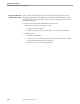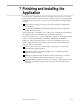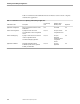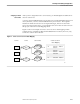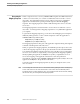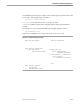Pathmaker Programming Guide
Basic Screen Painter Editing Functions
Using the Screen Painter
6–14 067868 Tandem Computers Incorporated
If the second cursor position is on a different line but in the same column, the Screen
Painter draws a vertical line between and including the two positions:
X
|
|
|
|
|
|
Y
Moving a Page Within the
Paging Area
Use function key F11 to move a page within the paging area.
When you press F11 to move the currently shown page, the Screen Painter marks the
page but does not delete it. Now use F1 (or PREV PAGE), F2 (or NEXT PAGE),
shifted F1 (or first page), or shifted F2 (or last page) to show the page that you want to
appear after the one you are moving. When that page is shown, press F11 again to
complete the move.
For example, suppose you have pages A, B, and C, in that order, and you want to
make C the first page. Follow these steps:
1. Display page C and press F11 once to select it.
2. Now press shifted F1 to shift the display to page A.
3. Press F11 a second time to insert page C before A.
Moving or Deleting a
Screen Element
Use function key F8 to move or delete a screen element.
To move a screen element, put the cursor anywhere on the screen element and press
F8. The screen element disappears from the screen. Next, move the cursor to the
position where you would like the screen element to begin and press shifted F8 to
retrieve the element.
To delete a screen element, you follow the same procedure as for moving a screen
element, except that you do not retrieve the element.