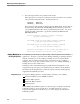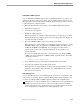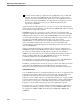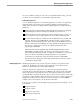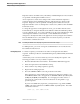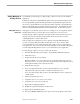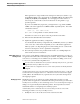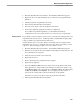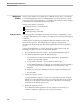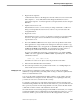Pathmaker Programming Guide
Adding, Modifying, or Deleting Requesters
Maintaining Pathmaker Applications
8–12 067868 Tandem Computers Incorporated
Requester features are Initial Values, Check Data, and Initial Requester. These features
are specified on the Requester Definition screen.
All of a requester’s context can be changed. This context includes the requester’s
parameter list, the CALL and SEND parameters, and the reference objects for this
requester. Requester context is specified on the Requester Parameters screen, the
Requester Definition screen or the Requester Context screen, and the CALL and SEND
Parameters screens.
To change the appearance of the application screen, you can either enter the Screen
Painter directly or change the default screen attributes and let the Pathmaker product
re-create a default screen. To re-create a default screen, the Create Default Screen field
on the Requester Definition screen must be
Y
. If the Modified Screen field is
Y
,
changes have already been made to the application screen by using the Screen Painter.
If Create Default Screen is
Y
, the default screen is created every time you enter the
Screen Painter or simulate the screen.
Note Recreating the default screen will purge any previous Screen Painter changes.
For DB requesters, you can also change the standard database services listed on the
Record Instance Detail screen.
Deleting Requesters To delete a requester, you must know the names of all requesters that call this
requester. Tandem provides two standard Enform queries, PM6 and PM7, that list this
information.
Assume that you do not want to delete any services invoked by the requester. The
following procedure is one way to delete a requester:
1. Run the Pathmaker full screen interface. The Pathmaker Main Menu appears.
2. Delete the requester from the Pathmaker catalog.
3. Delete CALLs in any calling requesters (optional).
4. Regenerate the calling requesters.
5. Move the SCREEN COBOL code to the production subvolume.
If the application no longer resides in the testing environment, use SCUP to copy
the SCREEN COBOL code to the application’s SCREEN COBOL object library files
(POBJCOD, POBJDIR, and POBJSYM). See “Changing Screen Decorations or
Screen Layout” earlier in this section for instructions on using SCUP to copy
specific requesters.
If you have modified many requesters, you might want to copy all the SCREEN
COBOL code to the application’s SCREEN COBOL object library files. The SCUP
command to do this is:
?COPY (*), $
vol.subvol
.POBJ