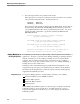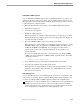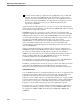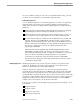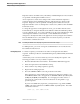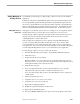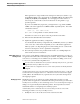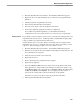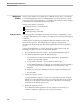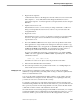Pathmaker Programming Guide
Modifying the Database
Maintaining Pathmaker Applications
8–16 067868 Tandem Computers Incorporated
Modifying the
Database
Changes to the database are probably the most difficult changes that you could make
to an installed application, because a DDL definition or NonStop SQL table could be
used in many places in the application. You should avoid making last minute changes
to the database by careful planning in the design phase.
Changes to the database could mean:
Modifying Enscribe or DDL definitions
Modifying DDL records
Modifying NonStop SQL tables
Modifying Definitions After the application is installed in the testing environment, you might find you have
to modify a DDL definition. For example, you might need to change the field length of
a definition.
Tandem supplies an Enform query, PM16, that lists DDL definitions and records
referred to by requesters. The Pathmaker Reference Manual contains detailed
information about this query and other queries supplied by Tandem for Pathmaker
projects.
Assume that the definition you want to change is not used in a DDL record. The
following procedure is one way to modify a DDL definition:
1. Run the Pathmaker full screen interface. The Pathmaker Main Menu appears.
2. Use OUTPUT UPDATE to update the DDL dictionary.
a. Press function key F1 from the Pathmaker Main Menu. The Pathmaker
product invokes the DDL compiler.
b. Use the ?DDL command to open an edit file for DDL output.
c. Use the OUTPUT UPDATE command to generate DDL code for the definition
you want to change and for any definitions or records that refer to this
definition.
d. Edit the file and use the ?SOURCE command to update the DDL dictionary.
e. Exit from DDL.
3. Update the requester context.
You must update the requester context for each requester that uses the changed
definition. Use the PM22 Enform query to list all requesters that use the changed
definition. See the Pathmaker Reference Manual for a description of and running
instructions for all Enform query reports.
4. Update the application screen.
If you edited the default application screen by using the Screen Painter, you
should now update the application screen in the Screen Painter.