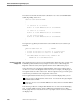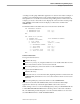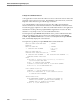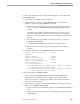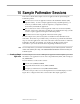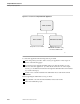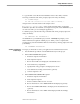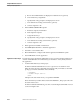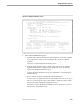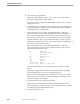Pathmaker Programming Guide
Creating a Simple Application
Sample Pathmaker Sessions
10–4 067868 Tandem Computers Incorporated
g. Review list of DEPT fields to be displayed on default screen (optional).
h. View function key assignments.
i. Specify function key prompts to be displayed on screen.
j. View default screen using Screen Painter (optional).
k. Generate requester code.
4. Define MENU-SCREEN DB requester:
a. Enter basic requester information.
b. Write requester help text.
c. Assign function keys.
d. Specify function key prompts to be displayed on screen.
e. View default screen using Screen Painter (optional).
f. Generate requester code.
5. Enter application installation information.
6. Use PMPROJECT INSTALL to install the application.
7. Use FUP to create database files.
8. Run PATHCOLD to configure and start the application PATHWAY system.
9. Use PATHCOM to run the application.
Application Creation Steps The following pages describe the Pathmaker screens you must complete and the steps
outside of the Pathmaker environment that you must take to create, install, and run
the application:
1. Load the DDL dictionary for this project.
From the Pathmaker Main Menu for session 1, press F1 to invoke DDL. From
DDL, enter the following commands replacing XX with your initials (! is the DDL
prompt; you enter the remainder of the command):
!?COBCHECK
!?SOURCE
XX
s1pm.ddlfile
!EXIT
XXs1pm is the subvolume where you copied the DDLFILE.
Notice that the Project Name field contains XX-SESSION-1; this project name will
be used for this session.
From the Pathmaker Main Menu, press F2 to reach the Requester Definition screen
as shown in Figure 10–2.