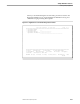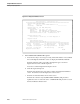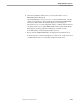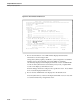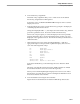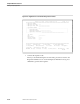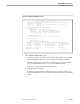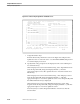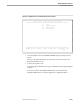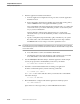Pathmaker Programming Guide
Creating a Simple Application
Sample Pathmaker Sessions
10–8 067868 Tandem Computers Incorporated
Figure 10-4. Requester Definition Screen
R E Q U E S T E R D E F I N I T I O N
==============================================================================
Requester Name: EMPLOYEE-SCREEN_______________
Title: E M P L O Y E E I N F O R M A T I O N________________
Created By: DEVEL USER
Requester Type: DB__ (DB, TRNS, MENU, REG)
Screen Features
Terminal Type: 6520 (3270, 6520, 6530)
Headings: HEAD (HEADings, field NAME, NULL)
Screen Format: UNC (UNCompressed, COMpressed, TABular)
Create Default Screen: Y (Y/N) Modified Screen: N
Requester Features (Y/N)
Initial Values: N Check Data: N Initial Requester: N
Requester Context
Single Reference Object: ______________________________
Multiple Reference Objects: N
==============================================================================
F1-Add SF6-Generate F10-Requester Context SF12-Req Parameters
SF1-Copy F7-Generation Data F11-Record Instance F13-Screen Painter
F2-Update F8-Description SF11-Display Field List F16-Return
SF2-Delete F9-Value List F12-Function Keys SF16-Exit
Requester has been added
BLOCK
3. Define EMPLOYEE-SCREEN DB requester:
a. Press the clear key to clear any previously entered information. Press shifted
F15 on the Requester Definition screen to display the Pathmaker defaults.
Enter the requester name, screen title, and requester type as shown in
Figure 10-4. Press F1 to add the requester.
Press F8 to reach the Requester Description screen.
b. Write the requester help text.
Enter the text and press F2. Press F16 to return to the Requester Definition
screen. Press F10 to reach the Requester Context screen.
c. Enter the records that will be shown on the screen.
Enter the two reference objects (EMPLOYEE and DEPT) and press F2 to
update the screen. Position the cursor on EMPLOYEE and press F11 to reach
the Record Instance Detail screen.