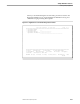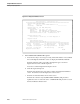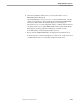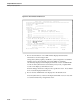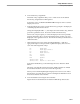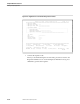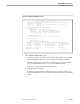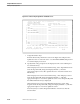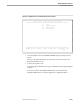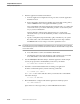Pathmaker Programming Guide
Creating a Simple Application
Sample Pathmaker Sessions
10–10 067868 Tandem Computers Incorporated
Figure 10-5. Record Instance Detail Screen
R E C O R D I N S T A N C E D E T A I L
==============================================================================
Requester Name: EMPLOYEE-SCREEN
Record Name: DEPT__________________________
As Copy of: ______________________________
Repetition: 1
Initial Values: N (Y/N/Default)
Formatting Information
Headings: HEAD (HEADings, field NAME, NULL)
Screen Format: UNC (UNCompressed, COMpressed, TABular)
Title 1: _______________________________________________________
Title 2: _______________________________________________________
Title 3: _______________________________________________________
Title 4: _______________________________________________________
Standard Database Services (Y/N)
Insert: N Delete: N Update: N Read: N Nonindex Reads: N Autofill: Y
Link info (The ref object name is required for Parent and optional for Child)
Parent: EMPLOYEE.DEPT-NUM____________________________________________
Child: DEPT-NUM_____________________________________________________
Place at: L (Link field, End)
==============================================================================
F1-Add F2-Update F4-List F9-Value List F16-Return
SF2-Delete F5-List Next SF11-Disp Field List SF16-Exit
Record instance listed
BLOCK
f. Review the information on how DEPT will be displayed and enter the
information as shown in Figure 10-5.
Change Insert, Delete, Update, and Read to
N
; this configuration of Standard
Database Services means that the appropriate DEPT record will be
automatically displayed on the Employee Information screen as EMPLOYEE
records are listed, but end users cannot delete, insert, read, or update DEPT
records on the Employee Information screen.
Enter the linkage information and press F2 to update the screen. Press shifted
F11 to reach the Display Field List screen.
g. Review the list of DEPT fields to be displayed on the default screen.
Press F16 (three times) to return to the Requester Definition screen. Press F12
to reach the Function Key Assignments screen.