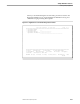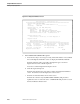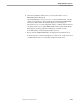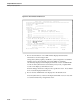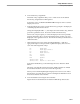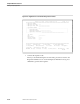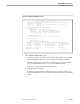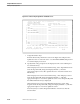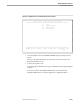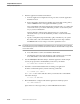Pathmaker Programming Guide
Creating a Simple Application
Sample Pathmaker Sessions
10–14 067868 Tandem Computers Incorporated
Figure 10-8. Function Key Assignments—6520/6530 Screen
F U N C T I O N K E Y A S S I G N M E N T S - 6 5 2 0 / 6 5 3 0
Requester: MENU-SCREEN
Unshifted Function Keys Shifted Function Keys
Action Requester/Service Name Action Requester/Service Name
1 PREV ______________________________ FRST ______________________________
2 NEXT ______________________________ LAST ______________________________
3 CALL HELP__________________________ ____ ______________________________
4 ____ ______________________________ ____ ______________________________
5 CALL DEPT-SCREEN___________________ PRNT ______________________________
6 ____ ______________________________ ____ ______________________________
7 CALL EMPLOYEE-SCREEN_______________ ____ ______________________________
8 ____ ______________________________ ____ ______________________________
9 ____ ______________________________ ____ ______________________________
10 ____ ______________________________ ____ ______________________________
11 ____ ______________________________ ____ ______________________________
12 ____ ______________________________ ____ ______________________________
13 ____ ______________________________ ____ ______________________________
14 ____ ______________________________ ____ ______________________________
15 DFLT ______________________________ RCVR ______________________________
16 RETN ______________________________ RETN LOGON-ROOT____________________
Initial Action: ____ ______________________________
Actions: CALL, PRNT, RETN, RCVR, SEND, NEXT, PREV, FRST, LAST, DFLT, USER
F2-Update F9-Value List F10-Parameter Definition F11-Display Text
Function key assignments listed
BLOCK
c. Assign the function keys.
Enter the function key information as shown in Figure 10-8 and press F2 to
update the screen. Position the cursor on CALL DEPT-SCREEN and press F11
to reach the Display Text screen.
d. Specify function key prompt text to be displayed on the screen and help text
for each function key.
On the Display Text screen for the F5 function key, enter “Department Screen”
in the Prompt Text field, change the Displayed field to
Y
, and enter
appropriate help text. Press F2 to update the screen. Press F5 to list the next
function key.
On the Display Text screen for the F7 function key, enter “Employee Screen”
in the Prompt Text field, change the Displayed field to
Y
, and enter
appropriate help text. Press F2 to update the screen. Press F5 repeatedly until
the Shifted F16 function key is displayed.
On the Display Text screen for the Shifted F16 function key, enter “Quit
Program” in the Prompt Text field, change the Displayed field to
Y
, and enter
appropriate help text. Press F2 to update the screen.
Press F16 (twice) to return to Requester Definition. Press F13 to enter the
Screen Painter.