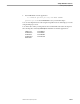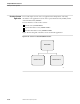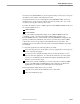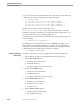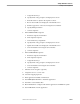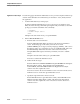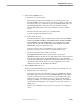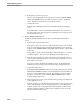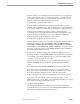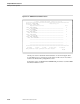Pathmaker Programming Guide
Creating a Custom Application
Sample Pathmaker Sessions
067868 Tandem Computers Incorporated 10–23
3. Define PLACE-ORDER service.
a. Enter basic service information.
On the first page of the Service Definition screen, enter the service name
(PLACE-ORDER), Service Type (Custom), Language (COBOL), and a service
description. Enter
Y
if you want the service to be audited by TMF. Enter
N
in
the Embedded SQL field. Enter the name of the Custom Source File,
XXs2pm.SERVCOD2 (replace XX with your initials). Press F1 to add the
service.
XXs2pm is the subvolume where you copied SRVCOD2.
Press F6 to reach the IPC Definition screen.
b. Define the IPC messages.
In the Request Reference Object column, enter the DDL names CUSTOMER-
NAME, CUSTOMER-ADDRESS, CUSTOMER-PHONE, MODEL-NUMBER,
QTY-ORDERED, and PART-TIMESTAMP. In the Reply Reference Object
column, enter the DDL names UNIT-PRICE, TOTAL-PRICE, and PART-
TIMESTAMP. Press F2 to update the screen.
Press F16 to return to the Service Definition screen. From the Service
Definition screen, press F7 to reach the Logical File Entries screen.
c. Specify the logical file names and the access mode.
Enter ORDER-INFO-FILE in the Logical File Name column, enter
ORDER-INFO-REC in the DDL Record/Table Object Name column, and enter
IO in the Open Mode column. Enter PART-FILE in the Logical File Name
column, enter PART-REC in the DDL Record/Table Object Name column, and
enter IO in the Open Mode column. Press F2 to update the screen. Press
shifted F16 to return to the Pathmaker Main Menu.
4. Define ORDER-PROCESS server.
From the Pathmaker Main Menu, press F5 to reach the Server Definition screen.
a. Enter the basic server information.
On the first page of the Server Definition screen, press shifted F15 to display
the default values. Enter the server name (ORDER-PROCESS), a description
of the server, file names for the Generated Source file and Object file, and a
Listing Device name. The default server type is Custom, and the default
language is COBOL. Leave the Program Catalog field blank. Check that the
volume names and listing device are available on your system. Press F1 to
add the server.
From the Server Definition screen, press F6 to reach the Service Assignment
screen.