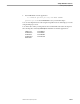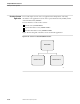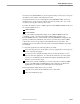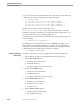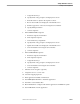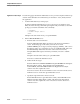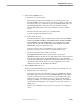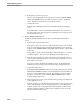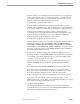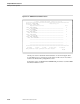Pathmaker Programming Guide
Creating a Custom Application
Sample Pathmaker Sessions
10–24 067868 Tandem Computers Incorporated
b. Package the services into the server.
On the Service Assignment screen, enter the service names CHECK-ORDER
and PLACE-ORDER in the Service Names column. Press F2 to update the
screen. Press F16 to return to the Server Definition screen.
c. Generate the server.
From the Server Definition screen, press shifted F6 to begin generating the
server.
Press shifted F16 to return to the Pathmaker Main Menu. (You can check on
the status of the server generation later by returning to the second page of the
Server Definition screen.)
5. Define ORDER-TAKER requester.
From the Pathmaker Main Menu, press F2 to reach the Requester Definition
screen.
a. Enter the basic requester information.
Press the clear key to clear any previously entered information. Press shifted
F15 to show the default values for the Requester Definition screen. Enter the
requester name (ORDER-TAKER) and the title (O R D E R I N G I N F O R M
A T I O N).
Change UNC to COM. Change Initial Values and Check Data to
Y
. Press F1
to add the requester. Press F8 to reach the Requester Description screen.
b. Write the requester help text. Enter appropriate text (for example, “This is a
screen to take orders from customers. You must check orders before you can
place orders.”). Press F2.
Press F16 to return to the Requester Definition screen. From the Requester
Definition screen, press F12 to reach the Function Key Assignments screen.
c. Assign the function keys.
Enter SEND CHECK-ORDER on the line associated with function key F2 and
SEND PLACE-ORDER on the line associated with function key F4. Blank out
the lines associated with function keys F1, SF1, and SF2. Press F2 to update
the screen. Position the cursor on SEND CHECK-ORDER and press F11 to
reach the Display Text screen.
d. On the Display Text screen, specify the function key prompts to be displayed
on the application screen.
Enter the text that you want displayed as the F2 function key’s prompt (Check
order) on the application screen. Change Displayed to
Y
, enter help text (for
example, “Check order to determine if the model number is valid and if the
quantity needed is available”), and press F2 to update the screen. Press F5
(twice) to list the F4 function key.