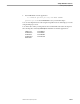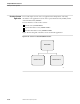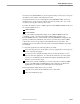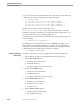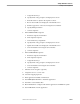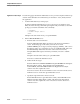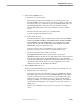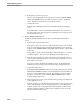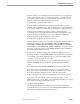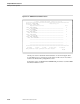Pathmaker Programming Guide
Creating a Custom Application
Sample Pathmaker Sessions
067868 Tandem Computers Incorporated 10–25
Enter the text that you want displayed as the F4 function key’s prompt (Place
order) on the application screen. Change Displayed to
Y
, enter the help text
(for example, “Place an order. You must check the order (F2) before you can
place it.”). Press F2 to update the Display Text screen.
Press F5 (twice) to display function key F16.
Enter the text that you want displayed as the F16 function key’s prompt
(Return) on the application screen. Change Displayed to
Y
, enter the help text
(for example, “Return to the Main Menu”), and press F2 to update the screen.
Press F16 from the Display Text screen to return to the Function Key
Assignments screen. Press F16 from the Function Key Assignments screen to
return to the Requester Definition screen. Press F10 from the Requester
Definition screen to reach the Requester Context screen.
e. Enter all reference objects in the requester context.
On the Requester Context screen, enter the following DDL definition names in
the Reference Object column: CUSTOMER-NAME, CUSTOMER-PHONE,
CUSTOMER-ADDRESS, MODEL-NUMBER, QTY-ORDERED, UNIT-PRICE,
TOTAL-PRICE, PART-TIMESTAMP, MODEL-ORDERED. Press F2 to update
the screen. Position the cursor on CUSTOMER-NAME and press shifted F11
to reach the Display Field List screen.
f. Review the list of fields to be displayed on the default application screen.
Rearrange the fields of CUSTOMER-NAME to change the order in which they
are presented on the default application screen to first name, middle initial,
last name. Press F2 to update the new order.
Press F16 to return to the Requester Context screen. Position the cursor on
MODEL-ORDERED and press shifted F11 to reach the Display Field List
screen.
Press shifted F2 to delete MODEL-ORDERED from the Display Field List.
Press F16 to return to the Requester Context screen. Press F16 from the
Requester Context screen to return to the Requester Definition screen. Press
F13 from the Requester Definition screen to enter the Screen Painter.
g. Enhance the appearance of the screen by using the Screen Painter (optional).
If you want, you could add decorations, rearrange data fields, or add
additional text on the screen. When you are finished painting the screen, press
F16 to return to the Requester Definition screen.
h. Specify the SEND parameters.
Press F12 from the Requester Definition screen to reach the Function Key
Assignments screen. Position the cursor on SEND CHECK-ORDER and press
F10 to reach the SEND Parameter Definition screen.