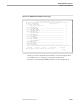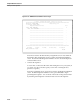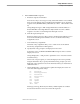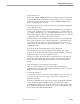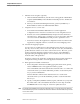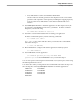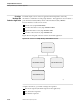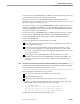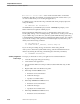Pathmaker Programming Guide
Creating a Custom Application
Sample Pathmaker Sessions
10–30 067868 Tandem Computers Incorporated
When you have finished updating the Display Text screen for each of these
function keys, press F16 (twice) to return to the Requester Definition screen.
Position the cursor on PART-REC in the Single Reference Object field and
press shifted F11 to reach the Display Field List screen.
f. Update the list of fields to be displayed on the default screen.
Position the cursor on PART-TIMESTAMP-DATE and press shifted F2 to
delete it from the display list. Position the cursor on PART-TIMESTAMP-
TIME and press shifted F2 to delete it from the display list.
PART-TIMESTAMP-DATE and PART-TIMESTAMP-TIME together form the
order number for this application; this information is now displayed on the
Parts Entry screen.
Press F16 to return to the Requester Definition screen. Press F13 from the
Requester Definition screen to enter the Screen Painter.
g. View the default screen by using the Screen Painter.
Press F16 to return to the Requester Definition screen. Press F7 to reach the
Requester Generation Data screen.
h. Generate the requester.
You can enter a valid source file name and a listing device for your system, if
you want. (You do not need to specify a source file or a listing device to
generate a requester.) Enter the copy library file name XXs2pm.EXMPLCPY
(substitute your initials for XX).
XXs2pm is the subvolume where you copied EXMPLCPY.
Press F2 to update this screen. Press F16 to return to the Requester Definition
screen. From the Requester Definition screen, press shifted F6 to begin
generating this requester. You can check on the status of the generation later
by returning to the Requester Generation Data screen for this requester.
7. Define the MAIN-MENU requester.
a. Enter the basic requester information.
Press the clear key to clear any previously entered information. Press shifted
F15 to show the default values for the Requester Definition screen. Enter the
requester name (MAIN-MENU) and the title (M A I N M E N U).
Change Requester Type to MENU. Change Initial Values, Check Data, and
Initial Requester to
Y
. Press F1 to add the requester. Press F8 to reach the
Requester Description screen.
b. Write the requester help text.
Enter appropriate help text and press F2. Press F16 to return to the Requester
Definition screen. From the Requester Definition screen, press F12 to reach the
Function Key Assignments screen.