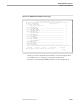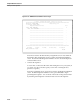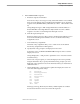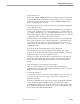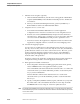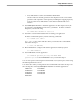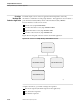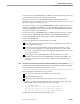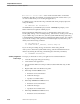Pathmaker Programming Guide
Creating a Custom Application
Sample Pathmaker Sessions
067868 Tandem Computers Incorporated 10–31
c. Assign function keys.
Enter CALL ORDER-TAKER on the line associated with function key F5 and
CALL ENTER-PARTS on the line associated with function key F6. Press F2 to
update the screen. Position the cursor on CALL ORDER-TAKER and press
F11 to reach the Display Text screen.
d. On the Display Text screen, specify the function key prompts to be displayed
on the application screen.
Enter the text that you want displayed as the F5 function key’s prompt (Place
orders) on the application screen. Change Displayed to
Y
, and enter help text
(for example, “Use this key to go to the Ordering Information screen. You can
check orders and place orders on the Ordering Information screen.”). Press F2
to update the screen. Press F5 to list the F6 function key
Enter the text that you want displayed as the F6 function key’s prompt (Enter
parts) on the application screen. Change Displayed to
Y
, and enter help text
(for example, “Use this key to go to the Parts Information screen. You can
update or list parts information on the Parts Information screen.”). Press F2
to update the screen.
Press F5 repeatedly until the SF16 function key is displayed.
On the Display Text screen for the shifted F16 function key, enter “Quit
program” in the Prompt Text field, change the Displayed field to
Y
and enter
appropriate help text. Press F2 to update the screen.
Press F16 to return to the Function Key Assignments screen. Press F16 from
the Function Key Assignments screen to return to the Requester Definition
screen. Press F13 from the Requester Definition screen to enter the Screen
Painter.
e. View the default screen by using the Screen Painter.
After viewing the default screen, press F16 to return to the Requester
Definition screen. Press F7 from the Requester Definition screen to reach the
Requester Generation Data screen.
f. Generate the requester.
You can enter a valid source file name and a listing device for your system, if
you want. (You do not need to specify a source file or a listing device to
generate a requester.)
Press F2 to update this screen. Press F16 to return to the Requester Definition
screen. From the Requester Definition screen, press shifted F6 to begin
generating this requester. You can check on the status of the generation later
by returning to the Requester Generation Data screen for this requester. Press
F16 to return to the Pathmaker Main Menu.