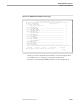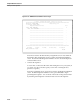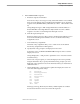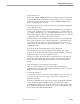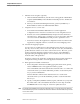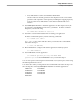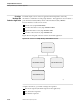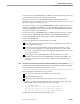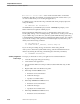Pathmaker Programming Guide
Creating a Custom Application
Sample Pathmaker Sessions
10–32 067868 Tandem Computers Incorporated
8. Simulate screen navigation (optional).
a. On the Pathmaker Main Menu, enter the name of the application Main Menu
requester (MAIN-MENU) in the Simulation field and press F8 to simulate the
user interface.
b. When you are finished simulating the interface, press F16, shifted F16, or
ROLL DOWN to return to the Pathmaker Main Menu.
9. Assign the server to a server class.
a. Press F10 from the Pathmaker Main Menu to reach the Application
Configuration menu. Press F1 to reach the Server Class Assignment screen.
b. Enter the server name (ORDER-PROCESS) and press F4 to list information
about the server. At this point, you will have no server class names. Enter the
server class name OP-SERVER-CLASS and press F2 to update the screen.
c. Press F16 to return to the Application Configuration menu. Press F2 from the
Application Configuration menu to reach the Server Class Mapping screen.
10. Generate the mapping requester.
You do not have to update the Server Class Mapping screen because each service
has only one server class; when a service has only one server class, the Pathmaker
product functions as if the server class is active for that service. However, you do
need to generate the mapping requester for these services. Press shifted F6 to
begin generating the mapping requester. You can return to this screen later to
check the status of the generation.
Press F16 to return to the Application Configuration menu. From the Application
Configuration menu, press F3 to reach the Application Installation screen.
11. Enter application installation information.
a. Enter configuration information including appropriate disk volume, printer,
and a PATHMON name for the application Pathway system.
The Command File Subvolume field should contain the name of a volume and
a subvolume where you want the Pathmaker product to create Pathway files
for you, such as PATHCOLD.
The Data File Subvolume should contain the name of a volume and a
subvolume where you want the Pathmaker product to create Enscribe data
files for you.
b. Specify a valid printer, INSPECT terminal, log file, and CPUs for your system.
Record the name of the command file subvolume for use in Step 13 and the
PATHMON name for use in Step 15. Press F2 to update the screen.
Note Do not enter the PATHMON name used by this Pathmaker project. Do not enter the project subvolume
for this Pathmaker project in the Command File subvolume or Data File subvolume fields; doing so would
cause a name conflict.