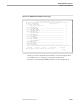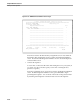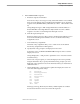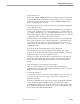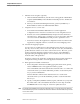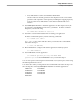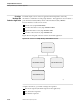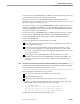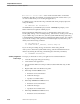Pathmaker Programming Guide
Creating a Custom Application
Sample Pathmaker Sessions
067868 Tandem Computers Incorporated 10–33
c. Press shifted F16 to return to the Pathmaker Main Menu.
Check to make sure that the generation and compilation of the server and the
generation and compilation of all requesters, including the mapping requester,
were successful. Press shifted F16 to exit from the Pathmaker full screen
interface.
12. Use PMPROJECT INSTALL to install the application. In this sample session, the
project name is XX-SESSION-2, where XX is your initials. From the command
interpreter, enter the following:
28> PMPROJECT INSTALL xx-session-2
13. Use FUP to create Enscribe database files for testing your application.
From the command interpreter, enter the following commands:
29> VOLUME $
vol
.
subvol
$
vol
.
subvol
is the volume and subvolume you named as the Command File
Subvolume in Step 11.
30> FUP /IN GENDATA/
14. Run PATHCOLD to configure and start the application’s Pathway system:
31> OBEY PATHCOLD
15. Use PATHCOM to run the application:
32> PATHCOM $
pathmon-process
; RUN MAIN-MENU
$
pathmon-process
is the PATHMON Process you named in Step 11.
You can enter parts records using the Parts Information screen, then place orders using
the Ordering Information screen.
Look in the subvolume you designated as the Command File subvolume in Step 11 for
the following files created by PMPROJECT INSTALL for Enscribe applications:
GENDATA PATHSVRS
PATHCNFG PATHUSER
PATHTCPS PATHCOLD
PATHPRGS PATHCOOL
DUPCODE