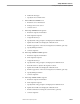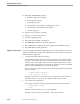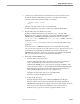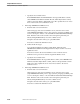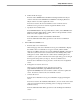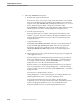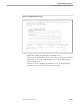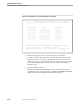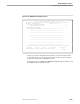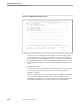Pathmaker Programming Guide
Creating a NonStop SQL Pathmaker Application
Sample Pathmaker Sessions
067868 Tandem Computers Incorporated 10–39
3. Load the project’s DDL dictionary with information for the values list screen:
From the Pathmaker Utility Menu, press F5 to access DDL, then enter the
following commands (replacing XX with your initials):
!?SOURCE
XX
s3pm.ipcddl
!EXIT
XXs3pm is the subvolume where you copied IPCDDL.
From the Utility Menu, press F16 to return to the Pathmaker Main Menu.
4. Register tables and view default access paths:
From the Pathmaker Main Menu, press shifted F1 to go to the SQL Table
Registration screen. Enter the SQL table object names (ORDERS and PARTS),
DEFINE names (=ORDERS and =PARTS), and the file name of each table
(\
node.$vol.subvol
.ORDERS and \
node.$vol.subvol
.PARTS). Press F2 to
update the screen.
\
node.
$
vol
.
subvol
is the location where you created the SQL tables for this
application.
Position the cursor on ORDERS and press F7 to reach the Table Access Paths
screen. Press F9 to reach the Access Path Value List screen. This screen shows one
of the default access paths that the Pathmaker product has created for the
ORDERS table. Press F9 to show a list of all of the access paths for the ORDERS
table. Press shifted F16 to return to the Pathmaker Main Menu.
5. Define SQL-PLACE-ORDER service:
a. Enter the basic service information.
From the Pathmaker Main Menu, press F4 to reach the Service Definition
screen. On the first page of this screen, enter the service name
(SQL-PLACE-ORDER), Service Type (Custom), Language (COBOL), and a
service description. Enter a
Y
into the TMF On field and the Embedded SQL
field. Enter the name of the Custom Source File replacing XX with your
initials (XXs3pm.SERVCOD3). Press F1 to add the service.
XXs3pm is the subvolume where you copied SRVCOD3.
Press F6 to reach the IPC Definition screen.
b. Define the IPC messages:
Enter the SQL table object names PARTS and ORDERS in the Request
Reference Object column. Enter the SQL table object names PARTS and
ORDERS in the Reply Reference Object column. Press F2 to update the screen.
Press F16 to return to the Service Definition screen. From the Service
Definition screen, press F7 to reach the Logical File Entries screen.