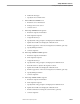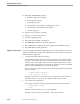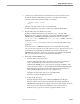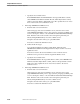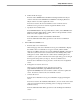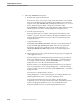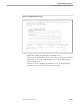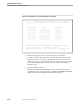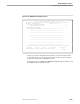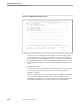Pathmaker Programming Guide
Creating a NonStop SQL Pathmaker Application
Sample Pathmaker Sessions
067868 Tandem Computers Incorporated 10–41
b. Define the IPC messages.
Enter the name ORDER-LIST-CONTEXT in the Request Reference Object
column. Enter the name ORDER-LIST-CONTEXT in the Reply Reference
Object column. Press F2 to update the screen.
Press F16 to return to the Service Definition screen. From the Service
Definition screen, press F7 to reach the Logical File Entries screen.
c. Specify the host variable name.
Enter ORDERS-HOST in the Logical File Name column, enter ORDERS in the
DDL Record/Table Object Name column, and leave the Open Mode column
blank. Press F2 to update the screen.
Press shifted F16 to return to the Pathmaker Main Menu.
From the Pathmaker Main Menu, press F5 to reach the Server Definition
screen.
8. Define PROCESS-ORDER server.
a. Enter the basic server information.
On the first page of the Server Definition screen, press shifted F15 to display
the default values. The default server type is Custom, and the default
language is COBOL. Enter the server name (PROCESS-ORDER), a description
of the server, file names for the Generated Source file and Object file, and a
Listing Device name. Make sure the volume names and listing device are
available on your system. Enter the name of the SQL catalog you are using in
the Program Catalog field. (See Step 1). Press F1 to add the server.
From the Server Definition screen, press F6 to reach the Service Assignment
screen.
b. Package the services into the server.
On the Service Assignment screen, enter the service names
(SQL-ORDERS-LIST-FIRST, SQL-ORDERS-LIST-NEXT, and
SQL-PLACE-ORDER) in the Service Names column. Press F2 to update the
screen. Press F16 to return to the Server Definition screen.
c. Generate the server.
From the Server Definition screen, press shifted F6 to begin generating the
server.
Press F16 to return to the Pathmaker Main Menu. (You can check on the status
of the server generation later by returning to the second page of the Server
Definition screen.)
From the Pathmaker Main Menu, press F2 to reach the Requester Definition
screen.