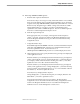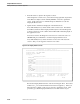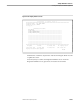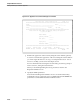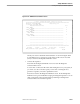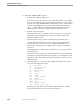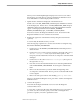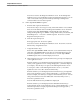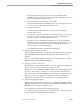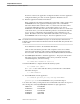Pathmaker Programming Guide
Creating a NonStop SQL Pathmaker Application
Sample Pathmaker Sessions
067868 Tandem Computers Incorporated 10–47
10. Define SQL-ORDER-TAKER requester.
a. Enter the basic requester information.
Press the clear key to clear any previously entered information. Press shifted
F15 to show the default values for the Requester Definition screen. Enter the
requester name (SQL-ORDER-TAKER ) and the title (O R D E R I N G I N F O
R M A T I O N). Requester Type is TRNS. Change Screen Format to COM.
Change Initial Values to
Y
because you want to use the default values
specified in each column’s TABLE description. Press F1 to add the requester.
Press F8 to reach the Requester Description screen.
b. Write the requester help text.
Enter appropriate text ( for example, “This requester checks and places
orders.”). Press F2. Press F16 to return to the Requester Definition screen.
From the Requester Definition screen, press F12 to reach the Function Key
Assignments screen.
c. Assign the function keys.
Enter SEND SQL-PLACE-ORDER on the line associated with function key F4
and CALL SQL-ORDERS-LIST on the line associated with function key F9.
Press F2 to update the screen. Position the cursor on
SEND SQL-PLACE-ORDER and press F11 to reach the Display Text screen.
d. On the Display Text screen, specify the function key prompts to be displayed
on the application screen.
Enter the text that you want displayed as the F4 function key’s prompt (Place
order) on the application screen. Change Displayed to
Y
, and enter help text
(for example, “Check order information. If O.K., place order.”). Press F2 to
update the screen. Press F5 to list the F9 function key
Enter the text that you want displayed as the F9 function key’s prompt (List
orders) on the application screen. Change Displayed to
Y
, and enter the help
text (for example, “Press this function key to go to a screen that lists orders in
the database.”). Press F2 to update the screen.
Press F5 (twice) to display function key F16.
Change Displayed to
Y
, and enter the help text (for example, “Return to the
Main Menu.”). Press F2 to update the screen.
Press F16 from the Display Text screen to return to the Function Key
Assignments screen. Press F16 from the Function Key Assignments screen to
return to the Requester Definition screen. Press F10 from the Requester
Definition screen to reach the Requester Context screen.