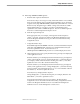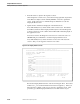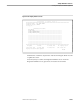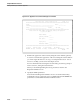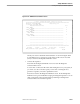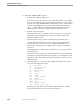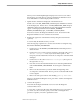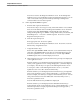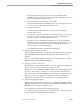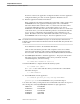Pathmaker Programming Guide
Creating a NonStop SQL Pathmaker Application
Sample Pathmaker Sessions
10–48 067868 Tandem Computers Incorporated
e. Enter all reference objects in the requester context.
On the Requester Context screen, enter the following SQL table object names
in the Reference Object column: PARTS, ORDERS. Press F2 to update the
screen. Position the cursor on PARTS and press shifted F11 to reach the
Display Field List screen.
f. Update the list of fields to be displayed on the default screen.
Press shifted F10 (twice) to delete all the entries on this screen. This deletes
the PARTS columns from the Display Field List (but not from the Requester
Context) so that none of the columns in the PARTS table will be displayed on
the application screen.
Press F16 to return to the Requester Context screen. Position the cursor on
ORDERS and press shifted F11 to reach the Display Field List screen.
Press shifted F10 (twice) to delete all entries on the screen. This clears the
screen so that you can retype the entries in a new order.
Figure 10-19. Display Field List Screen
D I S P L A Y F I E L D L I S T
==============================================================================
Requester Name: SQL-ORDER-TAKER
Reference Object: ORDERS
As Copy of:
Elementary Field Name
FIRST_NAME___________________________________________________
MIDDLE_INITIAL_______________________________________________
LAST_NAME____________________________________________________
AREA_CODE____________________________________________________
DISTRICT_CODE________________________________________________
LAST_4_DIGITS________________________________________________
STREET_______________________________________________________
CITY_________________________________________________________
STATE________________________________________________________
ZIP_CODE_____________________________________________________
MODEL_ORDERED________________________________________________
QTY_ORDERED__________________________________________________
==============================================================================
F2-Update F4-List F6-Insert Line F10-Display Detail
SF2-Delete Item F5-List Next F9-Value List SF10-Delete All
Display fields have been updated
BLOCK
Reenter the Display Field List in the order shown in Figure 10-19. Notice that
underscores (_) are used in the field names instead of hyphens (-). When you
fill up the lines available on this screen, press F2 to update the screen. Then
press F5 to get a blank Display Field List screen for this reference object.