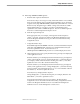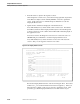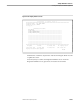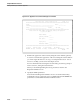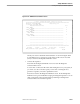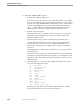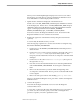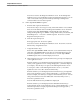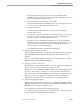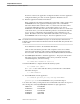Pathmaker Programming Guide
Creating a NonStop SQL Pathmaker Application
Sample Pathmaker Sessions
10–50 067868 Tandem Computers Incorporated
Figure 10-21. Application Screen Viewed Through Screen Painter
O R D E R I N G I N F O R M A T I O N Page 1/ 1
==============================================================================
Name: ____________________ _ ____________________ Phone: ___/___-____
Street: ________________________________________
City: ______________________________ State: __ Zip code:_____
==============================================================================
Please enter the model number and quantity needed, then press F4
to place an order.
Model number: ____
Quantity ordered: ________
Unit price: _______
Total price: _______________
Reference number: ______ ________
==============================================================================
F3-Help F4-Place order F9-List orders F16-Return
PAINTER F3-Undo F4-Field F7-Video F8-Move/Delete SF8-Retrieve Edit
BLOCK
g. Enhance the appearance of the screen by using the Screen Painter (optional).
You can now enhance the appearance of the screen using the Screen Painter if
you want. Figure 10-21 shows one way you could paint the screen. You do
not have to modify your screen for this sample session.
For more information about using the Screen Painter, press F15 to get help or
refer to Section 6, “Using the Screen Painter.”
When you are finished painting the screen, press F16 to return to the
Requester Definition screen.
h. Specify the SEND parameters.
Press F12 from the Requester Definition screen to reach the Function Key
Assignments screen. Position the cursor on SEND SQL-PLACE-ORDER and
press F10 to reach the SEND Parameter Definition screen.