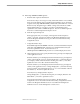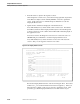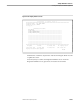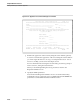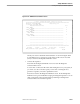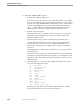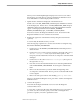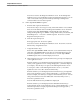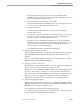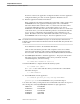Pathmaker Programming Guide
Creating a NonStop SQL Pathmaker Application
Sample Pathmaker Sessions
067868 Tandem Computers Incorporated 10–53
When you have finished updating the Display Text screen for each of these
function keys, press F16 (twice) to return to the Requester Definition screen.
Press shifted F11 to reach the Display Field List screen.
e. Update the list of fields to be displayed on the default screen.
Put the cursor on PART_TIMESTAMP_DATE and press shifted F2 to delete it
from the display list. Put the cursor on PART_TIMESTAMP_TIME and press
shifted F2 to delete it from the display list. The following fields should still
appear on the Display Field List screen: MODEL_NUMBER,
MODEL_DESCRIPTION, QTY_AVAILABLE, and UNIT_PRICE.
Press F16 to return to the Requester Definition screen. Press F13 from the
Requester Definition screen to enter the Screen Painter.
f. Enhance the appearance of the default screen by using the Screen Painter
(optional).
You can modify the default screen if you want.
The following steps explain how to use the Screen Painter to realign the long
data field for MODEL_DESCRIPTION:
1. Put the cursor on the MODEL_DESCRIPTION data field and press F8 to
delete the field.
2. Put the cursor one row below and one character to the right of the colon (:)
of
Model Description
. Place any character in that position. This
temporary character determines where the second portion of the data field
will begin.
3. Put the cursor on the same row as
Model Description
, three spaces to
the right of the colon (:).
4. Press F4 to invoke the Data Field Partial screen. Enter the qualified field
name PARTS.MODEL_DESCRIPTION. Press F4 again to add the data
field.
5. Remove the decoration that you used to define the beginning of the
second portion of the data field. The two portions of the data field should
now be aligned.
6. Remove the extra space in front of the heading
Quantity Available.
When you are finished editing the screen, press F16 to return to the Requester
Definition screen.
g. Generate the requester.
Press F7 from the Requester Definition screen to reach the Requester
Generation Data screen.
You can enter a valid source file name and a listing device for your system, if
you want. (You do not need to specify a source file or a listing device to
generate a requester.) Press F2 to update this screen.