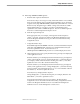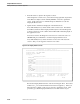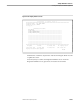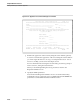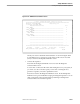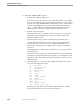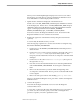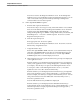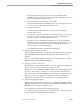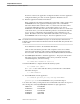Pathmaker Programming Guide
Creating a NonStop SQL Pathmaker Application
Sample Pathmaker Sessions
10–56 067868 Tandem Computers Incorporated
Press F16 to return to the Application Configuration Menu. From the Application
Configuration Menu, press F3 to reach the Application Installation screen.
16. Enter the application installation information.
Enter configuration information including appropriate disk volume, printer, and a
PATHMON name for the application Pathway system. The Command File
Subvolume field should contain the name of a volume and a subvolume where
you want the Pathmaker product to create Pathway files for you, such as
PATHCOLD. The Data File Subvolume should contain the name of a volume and
a subvolume where you want the Pathmaker product to create Enscribe data files
for you. Specify a valid printer, Inspect terminal, log file, and CPUs for your
system. Record the name of the command file subvolume for use in Step 18 and
the PATHMON name for use in Step 19. Press F2 to update the screen.
Note Do not enter the name of the PATHMON for this project. Do not enter the project subvolume for this
Pathmaker project in the Command File subvolume or Data File subvolume fields; doing so would cause
a name conflict.
Press shifted F16 to return to the Pathmaker Main Menu.
Check to make sure that the generation and compilation of the server and the
generation and compilation of all requesters, including the mapping requester,
were successful. Press shifted F16 to exit from the Pathmaker full screen interface.
17. Use PMPROJECT INSTALL to install the application. The project name used in
this sample session is XX-SESSION-3, where XX is your initials. From the
command interpreter, enter the following:
28> PMPROJECT INSTALL xx-session-3
18. Run PATHCOLD to configure and start the Pathway system:
29> VOLUME $
vol
.
subvol
$
vol
.
subvol
is the volume and subvolume you named as the Command File
Subvolume in Step 16.
30> OBEY PATHCOLD
19. Use PATHCOM to run the application:
31> PATHCOM $
pathmon-process
; RUN SQL-MAIN-MENU
$
pathmon-process
is the PATHMON Process you named in Step 16.
Look in the subvolume you designated as the Command File subvolume in step 16 for
the following files created by PMPROJECT INSTALL for SQL applications:
GENDATA PATHUSER
PATHCNFG PATHCOLD
PATHTCPS PATHCOOL
PATHPRGS SQLCODE
PATHSRVS DUPCODE