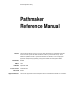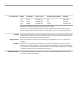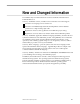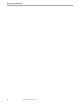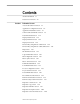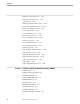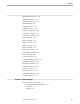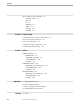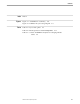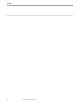Data Management Library Pathmaker Reference Manual Abstract Part Number Edition Published Product Version Release ID Supported Releases This manual describes the screens you use to specify information for a Pathmaker application. It also documents syntax and utilities available to enhance your Pathmaker usage. These additional capabilities include a syntax-based interface to Pathmaker; a macro language for application development programming; and project installation and management utilities.
Document History Edition Part Number Product Version Earliest Supported Release Published First Second Third 15552 27451 067869 Pathmaker C20 Pathmaker C30 Pathmaker D20 N/A N/A D20.00 March 1989 June 1990 September 1993 New editions incorporate any updates issued since the previous edition. A plus sign (+) after a release ID indicates that this manual describes function added to the base release, either by an interim product modification (IPM) or by a new product version on a .
New and Changed Information The Pathmaker Reference Manual has been revised to document enhancements for Pathmaker Release 3. Section 1, “Pathmaker Screens,” includes new user interface screens that support: Generation of C language services and servers. Generation of embedded SQL statements that implement common database operations for a single NonStop SQL table. Registration of macros and copy libraries in a Pathmaker project catalog.
New and Changed Information iv 067869 Tandem Computers Incorporated
Contents About This Manual xi Notation Conventions Section 1 xix Pathmaker Screens Access Path Value List Screen 1-1 Application Configuration Screen Application Installation Screen 1-4 1-6 CALL Parameter Definition Screen Data Field Partial Screen Display Detail Screen 1-12 1-16 Display Field List Screen Display Text Screen 1-9 1-22 1-26 Function Key Assignments - 3270 Screen 1-29 Function Key Assignments - 6520/6530 Screen Help Screen 1-34 1-39 IPC Definition Screen 1-41 Logical Fi
Contents Requester Parameters Screen 1-114 Requester Value List Screen Screen Painter 1-117 1-120 SEND Parameter Definition Screen Server Class Assignment Screen Server Class Mapping Screen Server Copy Screen 1-133 1-136 1-139 Server Definition Screen 1-142 Server Value List Screen 1-152 Service Assignment Screen Service Copy Screen 1-155 1-158 Service Definition Screen 1-161 Service Value List Screen 1-172 Simulation Screen 1-175 SQL Operation Attributes Screen SQL Operations Screen
Contents REQUESTER Statement SERVER Statement 2-44 SERVICE Statement SERVICE-MAP 2-20 2-47 2-60 SHOW Statement 2-61 TABLE Statement 2-63 PMADL Commands 2-65 ADLOUT Command 2-66 CATALOG Command 2-67 DDL Command 2-68 EDIT Command 2-69 ENV Command 2-70 HELP Command LIST Command 2-71 2-72 NOLIST Command 2-73 NOWARN Command OUT Command 2-74 2-75 PAGE Command 2-76 PAGELENGTH Command PROJECT Command 2-78 SECTION Command 2-79 SOURCE Command SQLCI Command 2-80 2-81 SYSTEM Comma
Contents Macro Definition and Commands Defining a Macro 3-4 SET 3-6 IF 3-7 ITERATE 3-9 EMIT 3-11 PARAM 3-12 INVOKE 3-13 Section 4 3-4 Project Catalog Getting Information from the Project Catalog Project Catalog File Descriptions Project Catalog Linkage 4-2 4-5 Sample Enform Query Fragments Producing Pathmaker Reports Section 5 4-14 4-15 Utilities PMINSTAL Utility 5-1 PMDEFLT File 5-2 PMINSTAL Command 5-8 Using PMINSTAL 5-15 Examples 5-15 PMPROJECT Utility 5-16 PMPROJECT Command Syntax Using PMPRO
Contents Index Figures Index–1 Figure 1-1. Autofill Behavior Summary 1-79 Figure 4-1. Pathmaker Project Catalog Diagram 4-6 Tables Table 4-1. Project Catalog Files 4-2 Table 4-2. Enform Queries Provided in PMQUERYS 4-17 Table 5-1.
Contents x 067869 Tandem Computers Incorporated
About This Manual The Pathmaker product is a screen-based application development tool that simplifies the development of Pathway systems on Tandem NonStop computers. This manual describes the screens you use to specify information about the application. It also documents additional syntax and utilities available to enhance your Pathmaker usage.
About This Manual Project leads manage the application development team and may be involved in the design of the application. In addition to the knowledge listed previously for application developers and programmers, these users need to know how to plan, organize, and manage Pathmaker development projects. These users are expected to have a thorough knowledge of Pathway. System managers maintain the daily operation of the Tandem hardware and software for the development and production systems.
About This Manual Appendix B, “Macro Language Construct Variables,” lists macro language variables predefined by Tandem. Using these constructs can save your having to build many of the variables typically used in Pathmaker applications. Appendix C, “Pathmaker Report Descriptions,” gives detailed descriptions of 33 reports you can generate to obtain information from the Pathmaker project catalog.
About This Manual About the Pathmaker Manual Set The Pathmaker manual set for Release 3 consists of four manuals. Figure 1 is a documentation map that shows how the Pathmaker manuals are related to each other and to other Tandem manuals. The map, read from the top down, indicates the order in which the manuals should be read. Manuals grouped by braces are corequisites. Figure 1.
About This Manual The following chart explains the purpose of each Pathmaker Release 3 manual and its intended audience: Pathmaker Manual Purpose Audience Introduction to Pathmaker Provides a comprehensive introduction to the Pathmaker product. This manual explains how an application created with the Pathmaker product works, defines basic Pathmaker terminology, and suggests several general approaches for successfully using the product.
About This Manual This chart explains where in the Pathmaker manual set you can locate the Pathmaker information you need. If you need to: Then read: Learn general information about the Pathway and Pathmaker products and other related Tandem products. Learn how an application produced with the Pathmaker product works. Learn the major components of the Pathmaker product. Learn the definition of a Pathmaker project. Learn several approaches for using the Pathmaker product.
About This Manual Related Manuals The Pathmaker product interacts with several other Tandem products.
About This Manual xviii 067869 Tandem Computers Incorporated
Notation Conventions General Syntax Notation UPPERCASE LETTERS The following list summarizes the notation conventions for syntax presentation in this manual. Uppercase letters indicate keywords and reserved words; enter these items exactly as shown. Items not enclosed in brackets are required. For example: MAXATTACH lowercase italic letters Lowercase italic letters indicate variable items that you supply. Items not enclosed in brackets are required.
Notation Conventions General Syntax Notation Ellipsis ... An ellipsis immediately following a pair of brackets or braces indicates that you can repeat the enclosed sequence of syntax items any number of times. For example: M address-1 [ , new-value ]... [ - ] {0|1|2|3|4|5|6|7|8|9}... An ellipsis immediately following a single syntax item indicates that you can repeat that syntax item any number of times. For example: "s-char...
1 Pathmaker Screens This section documents all the Pathmaker screens. Screens are ordered alphabetically. Screen field and function key definitions are given. Access Path Value List Screen Use the Access Path Value List screen to display the name and description of existing access paths defined for the current table. Access paths are optional attributes of SQL table objects that identify an ordered set of columns of the table for SELECT and FETCH operations.
Pathmaker Screens Access Path Value List Screen Field Descriptions The following paragraphs describe the fields on the Access Path Value List screen. Table Name Displays the name of the current SQL table. You cannot enter data into this field. Access Path Name Displays the first access path name on this list. If the field where the cursor was positioned before you navigated to this screen contained an access path name, this field displays that access path name.
Pathmaker Screens Access Path Value List Screen Functions The following paragraphs summarize the functions available on the Access Path Value List screen, including those functions that are not displayed on the screen. F1-Select Selects a starting point for the Access Path Value List. To select an item, move the cursor to the name in the Path Name column and press F1. The path name is then displayed in the Access Path Name field at the top of the screen.
Pathmaker Screens Application Configuration Screen Application Use the Application Configuration menu screen to access the screens that are used to Configuration Screen configure server classes and to specify Pathway parameters for an application. To configure an application for testing, use the screens in this order: 1. 2. 3.
Pathmaker Screens Application Configuration Screen A server class is a group of one or more processes that are copies of the same server program. Pathway can dynamically create and delete copies of a server in a server class in response to the transaction processing demand on the system. F2-Server Class Mapping Accesses the Server Class Mapping screen, where you specify an active server class for each service.
Pathmaker Screens Application Installation Screen Application Installation Screen Use the Application Installation screen to specify information that the PMPROJECT utility uses to create files for installing an application in a testing environment. The PMPROJECT utility generates files you can use to create an ENSCRIBE database and to configure and start a Pathway system for testing an application.
Pathmaker Screens Application Installation Screen Field Descriptions The following paragraphs describe the fields on the Application Installation screen. All fields, except the PATHMON Log File field, must contain data. PATHMON Process Enter the name of the Pathway monitoring (PATHMON) process that controls the application. This name can be a maximum of six characters. The first character must be a dollar sign ($) followed by one to five alphanumeric characters.
Pathmaker Screens Application Installation Screen Pathway system directs output to the command interpreter list file, typically at an operator’s terminal. CPUs Enter X or any other nonblank character to select CPUs for the generated application to use. You can select one or any number of CPUs up to 16. The PMPROJECT utility reads your selections and uses them to create a list of primary and backup CPUs. The CPUs are used in a rotation to distribute PATHMON processes, TCPs, and servers across the system.
Pathmaker Screens CALL Parameter Definition Screen CALL Parameter Use the CALL Parameter Definition screen to name the reference objects that this Definition Screen requester (the calling requester) passes as parameters to another requester (a called requester). Each CALL action is associated with a particular function key. Be sure to use F2 to update the screen before exiting.
Pathmaker Screens CALL Parameter Definition Screen Field Descriptions The following paragraphs describe fields on the CALL Parameter Definition screen. Requester Displays the name of the calling requester. You cannot enter data into this field. Function Key Displays the function key associated with the called requester. You cannot enter data into this field.
Pathmaker Screens CALL Parameter Definition Screen Functions The following paragraphs summarize the functions available on the Call Parameter Definition screen, including those functions that are not displayed on the screen. F2-Update Updates the existing parameter list in the Pathmaker project catalog. F4-List Shows a list of the CALL parameters that have been entered already, starting with the first one. F5-List Next Lists a following set of parameters.
Pathmaker Screens Data Field Partial Screen Data Field Partial Screen Use the Data Field Partial screen of the Screen Painter to define a data field for the first time or to modify existing data fields on a requester’s application screen. Data fields are screen elements used to display data and accept data input from the end user. An alphanumeric data field can become segmented if it is too long to fit on one line from its starting location.
Pathmaker Screens Data Field Partial Screen Field Descriptions The following paragraphs describe the fields on the Data Field Partial screen. Field Enter the name of a reference object defined in the requester, the qualified name of a reference field defined in the requester, the leading characters of a name, or blanks. The Pathmaker product displays information for the reference object that matches or follows the information you typed in this field.
Pathmaker Screens Data Field Partial Screen Columns Enter the number of columns to be contained in the data field. The default value for this field depends on the display format you select on the Requester Definition screen, or on the Record Instance detail screen for DB requesters. For the example used earlier, OCCURS-DEF.FIELD-NAME, the data item displayed in compressed (COM) format would look like this: FIELD-NAME _____ _____ _____ _____ If you change the value of Columns to 2, OCCURS-DEF.
Pathmaker Screens Data Field Partial Screen F9-Value List Displays the Reference Field Value List screen, which shows the full structure of the reference object as defined in DDL or NonStop SQL. Place the cursor in the Field field and enter the name of a reference object defined in the requester, the qualified name of a reference field defined in the requester, or blanks. If the Field field is blank, the Pathmaker product displays the first reference object in the requester’s context.
Pathmaker Screens Display Detail Screen Display Detail Screen Use the Display detail screen to add or change the screen attributes of a data field. Be sure to use F2 to update the screen before exiting or listing another field. For a data field defined using DDL or contained in a registered Non Stop SQL table, you can use this screen to adjust attributes for the data field without going to the Screen Painter. The F5 function key enables you to display and modify detail information for a series of fields.
Pathmaker Screens Display Detail Screen Field Descriptions The following paragraphs describe the fields on the Display detail screen. Requester Name Displays the name of the requester whose data fields you are defining. You cannot change the value of this field. Reference Object Displays the name of the reference object associated with this data field. You cannot change the value of this field. Field Displays the name of the data field you are viewing. You cannot change the value of this field.
Pathmaker Screens Display Detail Screen require that the TAB key be pressed before the cursor advances to the next field. Y is the default value. You might want to set this to N for a key field or for the last field on a page. If the requester is a DB requester, you might want to set this to N for the last field in a box.
Pathmaker Screens Display Detail Screen Enter another valid SCREEN COBOL picture to override the edit picture displayed. The Pathmaker product automatically enters N in the Default column to the left of the Screen Picture field. Because actual data is never displayed in data fields during simulation or while you are editing with the Screen Painter, the only change to the screen picture of a data field that will appear in the Screen Painter is a change to the length of the data field.
Pathmaker Screens Display Detail Screen Enter help text in this field if help text was not specified in the field's DDL or SQL DDL HELP clause or if you want to override the help text already displayed. The Pathmaker software automatically enters N in the Default column to the left of the Help Text field. If you only want to change the first five lines of help text, type over the text that appears on the screen.
Pathmaker Screens Display Detail Screen SF13-Utility Menu Accesses the Utility Menu screen, where you can use TEDIT, FUP, PERUSE, SCUP, DDL, ENFORM, or SQLCI without leaving the Pathmaker full screen interface. SF14-Recover Screen Shows the screen as the Pathmaker product last showed it, undoing any typing that you did since you last saved or showed the data on this screen. You can use this function to recover the screen after a terminal error.
Pathmaker Screens Display Field List Screen Display Field List Screen Use the Display Field List screen to list the fields or columns associated with one reference object from the requester’s context. The fields or columns listed on this screen will be displayed on the default application screen that the Pathmaker product generates. The Display Field List screen allows you to delete or change the sequence of the fields displayed on the default application screen.
Pathmaker Screens Display Field List Screen Displaying the Screen Before using the Display Field List screen, define a requester on the Requester Definition screen and enter at least one reference object. If the requester has only one reference object, you can reach the Display Field List screen from the Requester Definition screen by placing the cursor on the Single Reference Object field and pressing SF11.
Pathmaker Screens Display Field List Screen Functions The following paragraphs summarize the functions available on the Display Field List screen, including those functions that are not displayed on the screen. F2-Update Updates the information in the Pathmaker project catalog. Group items are expanded to their elementary components. F4-List Shows a list of the selected reference object's fields, starting with the first field. F5-List Next Lists a following set of fields after the ones currently shown.
Pathmaker Screens Display Field List Screen SF13-Utility Menu Accesses the Utility Menu screen, where you can use TEDIT, FUP, PERUSE, SCUP, DDL, ENFORM, or SQLCI without leaving the Pathmaker full screen interface. SF14-Recover Screen Shows the screen as the Pathmaker product last showed it, undoing any typing that you did since you last saved or showed the data on this screen. You can use this function to recover the screen after a terminal error. SF16-Exit Returns to the Pathmaker Main Menu screen.
Pathmaker Screens Display Text Screen Display Text Screen Use the Display Text screen to indicate that a function key is to be displayed on the application screen and to specify prompt text for the function key. You can also enter online help text for the function key on this screen. If you change anything on this screen, be sure to use F2 to update the screen before exiting.
Pathmaker Screens Display Text Screen Action Shows the action of the function key you selected before navigating to the Display Text screen. You cannot enter data into this field. Prompt Text Enter 1 to 20 characters of prompt text for the function key. Prompt text is the descriptive text displayed next to the function key on the application screen. For example, the default prompt text for function key F1 is "Previous Page.
Pathmaker Screens Display Text Screen F8-Edit Invokes the editor, transmitting the current help text for this data field. F14-Print Screen Prints the Display Text screen. F15-Help Shows online help for the item near the cursor—a data field, the function key list, or the entire screen. To access help for the entire screen, place the cursor by the screen title. When you are in help, use the NEXT PAGE, ROLL UP, PREV PAGE, and ROLL DOWN keys to see more help text for the current Pathmaker screen.
Pathmaker Screens Function Key Assignments - 3270 Screen Function Key Use the Function Key Assignments - 3270 screen to assign function keys to your Assignments - 3270 requester's activities for use with IBM 3270-family terminals. Screen The Pathmaker product makes default assignments for many activities. To change any of these assignments, type blanks over the entry or type in a new entry. If you change anything on this screen, be sure to use F2 to update the screen before exiting.
Pathmaker Screens Function Key Assignments - 3270 Screen Field Descriptions The following paragraphs describe the fields on the Function Key Assignments - 3270 screen. Requester Displays the name of the requester from the Requester Definition screen. You cannot enter data into this field. Number of Function Keys Enter either 12 or 24, the number of function keys the target IBM 3270 terminal is to support. The target terminal is the terminal where the application runs.
Pathmaker Screens Function Key Assignments - 3270 Screen NEXT Moves to the next page in a multiple page application screen. PREV Moves to the previous page in a multiple page application screen. PRNT Prints the currently shown screen image on the printer specified when the application was installed. This is identical to the F14 key in the Pathmaker product. RCVR Recovers the requester's screen, showing it as the requester last showed it. This is identical to the SF14 key in the Pathmaker product.
Pathmaker Screens Function Key Assignments - 3270 Screen function-key and ?SECTION USER-POST-function-key sections of the requester copy library for this requester. The Pathmaker product will generate only minimal code for a function key associated with the USER action. Requester/Service Name Enter an appropriate requester or service name for a CALL, RETN, or SEND action only. For a CALL, specify the requester that is to be called.
Pathmaker Screens Function Key Assignments - 3270 Screen F11-Display Text Accesses the Display Text screen, where you can specify prompt text and associated help text for the selected function key, and indicate whether the prompt is to be displayed on the application screen. To navigate there, place the cursor on an assigned function key. F14-Print Screen Prints the Function Key Assignments screen.
Pathmaker Screens Function Key Assignments - 6520/6530 Screen Function Key Use the Function Key Assignments - 6520/6530 screen to assign function keys to your Assignments - requester's activities for use with Tandem 6520/6530 terminals. The Pathmaker 6520/6530 Screen product makes default assignments for many activities. To change any of these assignments, type blanks over the entry or type in a new entry. If you change anything on this screen, be sure to use F2 to update the screen before exiting.
Pathmaker Screens Function Key Assignments - 6520/6530 Screen Field Descriptions The following paragraphs describe the fields on the Function Key Assignments 6520/6530 screen. Requester Displays the name of the requester from the Requester Definition screen. You cannot enter data into this field. Unshifted Function Keys Lists the unshifted function keys. You cannot enter data into this field. Shifted Function Keys Lists the shifted function keys. You cannot enter data into this field.
Pathmaker Screens Function Key Assignments - 6520/6530 Screen RETN Returns to the named or previously called requester (if a specific requester is not named). Each requester can have many named RETN keys and many unnamed RETN keys (although having only one unnamed return key is most common). There are 24 function keys available for use on the 3270 terminals, and 32 keys available on the Tandem 6520 and 6530 terminals.
Pathmaker Screens Function Key Assignments - 6520/6530 Screen Requester/Service Name Enter an appropriate requester or service name for a CALL, RETN, or SEND action only. For a CALL, specify the requester that is to be called. For a RETN, specify a requester higher in the calling stack of this requester. For a SEND, specify the service to which a message is to be sent.
Pathmaker Screens Function Key Assignments - 6520/6530 Screen F11-Display Text Accesses the Display Text screen, where you can specify prompt text and associated help text for the selected function key, and indicate whether the prompt is to be displayed on the application screen. To navigate there, place the cursor on an assigned function key. F14-Print Screen Prints the Function Key Assignments screen.
Pathmaker Screens Help Screen Help Screen You can get online help for every Pathmaker screen, data field, and function key. The following illustration shows an example of a page of online help. Help for: REQUESTER DEFINITION ============================================================================== Requester Definition Use the Requester Definition screen to create, modify, delete, copy, or generate a requester.
Pathmaker Screens Help Screen F4-Down Scrolls down one line. F5-Up Scrolls up one line. F14-Print Screen Prints the Help screen on the printer designated when the Pathmaker project was added. The listing is associated with the owner of the project. F15-Help Help for help; lists the function keys available on the Pathmaker help screen. F16-Return Returns to the previous screen. SF1-First Displays the first page of Help text. SF2-Last Displays the last page of Help text.
Pathmaker Screens IPC Definition Screen IPC Definition Screen Use the IPC (Interprocess Communication) Definition screen to define the reference objects in a service’s request IPC message and in a service’s reply IPC message. If you enter information on this screen, be sure to use F2 to update the screen before exiting. I P C D E F I N I T I O N ============================================================================== Service Name: S003-PERSON-UPDATE Description: Update Person after Read.
Pathmaker Screens IPC Definition Screen Request Reference Object Enter an ordered list of the data elements to be sent to the service. Each Request Reference Object you enter must be a DDL definition, DDL record, NonStop SQL table object name, valid alias name, or pseudofield name. Table object or alias names cannot match any name used in the Logical File Name column of the Logical File Entries screen.
Pathmaker Screens IPC Definition Screen Reply Reference Object Enter an ordered list of the data elements to be returned from the service. Each Reply Reference Object you enter must be a DDL definition, DDL record, NonStop SQL table object name, or valid alias name. Table object or alias names cannot match any name used in the Logical File Name column of the Logical File Entries screen.
Pathmaker Screens IPC Definition Screen F6-Insert Line Inserts a blank line into either the Request or Reply list. Move the cursor to the line that is to be below the new blank line and press F6. The line where the cursor is, and all lines below it, move down one. Any parameter on the bottom line scrolls off the display but remains in the list. The other list is not affected. F9-Value List Accesses the Reference Object Value List screen, which displays a list of all existing reference objects.
Pathmaker Screens Logical File Entries Screen Logical File Entries For services based on ENSCRIBE files, use this screen for the Screen following: To specify the logical file names to be used for file I/O with this service. To relate each file name to a DDL RECORD definition. To specify the access mode for file opening. The Pathmaker product uses the information you supply here to generate SELECT, FD, OPEN, CLOSE, and declarative statements for your ENSCRIBE files during server generation.
Pathmaker Screens Logical File Entries Screen Before using the Logical File Entries screen, define a custom service on the Service Definition screen. If you are using ENSCRIBE files, enter the RECORD description for the file into the DDL dictionary. If you are using NonStop SQL, enter table registration information on the SQL Table Registration screen. Field Descriptions The following paragraphs describe the fields on the Logical File Entries screen.
Pathmaker Screens Logical File Entries Screen Functions The following paragraphs summarize the functions available on the Logical File Entries screen, including those functions that are not displayed on the screen. F2-Update Updates logical file information in the Pathmaker project catalog. F4-List Shows, in ASCII order, a list of the logical file entries that were entered for this service. F5-List Next Lists a following set of logical file entries.
Pathmaker Screens Logical File Entries Screen SF13-Utility Menu Accesses the Utility Menu screen, where you can use TEDIT, FUP, PERUSE, SCUP, DDL, ENFORM, or SQLCI without leaving the Pathmaker full screen interface. SF14-Recover Screen Shows the screen as the Pathmaker product last showed it, undoing any typing that you did since you last saved or showed the data on this screen. You can use this function to recover the screen after a terminal error. SF16-Exit Returns to the Pathmaker Main Menu screen.
Pathmaker Screens Macro Registration Screen Macro Registration Use the Macro Registration screen to register code macros as Pathmaker objects. Screen Macro code is stored in EDIT source files that you reference on this screen. Macros are written using the Pathmaker macro language and either COBOL or C. Macros can eliminate the need for COPY files and provide a more controlled environment for code sharing. Refer to Section 3, “Macro Language,” for details about this language.
Pathmaker Screens Macro Registration Screen Displaying the Screen Field Descriptions You reach the Macro Registration screen by pressing F7 from the Pathmaker Main Menu screen. The following paragraphs describe the fields on the Macro Registration screen. Macro Name Enter the name of the macro to be registered. Created By Displays the user ID of the person registering the macro. You cannot enter data into this field. Created At Displays the date and time the macro was registered.
Pathmaker Screens Macro Registration Screen F5-List Next Lists a following macro in your Pathmaker project. F6-Syntax Accesses the Macro Syntax screen, which displays information on macro parameters. F9-Value List Accesses the Macro Value List screen, which lists the names and descriptions of macros registered in the Pathmaker project catalog. The cursor must be positioned in the Macro Name field when F9 is pressed. F14-Print Screen Prints the Macro Registration screen.
Pathmaker Screens Macro Syntax Screen Macro Syntax Screen Use this screen to display documentation on macro parameters. You do not use this screen to update information. The Pathmaker product extracts the information for this screen from the source file specified for the macro on the Macro Registration screen. The time that it takes to extract this information depends upon the size of the source file.
Pathmaker Screens Macro Syntax Screen % Invoke Displays the name of the macro and the syntax statements associated with it. The Pathmaker product obtains the syntax statements from the latest modification of the source file. You cannot enter data into this field. Functions The following paragraphs summarize the functions available on the Macro Syntax screen, including those functions that are not displayed on the screen. F4-List Displays the first set of parameters for the specified macro.
Pathmaker Screens Macro Value List Screen Macro Value List Use the Macro Value List screen to list the names and descriptions of macros Screen registered in the Pathmaker project catalog. Macros can eliminate requirements for COPY files and provide a more controlled environment for code sharing. The macros exist as source code in EDIT files, but are registered as objects associated with a Pathmaker project. You can select a macro in the list and return it to the previous screen, where you can work with it.
Pathmaker Screens Macro Value List Screen Created By Displays the user ID of the person who registered the macro displayed in the Macro Name field. Macro name Displays a list of macros beginning with the one displayed in the Macro Name field. You cannot enter data into this column. To change the starting point of the current list, move the cursor to a macro in this column and press F1. The name of the macro selected is displayed in the Macro Name field at the top of the screen.
Pathmaker Screens Macro Value List Screen F15-Help Shows online help for the item near the cursor—a data field, the function key list, or the entire screen. To access help for the entire screen place the cursor by the screen title. When you are in help, use the NEXT PAGE, ROLL UP, PREV PAGE, and ROLL DOWN keys to see more help text for the current Pathmaker screen. F16-Return Returns to the previous screen.
Pathmaker Screens Pathmaker Main Menu Pathmaker Main Menu The Pathmaker Main Menu is the first Pathmaker screen that appears when you run the Pathmaker full screen interface from the command interpreter. Use the Pathmaker Main Menu to reach any of the screens or functions by pressing the function key listed beside it. P A T H M A K E R M A I N M E N U ============================================================================== Project Name: PROJECT1 Date: 08/19/91 Work Subvolume: $DATA1.
Pathmaker Screens Pathmaker Main Menu Work Subvolume Displays the name of the work subvolume, which is the subvolume from which you began the current Pathmaker session. The Pathmaker product uses the work subvolume to expand partial file names that you enter. The work subvolume can contain DDL and other source code. You can set up separate subvolumes to contain files for documentation, application startup, configuration, and copy libraries.
Pathmaker Screens Pathmaker Main Menu F7-Macro Registration Accesses the Macro Registration screen, where you can register macros for shared application code. Use this screen to: Map from logical name to disk filename. Document the macros. Track source files. F8-Simulation Begins simulation for the requester name you enter. Use the function keys you define for your requester to go to other requester screens that you have created. Any data that you type in the application's simulated data fields is ignored.
Pathmaker Screens Pathmaker Main Menu F13-User-Supplied Accesses and starts a requester that you have written and compiled outside of the Pathmaker product. This function lets you access other Tandem processes from within the Pathmaker product. To use a user-supplied function, you must first write and compile the requester and server that work outside of the Pathmaker product.
Pathmaker Screens Point Field Partial Screen Point Field Partial Use the Point Field partial screen of the Screen Painter to define and modify point Screen fields on a requester application screen. The following screen example shows you what a Point Field partial screen might look like before you enter data to define or modify a point field on an application screen.
Pathmaker Screens Point Field Partial Screen Functions The following paragraphs summarize the functions available on the Point Field partial screen, including those functions that are not displayed on the screen. F3-Help Displays online help for the screen value list requester, which you can modify by using the HELPUTIL utility program. F4-Enter Enters information about the point field you defined or modified into the Pathmaker project catalog and returns to the Screen Painter.
Pathmaker Screens Process Configuration Screen Process Configuration Use the Process Configuration screen to view and modify the configuration of a Screen predefined process. The configuration of a predefined process describes the location of the actual program module, the swap file name, the run-time priority, the memory size, and a list of available CPUs.
Pathmaker Screens Process Configuration Screen To update configuration information for a predefined system process contained in the Pathmaker DICTNPC file, enter its name and press F2. Pathmaker predefined processes include: The predefined processes include: C COBOL DDL SCUP Server Generation Enform FUP SQL Compiler SQL Preprocessor Requester Generation SCREEN COBOL EDIT or TEDIT SQLCI PERUSE To work on a different process, enter another existing process name and press F4 to list its information.
Pathmaker Screens Process Configuration Screen Memory Pages Enter a value from 1 through 64 for the maximum number of virtual data pages to be allocated to the process. This value determines the amount of process control information that can reside in memory. The default maximum number of virtual data pages is 64. CPUs Enter any nonblank character in the fields under the CPU numbers to select the CPUs to run the process. You can select one or any number of CPUs, odd or even, up to all 16.
Pathmaker Screens Process Configuration Screen SF15-Default Shows default values, where appropriate, on the screen. You can use these values, as if you had typed them in yourself, or you can replace them by typing over them. SF16-Exit Returns to the Pathmaker Main Menu screen.
Pathmaker Screens Project Value List Screen Project Value List Screen Use the Project Value List screen to list the names and descriptions of projects that reside on the same local system and have the same version number as the current project. You can select a project in the list and return it to the previous screen, where you can work with it.
Pathmaker Screens Project Value List Screen Field Descriptions The following paragraphs describe the fields on the Project Value List screen. Project Name Displays the name of the project from the previous screen. If you leave this field blank and press F4, the Pathmaker product begins the list with the first project (in ASCII order) on the system with the same Pathmaker version. If you enter a project name or the leading characters of a project name in this field, the list starts from that name.
Pathmaker Screens Project Value List Screen F5-List Next Lists a following set of objects. F10-Select & Return Selects an project on the Project Value List and returns to the previous screen where the project name is shown. To select and return for an item, move the cursor next to the name in the Project Name column and press F10. F14-Print Screen Prints the Project Value List screen. F15-Help Shows online help for the item near the cursor—a data field, the function key list, or the entire screen.
Pathmaker Screens Pseudofield Partial Screen Pseudofield Partial Screen Use the Pseudofield Partial screen of the Screen Painter to define and modify pseudofields on a requester application screen. Pseudofields are invisible screen elements used with a function key and the pseudofield @CURSOR-POSITION to start some operation in the application.
Pathmaker Screens Pseudofield Partial Screen Pseudofield: ______________________________ Video: Bright: _ Reversed: _ Underlined: _ WIDTH-79-DEF * 79 Character Primary Key Blinking: _ Hidden: _ ============================================================================== F3-Help PAINTER F4-Enter F15-Help F16-Cancel Define Pseudofield BLOCK 021 Displaying the Screen You reach the Pseudofield Partial screen from the Screen Painter screen by placing the cursor on an existing pseudofield or an empty are
Pathmaker Screens Pseudofield Partial Screen Video for Pseudofields Lists the video attributes that you can adjust for each pseudofield and displays their current settings. Enter Y or N to change the default attributes in these fields. Your changes are visible as soon as you finish. Bright Enter Y if you want the intensity of the display bright. Enter N if you want the intensity dim. Y is the default value.
Pathmaker Screens Pseudofield Partial Screen SF14-Recover Screen Shows the screen as the Pathmaker product last showed it, undoing any typing that you did since you last saved or showed the data on this screen. You can use this function to recover the screen after a terminal error. SF16-Exit Returns to the Pathmaker Main Menu screen.
Pathmaker Screens Record Instance Detail Screen Record Instance Detail Use the Record Instance Detail screen to define how a reference object is used with a Screen database (DB) requester. A reference object can be one ENSCRIBE record or one NonStop SQL table. This screen includes the following information: The format of the reference object's portion of the application screen. Standard services enabled for this reference object. Any linkage information (to another reference object).
Pathmaker Screens Record Instance Detail Screen Displaying the Screen You reach the Record Instance Detail screen by selecting a reference object or a blank field in the Reference Object column and pressing F11 from the Requester Context screen. You can reach the Record Instance Detail screen from the Requester Definition screen if you have only one reference object defined. Press F11. Field Descriptions The following paragraphs describe the fields on the Record Instance Detail screen.
Pathmaker Screens Record Instance Detail Screen Initial Values Displays the default value used in this record's portion of the screen. The Pathmaker product initially supplies the value for this field from the Initial Values entry on the Requester Definition screen. Enter another value to override it. The new value you enter remains unchanged when the corresponding entry on the Requester Definition screen is modified.
Pathmaker Screens Record Instance Detail Screen Screen Format Displays the screen format. The Pathmaker product initially supplies the value for this field from the Screen Format entry on the Requester Definition screen. Enter UNC, COM, or TAB to override the value in this field. This value remains unchanged when the corresponding entry on the Requester Definition screen is modified. UNC Uncompressed format shows fields one under the other.
Pathmaker Screens Record Instance Detail Screen Standard Database Services Enter Y or N for the fields under the Standard Database Services to control: Your ability to delete, insert, read, or update the record or table from the database. For a parent record, the requester's ability to automatically read the first record as its initial action. For a child record, the requester's ability to obtain automatically a matching child record whenever a parent record is read.
Pathmaker Screens Record Instance Detail Screen Figure 1-1 summarizes autofill behavior under several conditions. The default value of a record is determined in the following way: If the Initial Values field on the Record Instance Detail screen contains a Y and you used a VALUE clause in the DDL, the default value is the value specified in the VALUE clause. If the Initial Values field on the Record Instance Detail screen is equal to N, the default value is zero. Figure 1-1.
Pathmaker Screens Record Instance Detail Screen Parent Enter the qualified name of the link field for the parent record or table. The name must start with the reference object name of the parent. To get information about the structure of the parent record or table, put the cursor in this field and press F9 to access the Reference Field Value List screen.
Pathmaker Screens Record Instance Detail Screen Functions The following paragraphs summarize the functions available on the Record Instance Detail screen, including those functions that are not displayed on the screen. F1-Add Adds a record or SQL Table to the context of the requester using the information you already supplied on this screen and the default values. F2-Update Updates existing record instance information in the Pathmaker project catalog.
Pathmaker Screens Record Instance Detail Screen SF2-Delete Deletes a record from the requester. If you typed in a new record name since the last time you listed the description, the Pathmaker product refuses to allow the deletion because of possible confusion over which record you intended to delete. To delete a record, you must first list the record you want to delete with F4. SF11-Display Field List Accesses the Display Field List screen if your cursor is positioned on a reference object.
Pathmaker Screens Reference Field Value List Screen Reference Field Value Use the Reference Field Value List screen to list the names and descriptions of List Screen elementary and group fields associated with the selected reference objects. The screen displays elements in DDL definitions and records and in NonStop SQL tables registered in the Pathmaker project catalog. This screen does not display DDL Level 66 (renames) elements.
Pathmaker Screens Reference Field Value List Screen Field Descriptions The following paragraphs describe the fields on the Reference Field Value List screen. Reference Displays the name of the element selected on the previous screen when you navigated to this screen. If the qualified name displayed in this field is truncated, the Pathmaker product displays an asterisk (*) in a field immediately to the right of the field.
Pathmaker Screens Reference Field Value List Screen However, if you specify more than one digit for the precision, the size of the Pic/Type description will exceed the length allowed on this screen. In this case, you will see a dash instead of the number: INTERVAL MIN(-) TO FRAC(3) If you want to check the size of the precision, use the SQLCI INVOKE command. To reach SQLCI without leaving the Pathmaker product, use SF13-Utility Menu, then F7SQLCI.
Pathmaker Screens Reference Field Value List Screen F15-Help Shows online help for the item near the cursor—a data field, the function key list, or the entire screen. To access help for the entire screen, place the cursor by the screen title. When you are in help, use the NEXT PAGE, ROLL UP, PREV PAGE, and ROLL DOWN keys to see more help text for the current Pathmaker screen. F16-Return Returns to the previous screen.
Pathmaker Screens Reference Object Value List Screen Reference Object Use the Reference Object Value List screen to list the names and descriptions of Value List Screen reference objects defined in the DDL dictionary and in the NonStop SQL tables registered in the Pathmaker project catalog. Reference object types can be DEF (definition), REC (record), and TAB (table). You can select a definition, record, or table in the list and return it to the previous screen, where you can work with it.
Pathmaker Screens Reference Object Value List Screen Field Descriptions The following paragraphs describe the fields on the Reference Object Value List screen. Type Displays the object type of the reference object selected on the previous screen when you navigated to this screen. To change the starting point of the list, enter one of the following valid values for this field and press F4: DEF Start the list with DDL definitions. REC Start the list with DDL records.
Pathmaker Screens Reference Object Value List Screen Object Name Displays the objects beginning with the one displayed in the Name field. You cannot enter data into this column. To change the starting point of the current list, move the cursor to an object in this column and press F1. To select an object for updating or deleting, move the cursor to an object in this column and press F10.
Pathmaker Screens Reference Object Value List Screen F15-Help Shows online help for the item near the cursor—a data field, the function key list, or the entire screen. To access help for the entire screen, place the cursor by the screen title. When you are in help, use the NEXT PAGE, ROLL UP, PREV PAGE, and ROLL DOWN keys to see more help text for the current Pathmaker screen. F16-Return Returns to the previous screen.
Pathmaker Screens Requester Context Screen Requester Context Use the Requester Context screen to list every reference object to be used in the Screen requester. If your requester uses more than one reference object, list them all here in the sequence in which you want them shown. If the requester uses only one reference object and you supplied that object's name on the Requester Definition screen, the Pathmaker product automatically lists that name here.
Pathmaker Screens Requester Context Screen Field Descriptions The following paragraphs describe the fields on the Requester Context screen. Requester Displays the name of the requester from the Requester Definition screen. You cannot enter data into this field. Title Displays the title specified for this requester on the Requester Definition screen. You cannot enter data into this field.
Pathmaker Screens Requester Context Screen F9-Value List Accesses the Reference Object Value List screen, which shows a list of all existing reference objects in the project catalog. F11-Record Instance Accesses the Record Instance Detail screen, where you can specify display attributes, standard database services, and record linkages for DB type requesters. To navigate to the Record Instance Detail screen, place the cursor in a Reference Object field and press F11.
Pathmaker Screens Requester Copy Screen Requester Copy Use the Requester Copy screen to copy requesters to the current project either from Screen another project or within the current project. You cannot use this screen to copy requesters from the current project to another project. When you copy requesters from another project, remember to also add the requester context items to the current project.
Pathmaker Screens Requester Copy Screen To list all requesters in the current project, put the cursor in this field and press F9 to access the Requester Value List screen. To list all requesters in another Pathmaker project, put the cursor in this field, type the other project's name in the Copy From Project Name field, and press F9 to access the Requester Value List screen for that project. If both copies of the requester belong to the same project, rename one of them so that they have unique names.
Pathmaker Screens Requester Copy Screen If the cursor is in the From or To Requester Name field and the From Project Name field is blank or contains the name of the current project, accesses the Requester Value List screen which lists all the requesters in the current project.
Pathmaker Screens Requester Definition Screen Requester Definition Use the Requester Definition screen to create, modify, delete, copy, or generate a Screen requester. A requester is an application module that interacts with you. It is equivalent to a SCREEN COBOL program unit. A requester: Contains presentation logic for a single logical screen. Manages terminal context associated with that screen. Communicates with services. Contains navigation logic.
Pathmaker Screens Requester Definition Screen R E Q U E S T E R D E F I N I T I O N ============================================================================== Requester Name: ______________________________ Title: _______________________________________________________ Created By: __________________ Requester Type: ____ (DB, TRNS, MENU, REG) Screen Features Terminal Type: ____ (3270, 6520, 6530) Headings: ____ (HEADings, field NAME, NULL) Screen Format: ___ (UNCompressed, COMpressed, TABular) Create D
Pathmaker Screens Requester Definition Screen Created By Displays the user ID of the person who created the requester. You cannot enter data in this field. Requester Type Enter a requester type. Requester type can be one of the following, with TRNS as the default: Note DB A database requester can read, insert, update, and delete records described in the DDL dictionary or tables described in a NonStop SQL catalog by using a fixed set of predefined services.
Pathmaker Screens Requester Definition Screen Terminal Type Enter the type of terminal on which you want your requester to run. Valid terminal types are 6530, 6520, and 3270. The default terminal type is 6520. 3270 A terminal family manufactured by other companies, but sometimes used with NonStop systems. 6520 A terminal model formerly sold by Tandem. A 6520 requester can be used on any 6520, 6530, or 6540 terminal. 6530 A terminal family manufactured and sold by Tandem.
Pathmaker Screens Requester Definition Screen Here is a compressed screen format example: Employee Name _______________________ Employee Number Address 1 _______________________________ Address 2 _______________________________ ____ Here is a tabular screen format.
Pathmaker Screens Requester Definition Screen Any changes to the DDL of the reference objects used in the requester are not reflected in the requester. For example, if you add fields to a reference object, the new fields do not get added to the screen. Modified Screen Displays Y or N: Y You used the Screen Painter to modify the requester's screen since the last time the Pathmaker product created the default screen.
Pathmaker Screens Requester Definition Screen Initial Requester Enter Y or N to determine if the current requester is the first requester in the Pathmaker application for one or more users. Y Designates that the current requester is an initial requester. N Designates that the current requester is not an initial requester. This is the default setting. If you view the application's set of navigation paths as a tree, an initial requester is the root of the tree.
Pathmaker Screens Requester Definition Screen If you are using ENSCRIBE DDL and the requester uses only one reference object, enter the definition or record name exactly as given in the DDL description of this field. When you use the Single Reference Object field to name a single reference object, Pathmaker automatically copies that object name into the requester’s context so you can bypass the Requester Context screen.
Pathmaker Screens Requester Definition Screen F7-Generation Data Accesses the Requester Generation Data screen, where you can specify file names for source code files and copy libraries. F8-Description Accesses the Requester Description screen, where you can write online help text for your requester.
Pathmaker Screens Requester Definition Screen SF1-Copy Accesses the Requester Copy screen, where you can copy a requester either from this project or from another project. SF2-Delete Deletes all the information in the project catalog about the current requester and Help text the Pathmaker product created for that requester. Press SF2 a second time to confirm the deletion.
Pathmaker Screens Requester Description Screen Requester Description Screen Use the Requester Description screen to enter online help for your requester. This portion of your online help describes how to use the requester you are building. To display this requester description from your application screen, place the cursor near the screen title and press the designated Help key. You can enter as many pages of text as you need to describe the requester.
Pathmaker Screens Requester Description Screen Field Descriptions The following paragraphs describe the fields on the Requester Description screen. Requester Name Displays the name of the requester from the Requester Definition screen. You cannot enter data into this field. Requester Description Area Enter up to 16 lines of text to be shown as online help for your requester.
Pathmaker Screens Requester Description Screen SF14-Recover Screen Shows the screen as the Pathmaker product last showed it, undoing any typing that you did since you last saved or showed the data on this screen. You can use this function to recover the screen after a terminal error. SF16-Exit Returns to the Pathmaker Main Menu screen.
Pathmaker Screens Requester Generation Data Screen Requester Generation Data Screen Use the Requester Generation Data screen to supply information needed to generate a complete requester with a source code file.
Pathmaker Screens Requester Generation Data Screen Skeleton The Skeleton field has either the logical (DEFINE) name or file name of the requester skeleton file that Pathmaker uses to generate the SCREEN COBOL program. The default for this field is a DEFINE name, =_REQUESTER_SKELETON, that maps to the requester skeleton file, REQSKL, on the subvolume where the object files for this version of Pathmaker reside. You can make a copy of REQSKL and make certain minor modifications to it.
Pathmaker Screens Requester Generation Data Screen If you leave this field blank and there are compilation errors, the Pathmaker product creates a temporary file to contain the errors. The temporary file's name is: ZZPMLnnn where nnn is a 3-digit number. To correct the errors, edit the requester copy library for the requester. The ZZPML file is not deleted automatically unless no errors are encountered. If errors are encountered, you must delete it manually when you are finished with it, .
Pathmaker Screens Requester Generation Data Screen Last Attempted Generation Message Displays the status of the last generation attempt. This field is blank for a new requester that has never been generated. You cannot enter data into this field. Functions The following paragraphs summarize the functions available on the Requester Generation Data screen, including those functions that are not displayed on the screen. F2-Update Updates existing requester information in the Pathmaker project catalog.
Pathmaker Screens Requester Parameters Screen Requester Parameters Use the Requester Parameters screen to define the formal parameters that this Screen requester expects from any requester that calls it. When another requester calls this one, the calling requester passes values to these formal parameters.
Pathmaker Screens Requester Parameters Screen Reference Object Name Enter the name of each reference object to be used as a parameter when the current requester is called. Each parameter must be: A full reference object, rather than a field within an object. A reference object specified on the Requester Context screen. All parameters are called by reference. That is, if the called requester changes a parameter's value, that change is reflected in the calling requester.
Pathmaker Screens Requester Parameters Screen SF13-Utility Menu Accesses the Utility Menu screen, where you can enter DDL, EDIT, ENFORM, FUP, PERUSE, SCUP, or SQLCI without leaving the Pathmaker full screen interface. SF14-Recover Screen Shows the screen as the Pathmaker product last showed it, undoing any typing that you did since you last saved or showed the data on this screen. You can use this function to recover the screen after a terminal error. SF16-Exit Returns to the Pathmaker Main Menu screen.
Pathmaker Screens Requester Value List Screen Requester Value List Use the Requester Value List screen to list the names and descriptions of requesters Screen defined in the Pathmaker project catalog. Requesters are interactive programs that display and manage transaction data, define and manage screens, and communicate with servers. You can select a requester in the list and return it to the previous screen, where you can work with it.
Pathmaker Screens Requester Value List Screen Requester Name Displays the name of the first requester on this list. If the field where the cursor was positioned before you navigated to this screen contained a requester, this field displays that requester name. To change the starting point of the list, enter any name, the leading characters of a name, or a blank and press F4. Created By Displays the user ID of the person who created the requester. You cannot enter data in this field.
Pathmaker Screens Requester Value List Screen F10-Select & Return Selects an item on the Requester Value List and return to the previous screen where the requester name is shown. To select and return for an item, move the cursor next to the name in the Requester Name column and press F10. F14-Print Screen Prints the Requester Value List screen. F15-Help Shows online help for the item near the cursor—a data field, the function key list, or the entire screen.
Pathmaker Screens Screen Painter Screen Painter Use the Screen Painter and its partial screens to view and modify the default screen.
Pathmaker Screens Screen Painter Screen A Page 1 / 1 ============================================================================== BRIGHT-F BLINK REVERSE-F HIDDEN-F PROTECTED-F TABIFFULL-F ============================================================================== F3-Help PAINTER F3-Undo F7-Video F8-Move/Delete SF8-Retrieve Edit BLOCK 033 Displaying the Screen You reach the Screen Painter by pressing F13 from the Requester Definition screen.
Pathmaker Screens Screen Painter The maximum width of a decoration is 80 characters, the width of the screen. A decoration cannot include leading blanks, trailing blanks, or two or more consecutive blanks unless it has an assigned video attribute. A decoration occupies a contiguous series of screen locations. Data Fields To add, change, or delete data fields, place the cursor on an existing data field or on an empty area of the screen and press F4 to access the Data Field Partial screen.
Pathmaker Screens Screen Painter For example, the pseudofield @DATE displays the current date on an application screen. A pseudofield becomes part of the requester context when you use it in your requester, either by adding the pseudofield to the application screen in the Screen Painter or by sending the pseudofield to a service. Send a pseudofield to a service by including it on the IPC list for the service. However, you cannot return a pseudofield from the service to the requester.
Pathmaker Screens Screen Painter Functions The following paragraphs summarize the functions available on the Screen Painter screen, including those functions that are not displayed on the screen. F1-Previous Page Shows the page before the current page if a paging area is defined. F2-Next Page Shows the page after the current page if a paging area is defined. If the current page is the last page, creates a new page and displays it. F3-Undo Reverses your last action.
Pathmaker Screens Screen Painter F10-Insert New Page Inserts a new page before the current page in the paging area. F11-Move Page Relocates one page in the paging area. When you press F11 to move the currently shown page, the Screen Painter marks the page but does not delete it. Now use F1 (or PREV PAGE), F2 (or NEXT PAGE), SF1 (or SHIFT plus PREV PAGE), or SF2 (or SHIFT plus NEXT PAGE) to show the page that you want to appear after the one you are moving.
Pathmaker Screens Screen Painter F14-Print Screen Print s the current screen. F15-Help Shows online help for the current state of the Screen Painter. When you are in help, use the NEXT PAGE, ROLL UP, PREV PAGE, and ROLL DOWN keys to see more help text. F16-Cancel/Return If in an operation, cancels that operation. Otherwise, returns to the Requester Definition screen. SF1-First Page Shows the first page if a paging area is defined. SF2-Last Page Shows the last page if a paging area is defined.
Pathmaker Screens Screen Painter SF12-Delete Block of Screen Elements Defines an area of the screen and deletes all screen elements that start within that area. When you press SF12 to select an area for deletion, the Screen Painter marks the cursor position as one corner of the block. Now move the cursor to the opposite corner and press SF12 again. The Screen Painter deletes all screen elements that begin in the block.
Pathmaker Screens SEND Parameter Definition Screen SEND Parameter Use the SEND Parameter Definition screen to name the reference objects that the Definition Screen requester uses to send and receive data from a service, and associate these parameters with a function key to enable a SEND or RECV operation.
Pathmaker Screens SEND Parameter Definition Screen To Service Displays the name of the invokable service from the previous screen. You cannot enter data into this field. SEND or RECV Displays SEND if the parameter is to be part of the request. Displays RECV if the parameter is to be part of the reply. Requester Reference Field Enter text in this column to describe each parameter for the reference object.
Pathmaker Screens SEND Parameter Definition Screen You can use both the @CURSOR-FIELD and @CURSOR-POSITION to send the cursor position to the service. The @CURSOR-FIELD pseudofield is the field name where the cursor was positioned when you invoked the service and contains the Screen Field name as specified on the Display Detail screen. If you send @CURSOR-FIELD to a service but do not specify a Screen Field name on the Display Detail screen, @CURSOR-FIELD contains blanks.
Pathmaker Screens SEND Parameter Definition Screen The service could read the record from the database, compare it to the before-image and write the after-image to the database only if the comparison showed identical data. If the record had been altered, a returned message could alert you. When invoking such a service, you would have to send both images as parameters.
Pathmaker Screens SEND Parameter Definition Screen SF14-Recover Screen Shows the screen as the Pathmaker product last showed it, undoing any typing that you did since you last saved or showed the data on this screen. You can use this function to recover the screen after a terminal error. SF16-Exit Returns to the Pathmaker Main Menu screen.
Pathmaker Screens Server Class Assignment Screen Server Class Assignment Screen Use the Server Class Assignment screen to enter one or more Pathway server classes for each server in your application. A server class is a group of one or more processes that are copies of the same server program. Pathway can dynamically create and delete copies of a server in a server class in response to the transaction processing demand on the system.
Pathmaker Screens Server Class Assignment Screen Server Class Names Enter the name of one or more server classes where the server will be present. Each name can be 1 to 15 alphanumeric characters or hyphens (-). The first character of a server class name must be a letter and the name cannot be the same as an existing server or service name. Functions The following paragraphs summarize the functions available on the Server Class Assignment screen.
Pathmaker Screens Server Class Assignment Screen SF13-Utility Menu Accesses the Utility Menu screen, where you can enter DDL, EDIT, ENFORM, FUP, PATHCOM, PERUSE, SCUP, or SQLCI without leaving the Pathmaker product. SF14-Recover Screen Shows the screen as the Pathmaker product last showed it, undoing any typing that you did since you last saved or showed the data on this screen. You can use this function to recover the screen after a terminal error. SF16-Exit Returns to the Pathmaker Main Menu screen.
Pathmaker Screens Server Class Mapping Screen Server Class Mapping Screen Use the Server Class Mapping screen to list the services in the project catalog and the server classes in which each belongs. Each time you designate an active server class for services or update the service, you use this screen to generate a mapping requester for your application so that you can run it. At run time, the mapping requester resolves the service name into a server class name.
Pathmaker Screens Server Class Mapping Screen Map Generated At Displays the date and time when the mapping requester for your application was generated. You cannot enter data into this field. Last Attempted Generation Message Displays the name of the source file and whether the generation of the mapping requester was successful. This field is blank if there was no attempt to generate a mapping requester. You cannot enter data into this field.
Pathmaker Screens Server Class Mapping Screen F9-Value List Accesses the Service Value List screen, which lists all the services currently in the project catalog. You can select a service from the Service Value List screen and return it to the Server Class Mapping screen. The returned service name then starts the list on this screen. F14-Print Screen Prints the Server Class Mapping screen. F15-Help Shows online help for the item near the cursor—a data field, the function key list, or the entire screen.
Pathmaker Screens Server Copy Screen Server Copy Screen Use the Server Copy screen to copy servers to this project either from another project or within the current project. You cannot use this screen to copy servers from the current project to another project. When you copy servers from another project, remember to also copy the associated services and any objects used by those services, using the Service Copy screen.
Pathmaker Screens Server Copy Screen To list all servers in another Pathmaker project, put the cursor in this field, type the other project name in the Copy From Project Name field, and press F9 to access the Server Value List screen for that project. If both copies of the server belong to the same project, rename one of them so that they have unique names. If you are copying a server that belongs to a different project, you can use the same server name for both servers.
Pathmaker Screens Server Copy Screen F14-Print Screen Prints the Server Copy screen. F15-Help Shows online help for the item near the cursor—a data field, the function key list, or the entire screen. To access help for the entire screen place the cursor by the screen title. When you are in help, use the NEXT PAGE, ROLL UP, PREV PAGE, and ROLL DOWN keys to see more help text for the current Pathmaker screen. F16-Return Returns to the Server Definition screen.
Pathmaker Screens Server Definition Screen Server Definition Screen Server Definition Screen Page 1 The Server Definition screen is a two-page screen. Page one allows you to define all the attributes for a given server. Page two displays the date and time when the Pathmaker product last generated or attempted to generate this server. Use page 1 of the Server Definition screen to define, copy, and generate a server application module that receives processing requests from a requester.
Pathmaker Screens Server Definition Screen Field Descriptions The following paragraphs describe the fields on page 1 of the Server Definition screen. Server Name Displays the name of the server from the Pathmaker Main Menu, if you entered one there before coming to this screen. Enter the name of a server, the leading characters of a name, or blanks and press F4 to display information for the first server in the project catalog that can be associated with the value you enter.
Pathmaker Screens Server Definition Screen Description Enter up to three lines of text to describe the function of this server. The first few words (approximately 40 characters) of this description are shown when you list this server on the Server Value List screen. Generation Options Enter information to specify how how you want the server to be generated.
Pathmaker Screens Server Definition Screen Listing Device To generate a listing of the compiler output, enter the name of a disk file, the spooler collector process, or a printer in this optional field. If you specify a disk file, it must exist and be in an unstructured format. If you entered N in the Compile field, leave this field blank. If you leave this field blank and there are compilation errors, the Pathmaker product creates a temporary file to contain the errors.
Pathmaker Screens Server Definition Screen For example, a valid entry for this field is: SYMBOLS;CROSSREF;MAP See the COBOL85 Reference Manual for a list and description of the COBOL85 compiler directives (with the exception of ANSI) that you can use in this field. If you are using C, refer to your C programming documentation. Functions The following paragraphs summarize the functions available on the Server Definition screen, including those functions that are not displayed on the screen.
Pathmaker Screens Server Definition Screen SF1-Copy Accesses the Server Copy screen, where you can copy a server from this project or another project. SF2-Delete Deletes all the Pathmaker project catalog information about the current server. SF6-Generate Server Creates and compiles the server you have defined. You must first complete this screen and the Service Assignment screen (which you reach from function key F6).
Pathmaker Screens Server Definition Screen Server Definition Screen Page 2 Page two of the Server Definition screen displays dates and times for both the last successful generation of this server and the last attempted generation.
Pathmaker Screens Server Definition Screen Successfully Generated At Displays the date and time the server was last successfully generated. An unsuccessful attempt to generate the server does not change the value of this field. You cannot enter data into this field.
Pathmaker Screens Server Definition Screen F5-List Next Shows information for a following server in the project catalog. F6-Service Assignment Accesses the Service Assignment screen where you can assign the services to be included in this server. F9-Value List Accesses the Server Value List screen to list all the servers currently in the project catalog. F14-Print Screen Prints the Server Definition screen, page 2.
Pathmaker Screens Server Definition Screen SF15-Default Shows the defaults for the Skeleton and Compile fields. You can use these values, as if you typed them in yourself, or you can replace them. SF16-Exit Returns to the Pathmaker Main Menu screen. PREV PAGE Displays page 1 of the Server Definition screen.
Pathmaker Screens Server Value List Screen Server Value List Screen Use the Server Value List screen to list the names and descriptions of servers defined in the Pathmaker project catalog. Servers manage your database by invoking services to add, change, manipulate, validate, or delete data. You can select a server in the list and return it to the previous screen, where you can work with it.
Pathmaker Screens Server Value List Screen Server Name Displays the name of the server from the previous screen. To change the starting point of the list, enter any name, the leading characters of a name, or a blank and press F4. Created By Displays the user ID of the person who created the server displayed in the Server Name field. Server Name Lists the servers for the specified project, starting with the server in the Server Name field. You cannot enter data into this column.
Pathmaker Screens Server Value List Screen F14-Print Screen Prints the Server Value List screen. F15-Help Shows online help for the item near the cursor—a data field, the function key list, or the entire screen. To access help for the entire screen place the cursor by the screen title. When you are in help, use the NEXT PAGE, ROLL UP, PREV PAGE, and ROLL DOWN keys to see more help text for the current Pathmaker screen. F16-Return Returns to the previous screen.
Pathmaker Screens Service Assignment Screen Service Assignment Use the Service Assignment screen to list the services to be included in the current Screen server. With this screen, you can combine one or more services into a server program. The following rules apply: You can assign registered services to registered servers and custom services to custom servers. You cannot mix custom and registered services and servers. You cannot mix C and COBOL services and servers.
Pathmaker Screens Service Assignment Screen If you want to assign services to a different server, return to the Server Definition screen to select the server, then come back to the Service Assignment screen. Description Displays the first line of the description for the current server. You cannot enter data into this field. Service Names Enter the names of all services that are part of this server. All of these services must be custom.
Pathmaker Screens Service Assignment Screen SF2-Delete Item Deletes a service from this server. SF13-Utility Menu Accesses the Utility Menu screen, where you can enter DDL, EDIT, ENFORM, FUP, PATHCOM, PERUSE, SCUP, or SQLCI without leaving the Pathmaker product. SF14-Recover Screen Shows the screen as the Pathmaker product last showed it, undoing any typing that you did since you last saved or showed the data on this screen. You can use this function to recover the screen after a terminal error.
Pathmaker Screens Service Copy Screen Service Copy Screen Use the Service Copy screen to copy services to this project either from another project or from the current project. You cannot use this screen to copy services from this project to another project. When you copy services from another project, be sure that the DDL for all objects specified in the service IPC messages exists in the project.
Pathmaker Screens Service Copy Screen To list all services in the current project, put the cursor in this field and press F9 to access the Service Value List screen. To list all services in another Pathmaker project, put the cursor in this field, type the other project name in the Copy From Project Name field, and press F9 to access the Service Value List screen for that project. If both copies of the service belong to the same project, rename one of them so that they have unique names.
Pathmaker Screens Service Copy Screen If the cursor is in the From or To Service Name field and the From Project Name field is blank or contains the name of the current project, lists all the services in the current project. If the cursor is in the From or To Service Name field and the From Project Name field contains the name of another project in this Pathmaker version, lists the services in that project.
Pathmaker Screens Service Definition Screen Service Definition The Service Definition screen consists of two pages. Page one displays attributes for a Screen custom service. Page two shows attributes and status fields that are valid only for services coded in C. Service Definition Screen Page 1 Use page 1 of the Service Definition screen to create or copy a custom service to access multiple files and perform data manipulations, editing, and calculations.
Pathmaker Screens Service Definition Screen Field Descriptions The following paragraphs describe the fields on the Service Definition screen. Service Name Displays the name of the service from the Pathmaker Main Menu, if you entered one there before coming to this screen. Enter the name of a service, the leading characters of a name, or blanks and press F4 to display information for the first service in the project catalog that can be associated with the value you enter.
Pathmaker Screens Service Definition Screen Service Description Enter up to three lines of text to describe the function of this service. The first few words (approximately 40 characters) of this description are shown when you list this service on the Service Value List screen. TMF On Enter Y or N to indicate whether the service updates files audited by the Transaction Monitoring Facility (TMF) product.
Pathmaker Screens Service Definition Screen F2-Update Updates existing service information in the Pathmaker project catalog. F4-List Shows information for the specified service. F5-List Next Shows information for a following service in the project catalog. F6-IPC Definition Accesses the IPC Definition screen, where you can specify parameter lists for service request and reply messages. F7-Logical Files Accesses the Logical File Entries screen.
Pathmaker Screens Service Definition Screen SF13-Utility Menu Accesses the Utility Menu screen, where you can enter DDL, EDIT, ENFORM, FUP, PATHCOM, PERUSE, SCUP, or SQLCI without leaving the Pathmaker product. SF14-Recover Screen Shows the screen as the Pathmaker product last showed it, undoing any typing that you did since you last saved or showed the data on this screen. You can use this function to recover the screen after a terminal error.
Pathmaker Screens Service Definition Screen Service Definition Screen Page 2 Use page 2 of the Service Definition screen to assign and display attributes and options for services coded in C. S E R V I C E D E F I N I T I O N Page 2/2 ============================================================================== Service Name: Created By: Modified By: SERVICE-01__________________ SOFTDEV.JERRY_______ At: 11/05/92 SOFTDEV.
Pathmaker Screens Service Definition Screen Created By and At Displays the user ID of the person who owns the service, and the date and time the service was created. You cannot enter data into these fields. Modified By and At Displays the user ID of the person who last modified this service, and the date and time the service was modified. You cannot enter data into these fields. Generation Options Enter information to specify how how you want the service to be generated.
Pathmaker Screens Service Definition Screen Compile Enter Y or N: Y To compile the source code file. This is the default value. N To generate a source code file, but not compile it yet. No C object code is produced after the server source code is generated. Listing Device To generate a listing of the compiler output, enter the name of a disk file, the spooler collector process, or a printer in this optional field. If you specify a disk file, it must exist and be in an unstructured format.
Pathmaker Screens Service Definition Screen To find out whether the service is still being generated, you can also use: The Service Value List screen If a service is still being generated when you list services on the Service Value List screen, the Title field for that service displays the message "Service In Use." Enform Press function key SF13 to navigate to the Utility Menu, then press F6 to start Enform. Enter the following commands to run the Service Generation Status report, PM30: DICTIONARY $rls.
Pathmaker Screens Service Definition Screen F7-Logical Files Accesses the Logical File Entries screen. For ENSCRIBE files, you can relate logical file names to DDL record descriptions. For NonStop SQL tables, you can associate a host variable name with NonStop SQL tables. F9-Value List Accesses the Service Value List, where you can list all services in the project catalog. F14-Print Screen Prints the current page of the Service Definition screen.
Pathmaker Screens Service Definition Screen SF15-Default Shows default values for the TMF On and Embedded SQL fields (Y and N, respectively). SF16-Exit Returns to the Pathmaker Main Menu screen.
Pathmaker Screens Service Value List Screen Service Value List Use the Service Value List screen to list the names and descriptions of standard and Screen custom services defined in the Pathmaker project catalog. Services are units of work that a server performs on the database. Standard services provide basic database functions for simple file accessing, and custom services can additionally perform input validations, data manipulations, editing, and calculations.
Pathmaker Screens Service Value List Screen Field Descriptions The following paragraphs describe the fields on the Service Value List screen. Project Name Displays the name of the service’s project from the previous screen. You cannot enter data into this field. Service Name Displays the name of the service from the previous screen. To change the starting point of the list, enter any name, the leading characters of a name, or a blank and press F4.
Pathmaker Screens Service Value List Screen F5-List Next Lists a following set of services. F10-Select & Return Selects an item on the Service Value List and returns to the previous screen where the service name is shown. To select and return with an item, move the cursor next to the name in the Service Name column and press F10. F14-Print Screen Prints the Service Value List screen. F15-Help Shows online help for the item near the cursor—a data field, the function key list, or the entire screen.
Pathmaker Screens Simulation Screen Simulation Screen Use the Simulator to view the series of screens you have defined for the user interface. You begin simulation by typing a requester name in the Requester Name field next to the word Simulation on the Pathmaker Main Menu and pressing F8. The message "Initiating Simulator" is displayed at the bottom of the screen.
Pathmaker Screens Simulation Screen Test how keys work Page 1 / 1 ============================================================================== * B C +------------+ | * B | | D | | E | +------------+ D + E +------------+ | B | | C | | D | +------------+ ============================================================================== F3-Help SIMULATION - Roll Up-Req Def Roll Down-Exit S-Roll Down-Print Screen BLOCK 046 Displaying the Screen You reach the Simulation screen by typing a requester name in
Pathmaker Screens Simulation Screen Roll Down-Exit Press ROLL DOWN to exit from simulation. If you are using a 6520, 6530, or 6526 terminal, you can exit from simulation either by pressing the function key you designated in the Function Key Assignment screen as the exit key or by pressing ROLL DOWN. If you are using a 6AX terminal, you can exit by pressing the designated exit key or by pressing the ALT key and the down-arrow key (number 2 on the right-hand numeric keypad) at the same time.
Pathmaker Screens SQL Operation Attributes Screen SQL Operation The SQL Operation Attributes screen consists of two pages. Page one displays the Attributes Screen attributes for the retrieval operations and page 2 displays the attributes for the modification operations. This screen is used only for services written in COBOL.
Pathmaker Screens SQL Operation Attributes Screen SQL IO Section Name Displays the section name in the procedure division code generated for the selected SQL operations, as transferred from the SQL Operations screen. You cannot enter data into this field. Gen: Select Enter X (or any other non-blank value) to specify the SELECT attribute. A non-blank in this field indicates that code is to be generated for the named operation.
Pathmaker Screens SQL Operation Attributes Screen Start Position Enter a value to establish the starting position for a sequence of FETCH operations, within the subset of rows identified by the Position Mode attribute. F First (default) C Current N Next Access Type Enter a value to indicate the SQL locking access type for the FETCH operation. B S R Browse Stable (default) Repeatable Lock Mode Enter a value to indicate the SQL locking mode for the FETCH operation.
Pathmaker Screens SQL Operation Attributes Screen Unique This is a display only field. Y Specifies that the currently selected access path is treated as unique. N Specifies that the currently selected access path is not treated as unique. Implementation Macro Name Enter the name of the registered macro that is to be invoked to generate code for the selected operations. If you do not enter a macro, the Pathmaker product supplies a default value of “COBOL-SQL-OPERATIONS.
Pathmaker Screens SQL Operation Attributes Screen SF14-Recover Screen Shows the screen as the Pathmaker product last showed it, undoing any typing that you did since you last saved or showed the data on this screen. You can use this function to recover the screen after a terminal error. SF15-Default Displays default values, where appropriate, on the screen. You can use these values, as if you typed them in yourself, or you can replace them by typing over them.
Pathmaker Screens SQL Operation Attributes Screen SQL Operation Attributes Screen Page 2 Use page 2 of the SQL Operation Attributes screen to specify the attributes of generated modification operations—UPDATE, DELETE, and INSERT—for the current SQL IO section.
Pathmaker Screens SQL Operation Attributes Screen Gen: Update Enter X (or any other non-blank value) to specify the UPDATE attribute. A non-blank in this field indicates that code is to be generated for the named operation. The attribute values displayed to the right of UPDATE are meaningful only if UPDATE is marked. Concurrency Check Enter a value to indicate whether concurrency checking code is to be generated for the UPDATE operation.
Pathmaker Screens SQL Operation Attributes Screen Access Type Enter a value to indicate the SQL locking access type for the INSERT operation. S R Stable (default) Repeatable Implementation Macro Name Enter the name of the registered macro that is to be invoked to generate code for the selected operations. If you don’t enter a macro, the Pathmaker product supplies a default value of “COBOL-SQL-OPERATIONS.
Pathmaker Screens SQL Operation Attributes Screen SF15-Default Displays default values, where appropriate, on the screen. You can use these values, as if you typed them in yourself, or you can replace them by typing over them. SF16-Exit Returns to the Pathmaker Main Menu screen. PREV PAGE Navigates to the first page of the SQL Operation Attributes screen.
Pathmaker Screens SQL Operations Screen SQL Operations Screen Use the SQL Operations screen to specify which SQL operations are to be generated for the currently selected logical file (SQL table) of the current service. This screen is used only for services written in COBOL.
Pathmaker Screens SQL Operations Screen The name in this field must be unique among all SQL operations entries for this service; you need to ensure that this name is not used as a COBOL section or paragraph name, nor as an SQL cursor in user-supplied or other generated code. Modif - U D I Enter any non-blank character to generate modification operations: U D I Updates Deletes Inserts Retrieval - Access Path Enter the name of an existing access path for the current table.
Pathmaker Screens SQL Operations Screen F7-Operation Attributes Accesses the Operation Attributes screen, where you can specify the attributes of generated modification and retrieval operations for the current SQLIO section. F9-Value List Goes to the Access Path Value List screen, where you can display the name and description of existing access paths defined for the current table. F14-Print Screen Prints the SQL Operations screen.
Pathmaker Screens SQL Table Registration Screen SQL Table Registration Screen Use the SQL Table Registration screen to enter or to list NonStop SQL table registration information, so that the SQL tables can be used by requesters or in interprocess messages to requesters and services.
Pathmaker Screens SQL Table Registration Screen Field Descriptions The following paragraphs describe the fields on the SQL Table Registration screen. Table Object Name Displays all existing Pathmaker object names associated with the NonStop SQL table name and DEFINE name. For new registration information, enter a Pathmaker object name, unique among all other NonStop SQL table object names, requester names, DDL definition or record names, service names, and server names.
Pathmaker Screens SQL Table Registration Screen SQL Table Name Displays all NonStop SQL table names that are associated with NonStop SQL table object names and DEFINE names in this project. You can change this information. If you are entering registration information, use the SQL Table Name column to enter a valid file name that identifies the NonStop SQL table.
Pathmaker Screens SQL Table Registration Screen F14-Print Screen Prints the SQL Table Registration screen. F15-Help Shows online help for the item near the cursor—a data field, the function key list, or the entire screen. To access help for the entire screen place the cursor by the screen title. When you are in help, use the NEXT PAGE, ROLL UP, PREV PAGE, and ROLL DOWN keys to see more help text for the current Pathmaker screen. F16-Return Returns to the previous screen.
Pathmaker Screens SQL Table Value List Screen SQL Table Value List Screen Use the SQL Table Value List screen to list the names and types of NonStop SQL tables defined in a particular SQL catalog. A NonStop SQL table name is a fully qualified file name that identifies a NonStop SQL table. You can select a NonStop SQL table on this screen and return it to the previous screen, where you can work with it.
Pathmaker Screens SQL Table Value List Screen SQL Catalog Name Displays the name of the NonStop SQL catalog associated with the table in the SQL Table Name field. If the SQL Table Registration screen contained a table name when you navigated to this screen, this field displays the catalog for that table. If the SQL Table Registration screen did not contain a table, this field displays the default NonStop SQL catalog name.
Pathmaker Screens SQL Table Value List Screen SHORTHAND VIEW A view that can be derived from one or more tables or views by linking tables or views, by selecting columns, by projecting rows, or by a combination of these. A shorthand view can be read but not updated or secured. PROTECTION VIEW A view defined with the protection attribute. The view can be derived from a single table by taking either a projection of the columns of the table, a selection of the rows in the table, or both.
Pathmaker Screens SQL Table Value List Screen F15-Help Shows online help for the item near the cursor—a data field, the function key list, or the entire screen. To access help for the entire screen place the cursor by the screen title. When you are in help, use the NEXT PAGE, ROLL UP, PREV PAGE, and ROLL DOWN keys to see more help text for the current Pathmaker screen. F16-Return Returns to the previous screen.
Pathmaker Screens Table Access Paths Screen Table Access Paths Use the Table Access Paths screen to define and manage access paths for the current Screen SQL table. Access paths are optional attributes of SQL table objects. An access path identifies an ordered set of columns of the table for SELECT and FETCH operations. Each table object can have up to 40 named access paths.
Pathmaker Screens Table Access Paths Screen Field Descriptions The following paragraphs describe the fields on the Table Access Paths screen. Table Name Displays the name of the SQL table selected on the SQL Table Registration screen when you navigated to this screen. You cannot enter data into this field. Access Path Name Enter the name of a new access path to be added. To establish a starting point of a list, enter any existing access path name, the leading characters of a name, or a blank and press F4.
Pathmaker Screens Table Access Paths Screen Functions The following paragraphs summarize the functions available on the Table Access Paths screen, including those functions that are not displayed on the screen. F1-Add Adds a new access path to the SQL table. F2-Update Updates the information you entered on the screen. F4-List Lists the first set of up to 10 columns of the current access path, starting with the value in the Access Path Name field.
Pathmaker Screens Table Access Paths Screen SF13-Utility Menu Accesses the Utility Menu screen, where you can enter DDL, EDIT, ENFORM, FUP, PATHCOM, PERUSE, SCUP, or SQLCI without leaving the Pathmaker product. SF14-Recover Screen Shows the screen as the Pathmaker product last showed it, undoing any typing that you did since you last saved or showed the data on this screen. You can use this function to recover the screen after a terminal error.
Pathmaker Screens Utility Menu Utility Menu Use the Utility Menu to run any one of several different processes without leaving the Pathmaker product. In addition to certain predefined system programs, you can define other processes for yourself.
Pathmaker Screens Utility Menu If the field where the cursor was positioned on the previous screen contained an EDIT file name before you navigated to this screen, that name is shown in this field. To edit a different file, type the new file name in this field and press F1. F2-FUP Accesses the File Utility Program (FUP) where you can create, copy, rename, and purge files. When you have finished using FUP, the Pathmaker product returns you to the Utility Menu.
Pathmaker Screens Utility Menu F6-ENFORM Enters the Enform environment where you can run queries against the project catalog or against the application database files (if the application was created using FUP). When you have finished using the Enform product, the Pathmaker product returns you to the Utility Menu. Tandem provides a set of Enform queries for retrieving information about the project catalog. Some instructions for formatting queries to the project catalog appear in Section 4, “Project Catalog.
Pathmaker Screens Utility Menu F16-Return Returns to the previous screen. SF14-Recover Screen Shows the screen as the Pathmaker product last showed it, undoing any typing that you did since you last saved or showed the data on this screen. You can use this function to recover the screen after a terminal error. SF16-Exit Returns to the Pathmaker Main Menu screen.
Pathmaker Screens Video Attributes Partial Screen Video Attributes Use the Video Attributes Partial screen of the Screen Painter to define and modify the Partial Screen video attributes for any element of a requester application screen. The video attributes area lists the video attributes that you can adjust for each screen element and displays the current settings. Changes that you make to the video attributes for a screen element are visible as soon as you complete the video attribute selection.
Pathmaker Screens Video Attributes Partial Screen Field Descriptions The following paragraphs describe the fields on the Video Attributes Partial screen. Video for Screen Elements Enter Y or N to select the video attributes for any screen element. Bright Enter Y if you want the intensity of the display bright. Enter N if you want the intensity dim. N is the default value. Reversed Enter Y if you want the screen element to be displayed in reverse video (dark letters on a light background).
Pathmaker Screens Video Attributes Partial Screen SF14-Recover Screen Shows the screen as the Pathmaker product last showed it, undoing any typing that you did since you last saved or showed the data on this screen. You can use this function to recover the screen after a terminal error. SF16-Exit Returns to the Pathmaker Main Menu screen.
2 Pathmaker Application Definition Language (PMADL) PMADL provides a syntax-based interface for accessing Pathmaker projects and project catalogs. It supports many of the same functions supported by the Pathmaker block-mode interface, such as managing Pathmaker application objects. This section on PMADL describes general PMADL usage and language elements, and then includes syntax descriptions for PMADL statements and PMADL commands.
Pathmaker Application Definition Language (PMADL) PMADL Usage The basic steps for using PMADL are: 1. Invoke PMADL and select the Pathmaker project or catalog that contains the objects to be worked with. 2. Direct the object descriptions to a file. 3. Make modifications to the file. Also make any necessary modifications to the data descriptions in the associated DDL output file. 4. Recompile the DDL output file. 5. Recompile the object descriptions into the same project or a different one.
Pathmaker Application Definition Language (PMADL) PMADL Usage ?EDIT Invokes a text editor interactively and suspends PMADL until the edit process terminates. ?ADLOUT With a file name, directs Pathmaker object descriptions generated by the OUTPUT statement to the specified file. Without a file name, directs descriptions to the current output file. Target Application APPL-CONFIG Defines the configuration of the target application. SERVICE-MAP Assigns services to server classes.
Pathmaker Application Definition Language (PMADL) PMADL Language Elements PMADL Language The command interpreter syntax for invoking PMADL is as follows: Elements RUN PMADL [ / run-option, .../ ] [ command, ... ] run-option Specifies standard Tandem run options. Run options include those listed below: IN Specifies a different primary input file to PMADL.
Pathmaker Application Definition Language (PMADL) PMADL Language Elements PMADL Features The following is a summary of the features of PMADL: FC Command PMADL recognizes the standard FC command when it solicits input from the primary input file, if the file is a terminal or process. You can use the FC command to correct and reexecute the previous input line or to repeat the line after editing it. PMADL does not maintain a history buffer.
Pathmaker Application Definition Language (PMADL) PMADL Statements Process Termination A PMADL process terminates when it encounters an end-of-file indicator in the primary input file or an EXIT statement in any input file. Before PMADL terminates, it prints update statistics for the current Pathmaker catalog, if one is opened. It prints error statistics for the primary output file and for the current output file if they differ.
Pathmaker Application Definition Language (PMADL) APPL-CONFIG Statement APPL-CONFIG Statement The APPL-CONFIG statement defines the configuration of the target application that will be generated from the current Pathmaker catalog. The PMPROJECT INSTALL command refers to this information to generate a Pathway configuration file, as well as other command files, for the target application.
Pathmaker Application Definition Language (PMADL) APPL-CONFIG Statement If you do not designate a CPU number, the system uses all CPUs between 0 and 15. When the process is invoked, the system ignores all CPUs that are not running. PATHLOG filename Specifies the name of the output location where the target application’s PATHMON process is to write its log messages. The output location can be an output device, a spooler location, or a disk file.
Pathmaker Application Definition Language (PMADL) DELETE Statement DELETE Statement The DELETE statement deletes application objects from the current Pathmaker catalog. DELETE [ ! ] { { { { { { ; * {MACRO {REQ[UESTER] {SERVER {SERVICE {TABLE } } } } } { * | name , ... } } } } } } } ! Specifies that you want PMADL to delete the named objects immediately, without prompting you to confirm that you really want the objects deleted.
Pathmaker Application Definition Language (PMADL) DELETE Statement You cannot delete the APPL-CONFIG or SERVICE-MAP objects, nor can you delete system processes described by PROCESS-CONFIG objects. Examples The following statement deletes services named SERV-1, SERV-2, and SERV-5. > DELETE SERVICE serv-1, serv-2, serv-5 ; The following statement removes all requesters from the project catalog.
Pathmaker Application Definition Language (PMADL) EXIT Statement EXIT Statement The EXIT statement terminates the PMADL process and returns control to the creator process, which is normally a command interpreter such as the TACL process. Before PMADL terminates, it prints update, error, and usage statistics.
Pathmaker Application Definition Language (PMADL) GENERATE Statement GENERATE Statement The GENERATE statement produces target application source and object code for requesters, servers, and services in the current Pathmaker catalog. PMADL generates the specified objects sequentially, waiting for one generation to complete before starting the next generation. GENERATE { * { SERVICE-MAP { {REQ[UESTER] } { {SERVER } { {SERVICE } ; } } { * | name , ...
Pathmaker Application Definition Language (PMADL) GENERATE Statement > GENERATE SERVICE c-serv-1, c-serv-2, c-serv-3 ; The following statement generates all requesters in the current Pathmaker catalog.
Pathmaker Application Definition Language (PMADL) MACRO Statement MACRO Statement The MACRO statement registers a Pathmaker macro language macro in the current Pathmaker catalog. If the macro does not currently exist, this statement creates it. If the macro does exist, this statement replaces the macro in the project catalog. The macro is defined by its source code, which is contained in a section of a macro copy library file. MACRO name ( { SOURCE filename } [ , DESC[RIPTION] text [ , text ] ...
Pathmaker Application Definition Language (PMADL) OUTPUT Statement OUTPUT Statement The OUTPUT statement provides PMADL language descriptions of application objects in the current Pathmaker catalog, and writes these descriptions to the current ADLOUT output file. You can control the ADLOUT output file by using the ADLOUT command. To redefine the objects, possibly in a different catalog, you can supply the descriptions, without modification, as input to PMADL.
Pathmaker Application Definition Language (PMADL) OUTPUT Statement REQ[UESTER] name Specifies the name of one or more requesters for which to write output. SERVER name Specifies the name of one or more servers for which to write output. SERVICE name Specifies the name of one or more services for which to write output. TABLE name Specifies the name of one or more tables for which to write output. Usage Considerations The Pathmaker project catalog must be open when you specify the OUTPUT command.
Pathmaker Application Definition Language (PMADL) OUTPUT Statement Examples The following statement produces descriptions of all services in the project catalog. > OUTPUT SERVICE * ; The following statement produces descriptions of two requesters named REQ-1 and REQ-32.
Pathmaker Application Definition Language (PMADL) PROCESS-CONFIG Statement PROCESS-CONFIG Statement The PROCESS-CONFIG statement defines the user and system processes available to the Pathmaker product by storing the process configurations in the current Pathmaker catalog. PROCESS-CONFIG config-name ( { PROGRAM-FILE filename } [ , SWAP-VOLUME volume ] [ , PRIORITY number ] [ , MEMORY-PAGES number ] [ , CPUS number [ , number ] ... ] ) ; config-name Specifies the name of a utility process configuration.
Pathmaker Application Definition Language (PMADL) PROCESS-CONFIG Statement CPUS number Specifies the CPUs where the process can execute. Each number in the list refers to a single CPU and must be unique among the other CPUs in the list. Use one or more numbers from 0 through 15. If you do not designate a CPU number, the system uses all CPUs between 0 and 15. When the process is invoked, the system ignores all CPUs that are not running. Example The following statement defines a COBOL process as $SYSTEM.
Pathmaker Application Definition Language (PMADL) REQUESTER Statement REQUESTER The REQUESTER statement defines a requester in the current Pathmaker catalog.
Pathmaker Application Definition Language (PMADL) REQUESTER Statement [ , REFERENCE-OBJECT name [ COPY-OF name ] [ ( [ , TITLE text [, text ...
Pathmaker Application Definition Language (PMADL) REQUESTER Statement [ , DISPLAY-FIELD qualname [ ( [ , BRIGHT [ , REVERSED [ , UNDERLINED [ , BLINKING [ , HIDDEN [ , PROTECTED [ , TAB-IF-FULL { { { { { { { { { { { { { { YES NO YES NO YES NO YES NO YES NO YES NO YES NO } } } } } } } } } } } } } } ] ] ] ] ] ] ] HEADING text ] PICTURE text ] CONVERSION number ] SCREEN-FIELD-NAME name ] HELP text [ , text ] ...
Pathmaker Application Definition Language (PMADL) REQUESTER Statement [ , PSEUDOFIELD name AT [ PAGE number , ] ROW number [ ( [ , BRIGHT { YES } { NO } [ , REVERSED { YES } { NO } [ , UNDERLINED { YES } { NO } [ , BLINKING { YES } { NO } [ , HIDDEN { YES } { NO } ) ] ] , ... [ , POINTFIELD name AT [ PAGE number , ] ROW number ] , ...
Pathmaker Application Definition Language (PMADL) REQUESTER Statement [ , FUNCTION-KEY name ( { CALL name [ ( { PASS name TO name } , ...) ] { [ {BEFORE-DISPLAY} ] } { {AFTER-DISPLAY } } { SEND name [ ( { PASS qualname TO name } , ...) ] { [ {BEFORE-DISPLAY} ] } { {AFTER-DISPLAY } } { PASS qualname FROM name} { PASS pseudofield } { PRNT } { RETN [ name ] } { RCVR } { NEXT } { PREV } { FRST } { LAST } { DFLT } { USER } [ PROMPT text ] , [ DISPLAY-PROMPT { YES } ] , { NO } [ HELP text [ , text ] ...
Pathmaker Application Definition Language (PMADL) REQUESTER Statement TERMINAL-TYPE Specifies the type of terminal that the requester will run on. Use 3270, 6520, or 6530. The 6520 terminal is the default. FKEY-COUNT 12 | 24 Specifies the number of function keys available on a 3270 terminal that the requester will run on. Use 12 or 24. 24 is the default value. HEADINGS Specifies the type of prompt text to be displayed with each screen field in the requester’s default screen.
Pathmaker Application Definition Language (PMADL) REQUESTER Statement PAGING-AREA Specifies the range of rows and/or columns to specify a paging area for the requester’s screen. Every screen element defined in the requester must include a page number if its row and column fall in the range of the paging area. ROWS number TO number Specifies the numbers of the starting and ending rows. The numbers can be between 1 and 24, with the ending row greater than the starting row.
Pathmaker Application Definition Language (PMADL) REQUESTER Statement HELP text Specifies up to 79 characters of application help text to be used for the requester as a whole. The application user accesses the help text in the target application by pressing the application’s help key with the cursor positioned next to the requester’s screen title. If you do not supply the HELP clause, no application help text is available for the requester as a whole. This clause is not significant for TYPE REG requesters.
Pathmaker Application Definition Language (PMADL) REQUESTER Statement COMPILE Specifies either YES or NO to indicate whether to compile the generated requester source code: YES Specifies that the generated requester source code is to be compiled using the SCREEN COBOL compiler. This is the default value. NO Specifies that the generated code is not to be compiled. This clause is not significant for TYPE REG requesters.
Pathmaker Application Definition Language (PMADL) REQUESTER Statement SCREEN-FORMAT Specifies how screen fields are to be formatted in the record instance box portion of the requester's default screen. If you do not specify a SCREEN-FORMAT clause, the system uses the value of the SCREEN-FORMAT clause in the reference object’s requester. UNC Specifies that one field be displayed on each line. This is the default. COM Specifies multiple fields per line.
Pathmaker Application Definition Language (PMADL) REQUESTER Statement UPDATE Specifies whether the application user can update database records: YES Specifies that the requester be set up so that the application user can update records into the file or table accessed via the record instance. This is the default value. NO Specifies that the requester be set up so that the user cannot update records.
Pathmaker Application Definition Language (PMADL) REQUESTER Statement The parent record instance specifies a reference object in the requester, and refers to a DDL record or an SQL table. You need not have defined the parent record instance previously; you can define it later in the requester. The second qualname can include the name of its record instance, but is not required to include it.
Pathmaker Application Definition Language (PMADL) REQUESTER Statement Display Field Clause The following paragraphs give the term definitions for the display field clause of the requester statement. DISPLAY-FIELD qualname Specifies the name of a reference object field to be displayed in the requester's default screen. The qualname specifies the reference object and the elementary field within that object. DISPLAY-FIELD clauses cannot be defined for TYPE REG requesters.
Pathmaker Application Definition Language (PMADL) REQUESTER Statement PROTECTED Specifies whether the field is to be display only, and protected from accidental data entry: YES Specifies protected. NO Specifies that the field is to accept the entry of data. TAB-IF-FULL Specifies whether the cursor is to automatically advance to the next field when the current field is filled: YES Specifies that the cursor advance automatically. NO Specifies that the user is to tab to the next field.
Pathmaker Application Definition Language (PMADL) REQUESTER Statement HELP text Specifies up to 79 characters of application help text for the display field. The default value depends upon the DDL or SQL description of the display field's reference field. To access the help text in the application, press the application help key with the cursor positioned in the field. REPETITION number Specifies a number for which repetition of the reference field is being displayed.
Pathmaker Application Definition Language (PMADL) REQUESTER Statement COLUMN number LENGTH number COLUMN specifies a column number to indicate the column in which a segment is to start. LENGTH and the second number indicate the segment’s length. ROWS number OFFSET number ROWS specifies the number of rows for the screen layout of the screen field if it has multiple occurrences. The default number of rows is 1. OFFSET and the second number indicate the height of the field.
Pathmaker Application Definition Language (PMADL) REQUESTER Statement Pseudofield Clause The following paragraphs give the term definitions for the pseudofield clause of the requester statement. PSEUDOFIELD name Specifies a name to define a pseudofield element to be displayed in the requester's screen. You need to use a pseudofield defined in the Pathmaker product as a displayable pseudofield. Y You can display multiple pseudofields, in any order.
Pathmaker Application Definition Language (PMADL) REQUESTER Statement UNDERLINED Specifies whether the field is to be underlined: YES Specifies underlined. NO Specifies that the field is not to be underlined. This is the default value. BLINKING Specifies whether the field is to be blinking: YES Specifies blinking. NO Specifies that the field is not to be blinking. This is the default value. HIDDEN Specifies whether the field is to be hidden from view: YES Specifies hidden. NO Specifies visible.
Pathmaker Application Definition Language (PMADL) REQUESTER Statement ROW number Specifies a row number on the page. COLUMN number Specifies a column number on the page. Decoration Clause The following paragraphs give the term definitions for the decoration clause of the requester statement. DECORATION text Defines a decoration element in the requester's screen. The text specifies the length and content of the decoration. You can define multiple decorations, in any order.
Pathmaker Application Definition Language (PMADL) REQUESTER Statement REVERSED Type REVERSED and either YES or NO to indicate whether the decoration is to be in reverse video: YES Specifies reverse video. NO Specifies normal display. This is the default value. UNDERLINED Specifies whether the decoration is to be underlined: YES Specifies underlined. NO Specifies that the decoration is not to be underlined. This is the default value.
Pathmaker Application Definition Language (PMADL) REQUESTER Statement PASS name Specifies a reference object to be passed as a parameter to the requester called by the action in the target application. The reference object must be defined in the current requester. TO name Specifies the name of the formal parameter in the called requester to receive the reference object. The formal parameter must be defined as a parameter in the called requester, and have the same type as the reference object.
Pathmaker Application Definition Language (PMADL) REQUESTER Statement AFTER-DISPLAY Specifies that the contents of the reference field updated by the application user are to be passed to the service. This is the default value. FROM name Specifies the name of a reply message element in the service that returns data to the reference object or field. The message element must be defined as a request message element in the service, and have the same type as the reference object or field.
Pathmaker Application Definition Language (PMADL) REQUESTER Statement USER Specifies that the key invoke user-supplied requester code. PROMPT text Specifies up to 20 characters of text to define the prompt text to be displayed in conjunction with the function key in the requester's default screen.
Pathmaker Application Definition Language (PMADL) REQUESTER Statement REQUESTER req-emp-data (... DISPLAY-FIELD emp-def.last-name ( BRIGHT y , REVERSED y , UNDERLINED y , TAB-IF-FULL y , HEADING “Last Name” , PICTURE “X(20)” , CONVERSION 0 , HELP “Enter the employee’s last name” ) , ... ) The following statement defines a function key in a requester. In this example, the ellipsis denotes lines of requester code not shown. REQUESTER req-emp-data (... , TERMINAL_TYPE 3270 , FKEY-COUNT 24 , ...
Pathmaker Application Definition Language (PMADL) SERVER Statement SERVER Statement The SERVER statement defines a server in the current Pathmaker catalog. SERVER name ( { OBJECT filename } [ , DESC[RIPTION] text [ , text ] ... ] [ , TYPE { CUSTOM } ] { REG } [ , LANGUAGE { COBOL } ] { C } [ , SKELETON filename ] [ , SOURCE filename ] [ , COMPILE { YES } ] { NO } [ , LISTING filename ] [ , SQL-CATALOG subvolume ] [ , DIRECTIVES text [ , text ] ] [ , SERVICE name ] ... [ , SERVER-CLASS name ] ...
Pathmaker Application Definition Language (PMADL) SERVER Statement SKELETON filename Specifies the name of the server skeleton disk file to be used by the Pathmaker product to generate the server. The default value is =_COBOL_SERVER_SKELETON, which designates the SERVSKL file in the Pathmaker installation subvolume. The value =_C_SERVER_SKELETON designates the CSRVSKL file in the Pathmaker installation subvolume. This clause is not significant for TYPE REG servers.
Pathmaker Application Definition Language (PMADL) SERVER Statement DIRECTIVES text Specifies one or two strings—up to 50 characters each—of directive text for the Pathmaker product to supply to the compiler when the server is compiled. This clause is not significant for TYPE REG servers, or for servers that are not compiled. SERVICE name Specifies the name of the service to be included in the server.
Pathmaker Application Definition Language (PMADL) SERVICE Statement SERVICE Statement The SERVICE statement defines a service in the current Pathmaker catalog. SERVICE name ( [ DESC[RIPTION] text [ , text ] ...
Pathmaker Application Definition Language (PMADL) SERVICE Statement sql-operation-clause is: SQL-OPERATIONS name ( [ ACCESS-PATH name ] [ , MACRO name ] 2–48 [ , INSERT [ ( { GENERATE {YES | NO } } , ...)] { ACCESS-TYPE {STABLE } } { {REPEATABLE } } [ , DELETE [ ( { GENERATE {YES | NO { ACCESS-TYPE {STABLE { {REPEATABLE { CONCURRENCY-CHECK {ROW { {NONE } } } } } } , ...
Pathmaker Application Definition Language (PMADL) SERVICE Statement name Specifies a name for the service within the catalog. DESC[RIPTION] text Specifies the internal documentation text to be associated with the service. Each line of text can be up to 79 characters long. If you do not specify a description, the service will not have any internal documentation associated with it. TYPE Specifies the type of service: CUSTOM Specifies a service that the Pathmaker product generates as part of custom servers.
Pathmaker Application Definition Language (PMADL) SERVICE Statement CUSTOM-SOURCE filename Specifies the name of the file that contains the service source code you supply. This clause is required for TYPE CUSTOM services. Do not use it for TYPE REG services. The default value specifies no user-supplied source code file for the service. If the default value is used, the OUTPUT statement omits the CUSTOM-SOURCE clause from the generated service description.
Pathmaker Application Definition Language (PMADL) SERVICE Statement NO Specifies that the generated code is not to be compiled. Do not use this clause for TYPE REG or COBOL services. The OUTPUT statement omits the COMPILE clause if the service is TYPE REG or a COBOL service. LISTING filename Specifies the name of the file to receive the compiler listing output when the service is compiled. Do not use this clause for COBOL services. The clause is not significant for TYPE REG services.
Pathmaker Application Definition Language (PMADL) SERVICE Statement REPLY name Specifies the name of a reply message element of the service. A service can define multiple reply message elements, in the order of the reply elements in the message returned by the service. The name specifies the local name of the reply element, as defined in the service. The name must be unique among the local names of all reply elements and logical files defined in the service.
Pathmaker Application Definition Language (PMADL) SERVICE Statement BEFORE-IMAGE name Specifies the name of an SQL host variable to be defined in the service’s generated source code. The variable is used in conjunction with the SQL operations associated with the logical file, and is defined with the structure of the logical file. The name must be unique among the before-image host variable names of all logical files defined in the service.
Pathmaker Application Definition Language (PMADL) SERVICE Statement If you do not specify the GENERATE attribute, the operation is generated; that is, the effect is the same as specifying the GENERATE attribute with YES. If you omit the entire INSERT clause, the operation is not generated, that is the effect is the same as specifying the GENERATE attribute with NO. ACCESS-TYPE Specifies access to the rows. STABLE Specifies that the rows are to be locked for the duration of the SQL operation.
Pathmaker Application Definition Language (PMADL) SERVICE Statement CONCURRENCY-CHECK Specifies whether to verify the row. ROW Specifies that the generated operation paragraph is to verify that the modified row was not changed since it was last read by the application. This is the default value if a BEFORE-IMAGE clause is supplied in the logical file definition. NONE Specifies that the paragraph is not to verify the row.
Pathmaker Application Definition Language (PMADL) SERVICE Statement Specifies that the paragraph is not to verify the row. This is the default value if a BEFOREIMAGE clause is not supplied in the logical file definition. NONE SELECT Specifies an SQL SELECT operation to retrieve a row from the table to be generated in the operation paragraphs. The row is identified by the unique values it has in the access path columns. GENERATE Specifies whether to generate the operation.
Pathmaker Application Definition Language (PMADL) SERVICE Statement FETCH Specifies that SQL OPEN-CURSOR, FETCH-CURSOR, and CLOSE-CURSOR operations for the table are to be generated in the operation paragraphs. You use these operations to retrieve a series of rows from the table. The rows are identified and ordered by the values they have in the access path columns, in conjunction with the following subclauses of the FETCH clause: GENERATE Specifies whether to generate the operation.
Pathmaker Application Definition Language (PMADL) SERVICE Statement SORT Specifies the order of retrieval for the rows: ASCENDING Specifies that the rows are to be retrieved in the order implied by the access path columns. This is the default value. DESCENDING Specifies that the rows are to be retrieved in the reverse of the order implied by the access path columns.
Pathmaker Application Definition Language (PMADL) SERVICE Statement Example Following is a statement used to define a C service: ?Section C-SERVICE-FOR-CUSTFILE SERVICE C-SVC-CUSTFILE ( Description "This is a CUSTOM C SERVICE for testing the PMADL" , , , , , , , , , ) Type CUSTOM Language C Tmf YES Sql NO Custom-Source $VOL.SUBVOL.CSTCSRC Skeleton =_C_SERVICE_SKELETON Source $VOL.SUBVOL.SR14CSRC Object $VOL.SUBVOL.
Pathmaker Application Definition Language (PMADL) SERVICE-MAP Statement SERVICE-MAP The SERVICE-MAP statement assigns services to server classes in the current Statement Pathmaker catalog. SERVICE-MAP ( {MAP service-name TO server-class-name { , ... ) ; MAP service-name Specifies the name of a service defined in the current Pathmaker catalog to be assigned to a server class. If a service is referenced in multiple MAP clauses, the last reference is used and all previous references are ignored.
Pathmaker Application Definition Language (PMADL) SHOW Statement SHOW Statement The SHOW statement lists names and abbreviated descriptions of application objects in the current Pathmaker catalog. SHOW { { { { { { { { ; * {MACRO } {PROCESS-CONFIG } {REFERENCE-OBJECT | REFOBJ } {REQ[UESTER] } {SERVER } {SERVICE } {TABLE } } { * | name , ...}} } } } } } } * * without a keyword lists all objects, regardless of type, in the current catalog.
Pathmaker Application Definition Language (PMADL) SHOW Statement Examples The following statement displays a name and description for all DDL definitions, DDL records, and SQL tables in the current project catalog. > SHOW REFOBJ * ; The following statement displays the C language process configuration. > SHOW PROCESS-CONFIG C ; The following statement displays a list all macros in the current project catalog.
Pathmaker Application Definition Language (PMADL) TABLE Statement TABLE Statement The TABLE statement defines an SQL Table registration in the current Pathmaker catalog. TABLE name ( { DEFINE-NAME filename } { , TABLE-NAME filename } [ , ACCESS-PATH name ( [ COMMENT text ] [ , UNIQUE { YES } ] { NO } [ , COLUMN name [ , ... ] ]) ) ; name Specifies the name of a table to identify the SQL table, and the attributes associated with it, within the catalog.
Pathmaker Application Definition Language (PMADL) TABLE Statement UNIQUE Specifies how the Pathmaker product identifies rows. If you do not specify a UNIQUE clause, the system determines its value from the columns in the table. YES Specifies that the Pathmaker product is to consider each row in the table to be uniquely identified by its values in the columns of the access path. NO Specifies that the Pathmaker product is not to consider each row to be uniquely identified by the columns.
Pathmaker Application Definition Language (PMADL) PMADL Commands PMADL Commands This part of the section defines the PMADL compiler and utility commands. These commands enable you to manipulate the PMADL process itself. Statements and commands form the full language supported by the PMADL program. PMADL commands are introduced by a question mark (?) in the first column of a line. A command cannot span multiple lines unless its description specifies otherwise.
Pathmaker Application Definition Language (PMADL) ADLOUT Command ADLOUT Command The ADLOUT command, with a filename, directs the Pathmaker object descriptions produced by the OUTPUT statement to the specified file. Without a filename, the command directs the descriptions to the current output file. ?ADLOUT [ filename [ ! ] ] filename Specifies the file to be written.
Pathmaker Application Definition Language (PMADL) CATALOG Command CATALOG Command The CATALOG command opens a Pathmaker catalog for PMADL access. ?CATALOG [ subvolume [ [R]EAD ] ] subvolume Specifies the subvolume for the location of the catalog. The catalog can reside on a remote system if the current release of the Pathmaker product is installed there. It is not necessary for the catalog to be associated with an existing project.
Pathmaker Application Definition Language (PMADL) DDL Command DDL Command The DDL command invokes a DDL compiler interactively and suspends PMADL until the DDL process terminates. ?DDL [ command ] command Specifies the name of a command line to pass to DDL to use as its start up command line. If you do not specify a command line, PMADL passes a DDL DICT command to open the DDL dictionary embedded in the current Pathmaker catalog.
Pathmaker Application Definition Language (PMADL) EDIT Command EDIT Command The EDIT command invokes a text editor interactively and suspends PMADL until the edit process terminates. PMADL invokes EDIT from the process configurations in the currently open Pathmaker catalog. If no catalog is currently open, PMADL uses the version of EDIT in your current system. ?EDIT [ command ] command Specifies the name of a command to pass to the editor as its start up command line.
Pathmaker Application Definition Language (PMADL) ENV Command ENV Command The ENV command prints information about the current PMADL session to the primary output file.
Pathmaker Application Definition Language (PMADL) HELP Command HELP Command The HELP command prints information about PMADL statements and commands to the primary output file. ?HELP [ topic ] [ subtopic ]... topic Specifies the name of a topic for a PMADL statement or command keyword, or one of a few selected Pathmaker object clause names. If you supply a topic, the HELP command prints information about the specified statement, command, or clause.
Pathmaker Application Definition Language (PMADL) LIST Command LIST Command The LIST command enables the writing of echoed input lines and status messages to the current output file. Use the NOLIST command to suppress the writing of echoed input lines and status messages. When PMADL begins execution, the LIST command is in effect. The LIST and NOLIST commands have no effect on the PMADL object descriptions generated by the OUTPUT statement.
Pathmaker Application Definition Language (PMADL) NOLIST Command NOLIST Command The NOLIST command suppresses the writing of echoed input lines to the current output file. Use the LIST command to enable the writing of echoed input lines. When PMADL begins execution, the LIST command is in effect. The LIST and NOLIST commands have no effect on the PMADL object descriptions generated by the OUTPUT statement.
Pathmaker Application Definition Language (PMADL) NOWARN Command NOWARN Command The NOWARN command suppresses the issuing of warning messages. Use the WARN command to issue warning messages when PMADL detects unusual conditions. When PMADL begins execution, the WARN command is in effect.
Pathmaker Application Definition Language (PMADL) OUT Command OUT Command The OUT command, with a filename, directs PMADL output to the specified file. Without a filename, the command directs output to the primary output file. ?OUT [ filename [ ! ] ] filename Specifies the name of a file to receive output. If an OUT command with a file name is encountered while output is being redirected because of a previous OUT command, the previous output file is closed and the new file is opened.
Pathmaker Application Definition Language (PMADL) PAGE Command PAGE Command The PAGE command starts a new page in the current PMADL output file. ?PAGE [ title ] title Specifies up to 60 characters of text to specify a page title. If you specify more than 60 characters, PMADL truncates the title to 60 characters. When PMADL begins execution, the page title is blank.
Pathmaker Application Definition Language (PMADL) PAGELENGTH Command PAGELENGTH The PAGELENGTH command specifies the number of lines per page in printer or Command spooler output files written by PMADL. ?PAGELENGTH number number Specifies an unsigned decimal number from 4 through 999 to specify the number of lines per page for an output file. When PMADL begins execution, the page length is 60 lines.
Pathmaker Application Definition Language (PMADL) PROJECT Command PROJECT Command The PROJECT command specifies a Pathmaker project whose catalog is to be accessed by PMADL. ?PROJECT name [ [R]EAD ] name Specifies the name of an existing Pathmaker project residing on your current default system. PMADL opens the catalog associated with this project. The catalog can reside on a remote system if the current release of the Pathmaker product is installed there. R[EAD] Opens the catalog for read-only access.
Pathmaker Application Definition Language (PMADL) SECTION Command SECTION Command The SECTION command introduces a named section of the current input file. ?SECTION name name Specifies the name of the section. Usage Considerations The section is terminated by the next SECTION command or by the end of the file in which it appears. The SECTION command must be the only command in the command line. A file can include multiple sections identified by the same section name.
Pathmaker Application Definition Language (PMADL) SOURCE Command SOURCE Command The SOURCE command temporarily changes the current input file to the designated file, and reads all or part of that file as input. When it reaches the end of the file, it resumes reading the previous input file. ?SOURCE filename [ ( name [ , ... ] ) ] filename Specifies the name of the file to be read. name Specifies one or more names of sections of an input file to read.
Pathmaker Application Definition Language (PMADL) SQLCI Command SQLCI Command The SQLCI command invokes the SQL conversational interface utility, interactively, and suspends PMADL until the utility terminates. PMADL obtains the program file name of the SQL conversational interface to invoke from the process configurations in the currently open Pathmaker catalog. If no catalog is open, PMADL uses $SYSTEM.SYSTEM.
Pathmaker Application Definition Language (PMADL) SYSTEM Command SYSTEM Command The SYSTEM command sets the default system used by PMADL. Additionally, the SYSTEM command specifies the system accessed by the PROJECT command. ?SYSTEM [ name ] name Specifies the name of a system in the your network. If you do not specify a system, PMADL accesses the local system, with fully qualified file and subvolume names in local form. Example The following command changes the default system to \CORP.
Pathmaker Application Definition Language (PMADL) VOLUME Command VOLUME Command The VOLUME command changes the default system, volume, or subvolume used by PMADL. ?VOLUME [ system [ system.volume [ system.volume.subvolume ] ] ] system Specifies the default system to qualify the file names entered as part of PMADL statements or commands. volume Specifies the default volume to qualify the file names entered as part of PMADL statements or commands.
Pathmaker Application Definition Language (PMADL) WARN Command WARN Command The WARN command causes PMADL to issue warning messages when it detects problem conditions. Use the NOWARN command to suppress the issuing of warning messages. When PMADL begins execution, the WARN command is in effect.
3 Macro Language The Pathmaker product generates requester, server, and service source code using code skeletons, or templates, written in a macro language that is available for you to use. You can use the macro language for a range of functions, including copying repeated text, generating lengthy blocks of code, and even customizing the Pathmaker skeletons. You define macros in an edit file and register them as objects in a Pathmaker project catalog, thereby supporting code sharing.
Macro Language Macro Language Components Variables Pathmaker macros use variables for text substitution and to control the flow of processing. The name and contents of a variable are set in the command lines of a macro, unless you are using constructs preset by Tandem. Variables can be expanded in source or command lines. Variable Syntax Variable names can consist of 1 to 30 alphanumeric characters and can include hyphens (-). A variable name cannot end in a hyphen, however.
Macro Language Macro Language Components MAX specifies that when substitution for variables occurs, the variable text will be truncated if it exceeds the number of characters given in digits. However, if the variable text is less that the number of characters in digits, blank padding is not done. digits is a decimal number that you include only if you give SIZE or MAX.
Macro Language Macro Definition and Commands Macro Definition and This subsection gives the syntax for defining and coding a macro. When creating a Commands macro, use the ?SECTION command first to define the macro. Then use the other commands in whatever sequence is appropriate for your application. Defining a Macro Define a macro in your custom source file or another EDIT file as follows: ?SECTION macro-name . . . macro-name is the name of the macro. macro-name must be a valid Pathmaker name.
Macro Language Macro Definition and Commands Example The following statement defines a macro that sets the length of variable columns. Note the extensive use of construct variables, for example, #SERVICE-FILES. ?SECTION ComputeVarcharLen 8000-Compute-Varchar-Length.
Macro Language Macro Definition and Commands SET Use the SET command to create local and global variables. % SET variable-name variable-value variable-name is a local or global variable to be assigned a value. variable-value can be either of the following: text string is any text, up to 232 characters. A text string can itself contain a variable. If variable-value contains another variable, the system performs nested substitutions prior to setting the value of variable-name.
Macro Language Macro Definition and Commands IF Use the IF command to accomplish conditional use of source lines. % IF [NOT] boolean-expression [{AND} [NOT] boolean-expression] {OR } USE scope NOT specifies that the IF condition is met if boolean-expression is NOT true.
Macro Language Macro Definition and Commands Example In the following example, the IF command evaluates whether a Tandem defined construct variable, File-System, evaluates to SQL. If File-System does equal SQL, the system uses all lines following until it encounters the text string end-oper. % IF #File-System = “SQL” USE LINES UNTIL TAG end-oper . . .
Macro Language Macro Definition and Commands ITERATE Use ITERATE to process a designated set of lines again and again, a specified number of times, using a predefined variable, known as a construct, in a specific context. % ITERATE construct-variable THRU scope construct-variable specifies a construct variable predefined by Tandem specifically for use with the ITERATE command in a specific context.
Macro Language Macro Definition and Commands Example The following example shows how to iterate the construct #FILE-DATA-COLUMNS through a number of lines until the data-col tag is encountered. % ITERATE #FILE-DATA-COLUMNS THRU LINES UNTIL TAG data-col . . .
Macro Language Macro Definition and Commands EMIT Use EMIT with a predefined construct variable to generate one or more source lines. % EMIT construct-variable construct-variable specifies a construct variable predefined by Tandem specifically for use with the EMIT command. Consideration A specified set of construct variables is available for use with the EMIT command. Syntax and descriptions for these constructs, along with conditions for using them, appear in Appendix C.
Macro Language Macro Definition and Commands PARAM Use the PARAM command to define parameters in a macro. Each PARAM command consumes one of the arguments provided when the macro is invoked. % PARAM parameter-name parameter-name is the name of the parameter. parameter-name follows the same syntax rules as a local variable, for example, it must begin with a letter. Considerations A macro can include 0, 1, or many parameters. Parameter definitions can appear at any point in a macro.
Macro Language Macro Definition and Commands INVOKE Use the INVOKE command to start a macro process. % INVOKE macro-name-text [IN file-name-text] [ (parameter-value [, parameter-value] . . .)] macro-name-text is one of the following: The name of a macro. A text string containing a variable that expands to the name of a macro. A ?SECTION in file-name-text. file-name-text is the valid name of an edit file or a variable that expands to the name of a file.
Macro Language Macro Definition and Commands Considerations The INVOKE command must supply parameter values for all parameter names declared by the PARAM command of the invoked macro. Text resulting from expansion of the macro is inserted into the source file being generated. If the macro contains no macro commands, the effect is the same as that of a COPY operation. Macro references can be deeply nested, limited only by memory constraints.
4 Project Catalog This section provides reference information about the Pathmaker project catalog, including the structure of the catalog and how to extract information about the project. This section is organized as follows: “Getting Information” gives an overview of how to get information from the project catalog. “Project Catalog File Descriptions” shows a table listing file descriptions for each file in the catalog. “Project Catalog Linkage” illustrates the primary links in the project catalog.
Project Catalog Project Catalog File Descriptions Project Catalog File Descriptions Table 4-1 lists and briefly describes each file in the Pathmaker project catalog. Refer to the project catalog diagram, Figure 4-1, to see where information you need is stored. Table 4-1. Project Catalog Files (Page 1 of 3) Administrative Files File Name Description DICTACF Application configuration file; contains configuration information for the generated application.
Project Catalog Project Catalog File Descriptions Table 4-1. Project Catalog Files (Page 2 of 3) Help Database Files File Name Description HELPALT0 Alternate key file; contains alternate keys for help files. HELPPOS HELPREQ Help position file; points to the item’s starting position in the requester help text. Help requester file; associates each requester name with a requester object number.
Project Catalog Project Catalog File Descriptions Table 4-1. Project Catalog Files (Page 3 of 3) Screen Files File Name Description DICTSCR Screen definition file; contains a record for each requester screen. For each screen, contains a requester ID number, type of terminal the screen is to be displayed on, max. size of the screen image, and size of the paging area (if any). Screen element file; lists screen elements and their attributes. Screen segment file; describes data field segments.
Project Catalog Project Catalog Linkage Project Catalog Figure 4-1, a multipage figure which begins on the next page, shows the fields in each Linkage project catalog file and illustrates the primary links in the Pathmaker project catalog.
Project Catalog Project Catalog Linkage Figure 4-1.
Project Catalog Project Catalog Linkage Figure 4-1. Pathmaker Project Catalog Diagram (Page 2 of 8) DDL Files RDF (Record Definition File) ODF.
Project Catalog Project Catalog Linkage Figure 4-1. Pathmaker Project Catalog Diagram (Page 3 of 8) NonStop SQL Table Definiton Files TDF (Table Definition File) 02 Table-Id ODF.
Project Catalog Project Catalog Linkage Figure 4-1. Pathmaker Project Catalog Diagram (Page 4 of 8) Service and Server Files SVC (Service Definition File) 02 Service-Id 02 Svc-Type 02 TMF-Enabled 02 Copy-Lib 02 Active-Server-Class 02 SQL-Enabled SFP (Service Formal Parameters File) ODF.
Project Catalog Project Catalog Linkage Figure 4-1.
Project Catalog Project Catalog Linkage Figure 4-1. Pathmaker Project Catalog Diagram (Page 6 of 8) SCR (Screen Definition File) 02 Requester-Id 02 Target-Terminal 02 Screen-Extent 03 Height 03 Width 02 Paging-Area 03 Location 04 Start-Line 04 Start-Column 03 Extent 04 Height 04 Width ODF.object SEL (Screen Element File) IQF.qualifier.ID OTF.text.
Project Catalog Project Catalog Linkage Figure 4-1. Pathmaker Project Catalog Diagram (Page 7 of 8) Requester Files INSTANCE (Record Instance File) ODF.object OTF.text.ID IQF.qualifier.
Project Catalog Project Catalog Linkage Figure 4-1.
Project Catalog Sample Enform Query Fragments Sample Enform Query 1. The following Enform query fragment shows how you link objects to generate a Fragments report for requesters calling other requesters: . . . OPEN odf, requester, action, called-odf AS COPY OF odf, called-req AS COPY OF requester; LINK LINK LINK LINK 2. odf.object requester.requester-id action.action-object called-odf.object . . . TO TO TO TO requester.requester-ed; action.requester-id; called-odf.identifier; called-req.
Project Catalog Producing Pathmaker Reports Producing Pathmaker The Pathmaker product provides an EDIT file named PMSCHEMA that contains DDL Reports source code or Pathmaker definitions and records. PMSCHEMA provides a description of project catalog files and other Pathmaker files (files not included in the project catalog). The PMSCHEMA file resides on the same subvolume as the Pathmaker object files.
Project Catalog Producing Pathmaker Reports Run Enform using PMQUERYS as the source file. Specify the subvolume on which you created the Pathmaker query dictionary when you run Enform, for example: 26> ENFORM/IN $rls.subvol.PMQUERYS, OUT $S.prt/ $rls.subvol 3. To select particular reports, run Enform interactively and specify only the PMQUERYS sections that generate the reports you want: 2> VOLUME $data.sales 3> ENFORM $rls.subvol >?OUT $S.#prt >?SOURCE $RLS.SUBVOL.PMQUERYS (PM2, PM6) 4.
Project Catalog Producing Pathmaker Reports Table 4-2. Enform Queries Provided in PMQUERYS (Page 1 of 2) Query Number Title Description PM1 Catalog Objects PM2 Server Objects PM3 Service Objects PM4 Requester Objects PM5 Screen Data Fields PM6 Requesters Calling Requesters Requesters Called By Requesters Requesters Using Services Services Used by Requesters 3270 Function Key Definitions Describes each object in the project catalog.
Project Catalog Producing Pathmaker Reports Table 4-2. Enform Queries Provided in PMQUERYS (Page 2 of 2) Query Number Title Description PM20 Requester Generation Status Server Generation Status Requesters Referencing Data Objects Files Accessed By Services Pathmaker Installations Pathmaker SQL Tables Project Process Configuration Pathmaker Service Logical File SQL Operations Shows the generation status of every requester in the project catalog.
5 Utilities This section describes the three Pathmaker utilities, defined as follows: PMINSTAL—Installs a Pathmaker system for the first time, redefines an existing installation, moves a Pathmaker installation from one volume to another, or purges a Pathmaker installation. To install a Pathmaker project, use the PMINSTAL INITIAL command. PMPROJECT—Manages Pathmaker projects. Use PMPROJECT to add, delete, shut down, alter, move, and install Pathmaker projects.
Utilities PMINSTAL Utility Instructions for using the Install program are in the System Generation Manual and in the Install softdoc. Caution PMDEFLT File Tandem strongly recommends that you do not install the Pathmaker product on the ISV. When you install software from a SUT, the Install program overwrites all files on the ISV. Installing later versions of Pathmaker software on the ISV would overwrite existing Pathmaker files. 2.
Utilities PMINSTAL Utility File Format Attribute names are case-insensitive and made up of alphanumeric characters. The attribute name must be the first non-blank character in the line. You cannot rename attributes that are included in the file. Names must be separated from their corresponding values by at least one blank. The syntax of the attribute values varies; the specific syntax of each attribute value is described in the PMDEFLT file description.
Utilities PMINSTAL Utility Table 5-1. Contents of PMDEFLT and Syntax for Changing Default Values (Page 2 of 6) Contents of PMDEFLT EnformSubvol Comments The syntax for changing the default Enform subvolume is: EnformSubvol $volume.subvolume where $volume is the name of an existing disk volume and subvolume is a valid Guardian 90 subvolume name. You cannot specify a system name.
Utilities PMINSTAL Utility Table 5-1.
Utilities PMINSTAL Utility Table 5-1. Contents of PMDEFLT and Syntax for Changing Default Values(Page 4 of 6) Contents of PMDEFLT ProcessName Comments EDIT ProcessProgramFile $SYSTEM.SYSTEM.EDIT ProcessSwapVolume ProgramVolume ProcessPriority 148 ProcessMemoryPages 64 ProcessCPUs (0,1,2,3,4,5,6,7,8,9,10,11,12,13,14,15) -- The Enform program file should reside in the subvolume -- specified as the Enform subvolume, above. ProcessName ENFORM ProcessProgramFile $SYSTEM.SYSTEM.
Utilities PMINSTAL Utility Table 5-1. Contents of PMDEFLT and Syntax for Changing Default Values(Page 5 of 6) Contents of PMDEFLT ProcessName Comments SCUP ProcessProgramFile $SYSTEM.SYSTEM.SCUP ProcessSwapVolume ProgramVolume ProcessPriority 148 ProcessMemoryPages 64 ProcessCPUs (0,1,2,3,4,5,6,7,8,9,10,11,12,13,14,15) -- The REQUESTER-GENERATION and SERVER-GENERATION programs are -- run during no-wait generation. They cannot be invoked -- directly by the Pathmaker user.
Utilities PMINSTAL Utility Table 5-1. Contents of PMDEFLT and Syntax for Changing Default Values(Page 6 of 6) Contents of PMDEFLT ProcessName Comments SQLCOBOL ProcessProgramFile $SYSTEM.SYSTEM.SQLCOBOL ProcessSwapVolume ProgramVolume ProcessPriority 140 ProcessMemoryPages 64 ProcessCPUs (0,1,2,3,4,5,6,7,8,9,10,11,12,13,14,15) ProcessName SQLCOMP ProcessProgramFile $SYSTEM.SYSTEM.
Utilities PMINSTAL Utility Be sure the new name you give PMDEFLT does not match any file name on the ISV. Do not purge the new configuration file when you are done installing the Pathmaker software—you might need to refer to it later or use it to redefine the installation. When You Run PMINSTAL When PMINSTAL runs, it: Copies the Pathmaker software to the target installation subvolume. Registers the target installation Pathmaker software in the SQL catalog. Generates the target installation database files.
Utilities PMINSTAL Utility PMINSTAL Command Syntax PMINSTAL [ / OUT listing-destination / ] config-file-name INITIAL [ target-subvol ] [ , CLEANUP ] } REDEFINE [ target-subvol ] [ , CLEANUP ] } MOVE target-subvol. } PURGE } { { { { OUT listing-destination Names the output device or disk file to which the PMINSTAL listing is written. If OUT is omitted, PMINSTAL sends the listing to your terminal. If you designate a file as the output device, do not designate a file on the ISV.
Utilities PMINSTAL Utility CLEANUP Purges the Pathmaker subvolume from which PMINSTAL distributes the Pathmaker software (that is, the ISV containing the version of PMINSTAL you are running) when the installation is completed. An exception is if the ISV subvolume is a Pathmaker installation, for example, the installation created by the current execution of PMINSTAL.
Utilities PMINSTAL Utility target-subvol is either of the following: system.volume.subvolume specifies the system and volume and subvolume name where you want the Pathmaker product to reside. The system must already be defined to the operating system. volume.subvolume specifies the volume and subvolume name where you want the Pathmaker product to reside. If you use the volume.subvolume option for target-subvol, PMINSTAL uses your current system.
Utilities PMINSTAL Utility When PMINSTAL has redefined the Pathmaker software, use the PMPROJECT utility to regenerate the Pathway configuration files and to restart the projects that use this version of the Pathmaker product.
Utilities PMINSTAL Utility Before using MOVE, use this command to ensure that no Pathmaker projects are running in this installation: PMPROJECT STATUS * If Pathmaker projects are open, shut down the Pathmaker projects using the following command: PMPROJECT SHUTDOWN * Then use this command on the subvolume where the Pathmaker installation being redefined currently resides, to ensure that there are no open files in the subvolume: FUP LISTOPENS * Close any open files and then use MOVE to move the project, for
Utilities PMINSTAL Utility Using PMINSTAL Here are some guidelines for using PMINSTAL: Use INITIAL when you receive a new release of Pathmaker software. New releases of the Pathmaker product do not automatically have access to projects created with an earlier release. Use the PMPROJECT CONVERT command to convert projects from one release to the next. Use REDEFINE when you receive updates to the original release software, or when you modify the version configuration file.
Utilities PMPROJECT Utility 24> RUN $pmkr.pmkr.PMINSTAL/OUT $S.#prt/ $pmkr.pmkr.cnfgfile REDEFINE To move a Pathmaker installation on $PMKR.PMKR to $NEW.PMKR, enter: 23> RUN $pmkr.pmkr.PMINSTAL /OUT $S.#prt/ $pmkr.pmkr.cnfgfile MOVE $NEW.PMKR The following example illustrates the PURGE command, which totally eliminates the specified version of the Pathmaker product from your system. In the example, the Pathmaker installation to purge is in $PMKR.PMKR, so the version of PMINSTAL in $PMKR.
Utilities PMPROJECT Utility PMPROJECT Command Syntax The PMPROJECT command syntax is explained in the following pages. The syntax definitions are followed by guidelines for using PMPROJECT and some examples. PMPROJECT [ / RELEASE release-num / ] { { { { { { { { { { { { { { { { { { { { { { { { { { { { { { { { { { { { { ADD [ project-name ] ALTER project-name CONVERT { project-name { (project-name [,project-name ] ...
Utilities PMPROJECT Utility RELEASE release-num Specifies which version of PMPROJECT you want to run. Tandem release numbers consists of a letter followed by two digits; for example, D20 is a valid release number for the Pathmaker product. If you omit this parameter, you will run the version of PMPROJECT that was most recently installed in the TACL segment file. The version of PMPROJECT you use for a project must match the version of the Pathmaker product that was used to add or convert the project.
Utilities PMPROJECT Utility Project PATHMON process name Enter a PATHMON process name. The format is $xyyyy —where x is an alpha character and yyyy are optional alphanumeric characters. If you use the name across the network, its maximum length is five—a dollar sign and four alphanumeric characters. Project PATHMON CPUs Enter a primary and backup CPU for the project’s PATHMON process. The syntax is: primary [ :backup ] If your project uses a CLX system, you need specify only one CPU.
Utilities PMPROJECT Utility Project screen printer Enter the name of the printer or spool file the project will use to print screens. Default is $S.#PATHMKR.SCREEN. Project description Enter up to three lines of 60 characters each describing the project or press RETURN if you do not need to include a description. After you enter this project information, PMPROJECT gives you the option of changing any of the values, cancelling the operation, or continue processing.
Utilities PMPROJECT Utility ownership of the project catalog files to the new owner. You can also use FUP to change the security attributes of the project catalog files. You should use FUP GIVE command to give the project catalog to the new owner before the new owner cold starts the project. When you cool start a project, the security and ownership is not read and the project retains its previous settings. If you cold start the project all new attributes such as the ownership and security are read.
Utilities PMPROJECT Utility Use these options to control which files are purged and which are saved: SAVE Deletes the project from the list of current projects, but saves all the files associated with the project. CATALOG Deletes the project from the list of current projects. Purges the project catalog files, the requester and server skeleton files, the requester and server listing files. Also purges the Pathway configuration, control, and log files.
Utilities PMPROJECT Utility ! Tells PMPROJECT to overwrite files at the new location with the same name as the exported file. If you omit this option and there is a name conflict, PMPROJECT cancels the operation with an error message listing the first file of the exported project whose name conflicts with a name at the new location. Tandem recommends that you omit the exclamation point, as a check for duplicate file names at the new location.
Utilities PMPROJECT Utility IMPORT Creates a new project location and initializes its project catalog files from files exported from another project. You can also use IMPORT with the EXPORT command to move a project from one Pathmaker installation to another. In the IMPORT command, specify the volume and subvolume containing the project catalog files to import to this Pathmaker installation . This volume and subvolume becomes the project subvolume for the imported project.
Utilities PMPROJECT Utility Execution priority Execution security Home terminal PATHMON log file Screen printer Owner Description INSTALL Installs the specified project. Use INSTALL only after using the Pathmaker Application Installation screen to specify the application's test environment.
Utilities PMPROJECT Utility PATHCNFG Pathway configuration file that defines the generated application’s Pathway parameters. PATHCNFG refers to the PATHTCPS, PATHPRGS, PATHSVRS, and PATHUSERS files. These file contain separate program definitions for each initial requester in the project. They also contain file location information for each requester object code file, server object code file, and help database file belonging to this generated application.
Utilities PMPROJECT Utility START and RESTART Start the Pathway system for a Pathmaker project or set of projects. You must own the project being started. The COOL and COLD options let you specify how to START or RESTART the project. If you specify neither option, PMPROJECT cool starts the project. COOL Uses the configuration information in the existing Pathway control file (T9154CTL) to restart the PATHMON process.
Utilities PMPROJECT Utility Project catalog security (default: “NCCU”): Project PATHMON process name: $TEST Project PATHMON CPUs (syntax:primary[:backup]): ↵ 3:4 List the CPUs where the project servers and TCPs will execute (default: 0,1,2,3,4,5,6,7,8,9,10,11,12,13,14,15: > 0,1,2 TCP and server swap volume (default: DEFAULT): ↵ Number of TCPs in the project (default: 1): ↵ Project execution priority (default: DEFAULT): ↵ Project execution security (default: “N”): ↵ Project home terminal (default: $USER)
Utilities PMPROJECT Utility When you are ready, choose (C) to continue. PMPROJECT adds the project, reporting its progress as it goes: Creating project catalog files in $PROJECT.SUBVOL ... Creating Pathway configuration in $PROJECT.SUBVOL.T9154CFG.. Project TEST-PROJECT added Cold starting project TEST-PROJECT ...
Utilities PMPROJECT Utility FILES DUPLICATED: 1 26> \real.tacl/name/ TACL 1>logon user-name, password 2> PMPROJECT IMPORT real-project FROM $data.
Utilities PMPROJECT Utility Altering a Project The following example shows how to alter an existing project's configuration. In summary, the sequence of commands is: PMPROJECT PMPROJECT PMPROJECT PMPROJECT DOWN project-name ALTER project-name RECONFIGURE project-name START project-name COLD Assume that you want to change the home terminal name from $MINE to $TERM. The text in boldface shows the text that you would enter.
Utilities HELPUTIL Utility L. Description = > Project to test installation and configuration > > Select any attributes you wish to change: ↵ Project must be reconfigured to effect changes Project must be cold-started to effect changes Project TEST-PROJECT altered 25> PMPROJECT RECONFIGURE test-project Creating Pathway configuration in $DATA.SALES.
Utilities HELPUTIL Utility HELPUTIL Command Syntax The HELPUTIL command syntax is as follows: release-subvol.HELPUTIL { EXTRACT help-file [ ! ] { FROM help-db-loc { * { { req-name { { ( req-name [, req-name ] ... ) { { UPDATE help-db-loc FROM help-file } }} }} }} } } release-subvol Specifies the volume and subvolume for this version of the Pathmaker product. EXTRACT help-file [ ! ] FROM help-db-loc { * { req-name { ( req-name [, req-name ] ...
Utilities HELPUTIL Utility UPDATE help-db-loc FROM help-file Updates the key-sequenced help database files from the help text EDIT file. Use UPDATE after you have extracted help text from a help database and have used an editor to change the help text EDIT file. If UPDATE finds the key (requester name and screen field name) in the help database, it replaces the existing text with the new text. If UPDATE is unable to find the key it gives an error message.
Utilities HELPUTIL Utility before the error are updated, but the request containing the entry in error is not processed. Help text in the key-sequenced help database files is ordered by requesters and screen fields. The EXTRACT command extracts both the help text and the key associated with the help text. The key is designated by the keyword ?HELP and consists of the requester name and the screen field name.
Utilities HELPUTIL Utility Maintaining Changed Versions of Help Text You are responsible for maintaining the altered version of the help text. When you use HELPUTIL to change the help database, your generated application’s help text is no longer identical to the help text in the application’s project catalog. It is also possible that the help text stored in the application’s project catalog is no longer identical to the help defined for an individual field in the DDL dictionary.
Appendix A Sample PMADL Session This appendix contains a sample Pathmaker Application Definition Language (PMADL ) session. In this session, the user creates a requester for a Process Configuration Screen. Complete syntax for PMADL statements and commands appears in Section 2. >?project first-pmadl-project Catalog in subvolume $DEVELOP.PMADL opened for read-write access >output requester process-config-req; ?Section PROCESS-CONFIG-REQ -- Requester PROCESS-CONFIG-REQ created by SOFTDEV.
Sample PMADL Session Paging-Area Rows 3 To 20, Columns 1 To 80, Pointfield T9154-TITLE-POINTER At Row 1, Column 18, Decoration "P R O C E S S" At Row 1, Column 20, Decoration "C O N F I G U R A T I O N" At Row 1, Column 36, Decoration "=====================================================================" At Row 2, Column 2 ( Bright NO ), Decoration "=====================================================================" At Row 21, Column 2 ( Bright NO ), Pointfield T9154-FKEY-POINTER At Row 22, Column 2, D
Sample PMADL Session Tab-If-Full YES, At Page 1, Row 14, Column 20 ), Decoration "CPUs (use -1 to indicate end of selections):" At Page 1, Row 16, Column 6, Display-Field NPC.CPU ( Protected NO, Tab-If-Full YES, At Page 1, Row 18, Column 6 ( Rows 1 Offset 1, Columns 16 Offset 4 ) ), Function-Key F1 ( Send T9154-INSERT, Prompt "Add", Display-Prompt YES, Help "Add a new process configuration to the Pathmaker project catalog.
Sample PMADL Session Function-Key F4 ( Send T9154-READ-APPROXIMATE, Prompt "List First", Display-Prompt YES, Help "Show configuration for the specified process name." ), Function-Key F5 ( Send T9154-READ-NEXT, Prompt "List Next", Display-Prompt YES, Help "Show the configuration for the next process in the project catalog.
Appendix B Macro Language Example This appendix contains an example of a macro coded in the Pathmaker macro language. The appendix also includes the source code that is generated when the macro is invoked. For the complete syntax of the macro language, refer to Section 3. Sample Macro The following macro generates I/O operations code that a service can use in accessing the service’s files. The macro is invoked by an INVOKE command in the custom source file.
Macro Language Example Generated Source Code Move "Requested record not found" to T9154-advisory-msg-text Move "E" to T9154-advisory-msg-severity. $paragraph-num$-no-more-records. Move "No more records found" to T9154-advisory-msg-text Move "E" to T9154-advisory-msg-severity. % END-IF label-300 % END-IF label-200 % END-ITERATE label-100 Generated Source Code The following source file includes the source code generated by the macro in the preceding subsection of this appendix.
Macro Language Example Generated Source Code 2000-read-next. Perform 8010-read-next-start. If T9154-successful-completion Perform 8010-read-next-operation End-if. Perform 4000-employee-respond. 3000-read-approx. Perform 8010-read-approx-start. If T9154-successful-completion Perform 8010-read-next-operation End-if. Perform 4000-employee-respond. 4000-employee-respond.
Macro Language Example Generated Source Code 8010-no-more-records. Move "No more records found" to T9154-advisory-msg-text Move "E" to T9154-advisory-msg-severity. 8020-read-exact-operation. Read ORDER-DETAIL-FILE key is ORD-KEY OF ORDER-DETAIL-REC; Invalid key perform 8020-error-proc. 8020-read-next-start. Start ORDER-DETAIL-FILE key is greater than ORD-KEY OF ORDER-DETAIL-REC; Invalid key perform 8020-bad-start. 8020-read-next-operation.
Appendix C Macro Language Construct Variables This appendix gives the syntax for Pathmaker macro language variables known as constructs. The following sections are included: “Constructs Explained” describes the three types of constructs used in server and requester macros and explains the importance of establishing a context for using constructs. “Server Constructs” lists all the variable, ITERATE, and EMIT server constructs.
Macro Language Construct Variables Constructs Explained Importance of Context A construct is valid only if an appropriate set of variables has been initialized before the construct is invoked. This set of variables creates a context for the construct. You must use ITERATE constructs to initialize the variables that create context for all other constructs. If you want to use a construct, check the description that accompanies the construct to determine the required context.
Macro Language Construct Variables Server Constructs Server Constructs The server constructs that follow are used by the server skeleton file. You can use these constructs in macros you define. Variable constructs are described first, followed by ITERATE constructs and then EMIT constructs. If the text output by a construct depends on the language in effect, that is noted. Server Variable Constructs Following is the syntax for variable constructs used in the context of a server.
Macro Language Construct Variables Server Constructs #Column-Is-INTERVAL The SQL data type of the current column is INTERVAL. (When the value of this construct is "Y", the specific INTERVAL format can be obtained from the construct #Column-Start-End-Date-Time.) There must be a current column. Values: Y, N #Column-Is-Nullable The current column is a nullable item. There must be a current column. Values: Y, N #Column-Is-SYSKEY The current column is the system-supplied SYSKEY column of the table.
Macro Language Construct Variables Server Constructs #Creator-User-Id User ID user-group.user-name of the user who generates the server. Values: String, up to 17 characters #Custom-Source-File-Name External file name of the Custom Source File for the current service. Values: String, up to 34 characters #File-Before-Image-Name Name of the before-image variable for SQL operations associated with the current service file (for C, lowercase with underscores). .
Macro Language Construct Variables Server Constructs #File-Logical-Name-LCU Local name of the current logical file (lowercase, underscores). There must be a current service logical file or server logical file. Values: String, up to 30 characters #File-Logical-Name-UCU Local name of the current logical file (uppercase, underscores). There must be a current service logical file or server logical file. Values: String, up to 30 characters #File-Object-Type The type of the current logical file.
Macro Language Construct Variables Server Constructs Output, I-O, Extend). (Such files constitute the files traversed by the #Server-Files iterator.) For each set of files sharing an open, one instance is selected as identifyng the file for the purposes of executing the Open function. The construct #File-SharingService-Name returns the name of the service in which this selected logical file was found. There must be a current service logical file, which must be an Enscribe file.
Macro Language Construct Variables Server Constructs #Item-SQL-Name Local name of current item, with "-" replaced by "_" (for C, lowercase). Values: String, up to 30 characters #Max-Reply-Data-Length Maximum length (in characters) of the data area of the IPC reply messages (not including the standard header) over all services. Values: Integer #Max-Request-Data-Length Maximum length (in characters) of the data area of the IPC request messages (not including the standard header) over all services.
Macro Language Construct Variables Server Constructs #Param-Name. Local name of the current IPC message parameter There must be a current service and a current IPC parameter. Values: String, up to 30 characters #Param-Name-LCU Local name of the current IPC message parameter (lowercase, underscores. There must be a current service and a current IPC parameter. Values: String, up to 30 characters #Param-Needs-Filler Current IPC message parameter needs filler. There must be a current parameter.
Macro Language Construct Variables Server Constructs Values: ADVISORY, CURRENT-PAGE, PAGE-COUNT, DATE, TIME, CURSOR-POS, LOGICAL-TERM, PHYSICAL-TERM, CURSOR-FIELD #Server-Name Name of the server. Values: String, up to 30 characters #Service-Code Identifying code for the current service. Values: Integer #Service-Custom-Source-File Qualified name of the Custom Source File for the current service. Values: String, up to 36 characters #Service-Name Name of the current service.
Macro Language Construct Variables Server Constructs #Service-Request-Data-Length Length (in characters) of the data area of the IPC request message for the current service (not including the standard header). There must be a current service. Values: Integer #Service-Request-Supports-SQL All field data types in the current service IPC request message are SQL compatible. Values: Y, N #Service-Short-Name Truncated unique name of the current service.
Macro Language Construct Variables Server Constructs #SQLIO-Access-Path-Is-Unique The access path for the current SQLIO section has the "unique" attribute set. ("N" if no access path exists.). Values: Y, N #SQLIO-AP-Extension-Is-Valid The access path for the current SQLIO section has a valid extension, according to the criteria established to generate code for the FETCH operation. ("N" if no access path exists.) (A valid extension may be empty.).
Macro Language Construct Variables Server Constructs #SQLIO-Fetch-Sort-Direction Sort direction for the generated FETCH code, for the current SQLIO section. Values: ASC, DESC (empty if SQLIO-Generate-Fetch = N) #SQLIO-Fetch-Start-Position Start position for the generated FETCH code, for the current SQLIO section. Values: F, C, N (empty if SQLIO-Generate-Fetch = N) F = First C = Current N = Next #SQLIO-Generate-Delete Generate DELETE operation code for the current SQLIO section.
Macro Language Construct Variables Server Constructs #SQLIO-Section-Name S Section Name for the current SQLIO section. Values: String, up to 30 characters #SQLIO-Section-Name-LCU Name of the current SQLIO Section (lowercase, underscore). . Values: String, up to 30 characters #SQLIO-Section-Name-UCU Name of the current SQLIO Section (uppercase, underscore). . Values: String, up to 30 characters #SQLIO-Select-Access-Type Access type for SELECT operation for the current SQLIO section.
Macro Language Construct Variables Server Constructs Figure C-1. Hierarchy of Server ITERATE Constructs The Server #Services #Compiler-Directives #Server Files #File-Primary-Key-Columns #Fiile-Data Columns #Service-Files #File-SQLIO-Sections #SQLIO-Access-Path-Columns #Params #Items #SQLIO-Access-Path-Ext-Columns 063 #Compiler-Directives Iterate through the compiler directive lines for the server. Establishes a current directive line.
Macro Language Construct Variables Server Constructs #Items Iterate through the items in the current logical file or parameter. There must be a current service logical file or server logical file or Param. Establishes a current item. #Params Iterate through all formal parameters to the current service. Establishes a current parameter. #Server-Files Iterate through all logical files for the server (i.e. the files from contained services which can share an Open).
Macro Language Construct Variables Server Constructs Server EMIT Constructs Note Following is the syntax for EMIT constructs used in the context of a server. Some EMIT constructs are used only for COBOL language servers. Others are only used for C language services and servers; these are noted as "(COBOL only)" or "(C only)," respectively, in the descriptions that accompany the syntax. #Access-Path-Comments Emit comment lines created by the generator when selecting the access path extension.
Macro Language Construct Variables Server Constructs #Param-Description-Remainder Data structure of the current parameter. There must be a current parameter, which is not a pseudofield, and is not a SQL table. Remainder of the COBOL data structure for the current parameter, when "#ParamDescription" terminates at a variable OCCURS item (COBOL only). #Service-Typedefs Typedef declarations for all nonelementary objects used in an IPC or as a logical file for the current service (C only).
Macro Language Construct Variables Requester Constructs Requester Constructs The requester constructs that follow are used by the Requester skeleton file. You can use these constructs in macros you define. Variable constructs are described first, followed by ITERATE constructs and then EMIT constructs. If the text output by a construct depends on the language in effect, that is noted.
Macro Language Construct Variables Requester Constructs #Action-Reply-Length Length, in bytes, of the IPC reply. This does not include any header. There must be a current action, and that action must be a SEND action. Value: integer #Action-Request-Length Length, in bytes, of the IPC request. This does not include any header. There must be a current action and that action must be a SEND action. Value: integer #Action-Uses-Cursor Current action has parameter @CURSOR-POSITION or @CURSOR-FIELD.
Macro Language Construct Variables Requester Constructs #Any-Initial-Action Requester calls for "INIT" action. Values: Y,N #Any-Kanji There is some reference to PIC N, either in working storage, or in the screen section. Values: Y, N #Any-LAST-Action-Command Some action command in the requester is a LAST action. Values: Y, N #Any-NEXT-Action-Command Some action command in the requester is a NEXT action. Values: Y, N #Any-Params Requester has parameters.
Macro Language Construct Variables Requester Constructs Values: Y, N #Any-Screen-Fields Does the screen contain data fields? Values: Y, N #Any-SEND-Action-Command Some action command in the requester is a SEND action. Values: Y, N #Any-Service-Not-Exist Any services that do not exist. Values: Y, N #Any-SYSKEYs ANY file has a SYSKEY field. Values: Y, N #Any-Until-Clause Any UNTIL clause action in function keys.
Macro Language Construct Variables Requester Constructs #Before-Image-Is-Used The Before-image of current reference object is used. There must a current reference object. Values: Y,N #Called-Requester-Has-Params The Requester called by the current action has parameters. There must be a current call action. Values: Y, N #Called-Requester-Type The Requester being called is of a type. There must be a current call action.
Macro Language Construct Variables Requester Constructs #Current-Page-Is-On-Screen CurrentPage pseudofield used anywhere on screen. Values: Y, N #Date-Is-Used-In-Base Pseudofield "Date" used in the base area of the screen. Values: Y, N #Date-Is-Used-In-Page The current page contains the Date pseudofield. Values: Y, N #Date-Time-Is-Used-In-Param "Date" or "Time" pseudofields are passed as some parameter. Values: Y, N #Date-Time-Is-Used-On-Screen "Date" or "Time" pseudofields are used in the screen.
Macro Language Construct Variables Requester Constructs #DB-Service-Update-Enabled Update capability is supported for the current reference record. There must be a current reference record. This construct is valid only for database requesters. Values: Y, N #Decoration-Filler Screen decoration text value. There must be a current screen element of type Decoration. Value: String #Default-Access-Path-has-.Value Default key field for current reference object has non-null value.
Macro Language Construct Variables Requester Constructs #DoubleByte-Value-Underscore Double byte value for underscore. Value: String #File-Name Logical file name (the DDL record name, or define name) of the current reference object There must be a current reference object (not of type = DEF). This construct is valid only for database requesters. Value: String #File-System Types of files referenced by the Requester. This construct is valid only for database requesters.
Macro Language Construct Variables Requester Constructs #Help-Cursor-Is-Used Requester calls for "HELP" action, or other operations requiring cursor position. Values: Y, N #Initiator-Nbr Number corresponding to action initiator. There must be a current action. Values: INIT -> 10 F1 - F16 -> 11 - 26 SF1 - SF16 -> 31 - 46 PA1 - PA2 -> 11 - 12 PF1 - PF24 -> 21 - 44 #Item-Data-Class Class of current item. There must be a current item.
Macro Language Construct Variables Requester Constructs #Item-Is-Upshift Current line item is upshifted. There must be a current line item. Values: Y, N #Item-Max-Occurs-Count Maximum occurrence number of current line item. There must be a current line item. Value: Integer #Item-Name Local name of current line item. There must be a current line item. Value: String #Item-Nbr Ordinal number in the DDL list, or the SQL column number, of the current item. There must be a current item.
Macro Language Construct Variables Requester Constructs #Key-Generic-Length Logical maximum generic compare length for current key item. There must be a current key and current reference object. This construct is valid only for database requesters. Value: Integer #Key-Length Logical length of the current key item. There must be a current key and current reference object. This construct is valid only for database requesters.
Macro Language Construct Variables Requester Constructs #Nullable-VALUOF Has value "VALU OF" if current current line item is a "nullable" SQL column; otherwise has value of an empty string. There must be a current line item. Value: "VALU OF ", or empty #Occurs-Index Index of current occurrence of current line item. Requires occurs loop and current line item. Value: Integer #Page-Count Number of pages on the screen. Value: Integer #Page-Has-First-Screen-Field There is a first field in the current page.
Macro Language Construct Variables Requester Constructs #Param-Needs-Check Some passed parameter has MUST BE clause, or needs a data check. Values: Y, N #Parent-Join-Item-Picture Working storage picture of join field in parent record. There must be a current reference object (not of type = DEF). This construct is valid only for database requesters. Value: String #Parent-Ref-Object-Local-Name Local name of parent reference object local name. There must be a current reference object (not of type = DEF).
Macro Language Construct Variables Requester Constructs #Passed-Param-Needs-CPrefiller The current passed parameter needs byte of filler for word alignment before the parameter for C services. There must be a current passed parameter. Values: Y, N #Passed-Param-Needs-Filler The current passed parameter needs byte of filler for word alignment for COBOL services. There must be a current passed parameter.
Macro Language Construct Variables Requester Constructs #Ref-Object-CheckSum Checksum of current reference object (DDL record or SQL table). There must be a reference object. This construct is valid only for database requesters. Value: Integer #Ref-Object-Count Number of Reference objects. Value: Integer #Ref-Object-Displays-All-Items Current reference object has all of its fields on the screen. There must be a current reference object.
Macro Language Construct Variables Requester Constructs #Ref-Object-Is-Parent Current reference object contains nested boxes. There must be a current reference object. This construct is valid only for database requesters. Values: Y, N #Ref-Object-Length-Parity Current reference object has even or odd length. There must be a current reference object. Values: EVEN, ODD #Ref-Object-Local-Name Local name of current reference object. There must be a current reference object.
Macro Language Construct Variables Requester Constructs #Requester-Name Requester name. Value: String, up to 30 characters #Requester-Type Requester type. Values: MENU, TRNS, DB, REG #Row-Index Current box index. There must be a current box. This construct is valid only for database requesters. Value: Integer #Rows-First-Page-Nbr Number of first page on which any item of the current row of the current reference object appears. There must be a current reference object.
Macro Language Construct Variables Requester Constructs Values: Y, N #Screen-Field-Is-Column Current screen field with occurrence is a tabular column (that is, table width = 1). There must be a current screen field. Values: Y, N #Screen-Field-Is-Dense-Column Current screen field is an array which has one column and only one line between occurrences of the element; occurrences are not segmented. There must be a current screen field.
Macro Language Construct Variables Requester Constructs #Screen-Field-Is-Table Current screen field is a dimensioned data field (tabular with occurrence). There must be a current screen field. Values: Y, N #Screen-Field-Line-Nbr Line number of current element (absolute from start of base area). There must be a current screen element. Value: Integer #Screen-Field-Name Screen field name of current screen element, of type datafield. There must be a current screen element.
Macro Language Construct Variables Requester Constructs Value: String #Screen-Table-Column-Count Width of Screen table. There must be a current screen element. Value: Integer #Screen-Table-Column-Offset The column offset from the start of one column to the start of the next column. There must be a current screen element. Value: Integer #Screen-Table-Line-Count Line count of Screen table. There must be a current screen element.
Macro Language Construct Variables Requester Constructs #Seg-Line-Nbr Line number of current segment in current screen element (absolute from start of base area). There must be a current screen element and a current segment. Value: Integer #Seg-Next-Column-Nbr Next column number beyond current segment of current screen element (absolute from start of base area plus length of segment). There must be a current screen element and a current segment.
Macro Language Construct Variables Requester Constructs #Service-Name-Hash-Nbr Hash number of service name. There must be a current action and the action must have an object. Value: Integer #Service-Uses-TMF The designated service for the current action needs to use the TMF product. There must be a current action. Values: Y, N #Terminal-Type Terminal type. Values: 3270, 6520, 6530 #Time-Is-Used-In-Base Pseudofield Time used in base screen of screen.
Macro Language Construct Variables Requester Constructs #Video-Is-Blinking Current screen element video attribute. There must be a current screen element. Values: Y, N #Video-Is-Bright Current screen element video attribute. There must be a current screen element. Values: Y, N #Video-Is-Hidden Current screen element video attribute. There must be a current screen element. Values: Y, N #Video-Is-Reversed Current screen element video attribute. There must be a current screen element.
Macro Language Construct Variables Requester Constructs Requester ITERATE Constructs Following is the syntax for ITERATE constructs used in the context of a requester. The context required by each type of requester construct yields a hierarchical relationship as shown in Figure C-2. Figure C-2.
Macro Language Construct Variables Requester Constructs #Actions Iterate through all actions for the Requester. Establishes a current action. #Base-Screen-Fields Iterate through all elements in the base area of the screen (if the screen has only one page, this iterates through the elements in that one page also). Establishes a current page and current element. #Child-Ref-Objects Iterate through reference objects which are immediate children of the current reference object.
Macro Language Construct Variables Requester Constructs #Ref-Object-Elementary-Items Iterate through all elementary items in the current reference object. #Ref-Object-Keys Iterate through key fields of the current record, for the current reference object. Establishes a current key, and a current item. This construct is valid only for database requesters. #Ref-Object-Rows Iterate through indices of the current reference object, having repetition greater than 1. Establishes a current box.
Macro Language Construct Variables Requester Constructs #Screens Iterate through all screens (a screen consists of the base area of the screen and a page of the screen, so this construct always results in at least one iteration, even if the screen has no pages). Establishes current page. #Services Iterate through the services in the service list. (When invoked within a 'Hashbuckets' iteration, exit as soon as the service element hash number exceeds the current Hashbucket loop value).
Appendix D Pathmaker Report Descriptions This appendix contains detailed descriptions of the Pathmaker project catalog reports. PM1—Catalog Objects The Catalog Objects report lists every object in the Pathmaker catalog by name, grouped by object type. For each object, the report includes this information: Object Name The user-assigned object name. Object Type The type of object. DEFINITION RECORD REQUESTER SERVER SERVICE TABLE is a DDL definition. is a DDL record. is a requester. is a custom server.
Pathmaker Report Descriptions PM3—Service Objects PM3—Service Objects The Service Objects report lists the attributes of each custom service in the Pathmaker project catalog. For each service, the report includes this information: Service Name The user-assigned service name. Custom Source File The name of the Custom Source File containing the source code for the service. TMF Req Indicates whether the service should be invoked in a Transaction Monitoring Facility (TMF) product environment.
Pathmaker Report Descriptions PM7—Requesters Called by Requesters Tab Indicates whether the cursor will automatically move to the next data field when this data field is full. User Conv The number of the user conversion procedure (if any) used by this data field. Picture Text The SCREEN COBOL picture that will be used to display the data field. If blank, the application will use the default screen picture as defined in the DDL definition to display the data field.
Pathmaker Report Descriptions PM8—Requesters Using Services PM8—Requesters Using Services Calling Requester The user-assigned name of the calling requester. Calling Type The type of the calling requester. The Requesters Using Services report lists requesters that invoke services. For each requester, the report includes this information: Requester Name The user-assigned name of the invoking requester. Requester Type The type of requester. TRNS DB MENU indicates a transaction requester.
Pathmaker Report Descriptions PM14—Requester Help Text PM11—6520/6530 The 6520/6530 Function Key Definitions report lists each function key for which you Function Key have assigned an operation. The report selects only requesters created for 6520 or 6530 Definitions type terminals. The report does not list the default function key assignments. For each function key assignment, the report includes this information: Function Key The name of the function key.
Pathmaker Report Descriptions PM15—Projects PM15—Projects The Projects report lists all of the projects in a Pathmaker installation. To run this report you must use the Enform ASSIGN command to assign the release subvolume PROJECTS file location to the logical name PROJECTS. Refer to Section 4, “Project Catalog,” for more information. For each project, the report includes this information: PM16—Data Objects Used by Requesters Project Name The user-assigned name of the project.
Pathmaker Report Descriptions PM20—Pathmaker Requester Generation Status PM17—Records and The Records and Tables Used by Services report lists DDL records or NonStop SQL tables Tables Used by referred to by services. For each record or table used by a service, the report includes Services this information: Referenced Object The name of the object. Object Type The type of object (record or table) to which the service refers. RD TB indicates a record. indicates a table.
Pathmaker Report Descriptions PM21—Pathmaker Server Generation Status Date Last Generated The date when the requester was last generated successfully. Time Last Generated The time at which the requester was last generated successfully. Generation Status The status of the last generation attempt. PM21—Pathmaker The Pathmaker Server Generation Status report lists every server in the Pathmaker Server Generation project catalog and reports the generation status of each.
Pathmaker Report Descriptions PM27—Pathmaker Service Logical File SQL Operations Record or Table Name The DDL record name of the file or the table object name of the table. The table object name is the Pathmaker name that you register for the table on the SQL Table Registration screen. Physical File Name PM24—Pathmaker Versions The file name of the physical file. The Pathmaker Versions report lists all the Pathmaker versions on a system.
Pathmaker Report Descriptions PM27—Pathmaker Service Logical File SQL Operations Fetch Indicates attributes of the SQL OPEN-CURSOR, FETCH operations. Select Indicates attributes of the SQL SELECT operation. Insert Indicates attributes of the SQL INSERT operation. Update Indicates attributes of the SQL UPDATE operation. Delete Indicates attributes of the SQL DELETE operation and CLOSE-CURSOR operations.
Pathmaker Report Descriptions PM30—Pathmaker Service Generation Status Report PM28—SQL Table The SQL Table Access Paths Used by Services report lists registered SQL Table access Access Paths Used by paths and the services which use them. For each access path, the report lists the Services following fields: Access Path Name The user-assigned name of the access path. Table Object Name Name of the registered SQL table which defines the access path.
Pathmaker Report Descriptions PM31—Pathmaker SQL Table Access Paths PM31—Pathmaker SQL Table Access Paths ThePathmaker SQL Table Access Paths report lists the SQL tables registered in a catalog and their access paths. For each access path, the report lists the following fields: Table Object Name The name of the SQL table which defines the access path. Access Path Name Name of an access path defined on the Table.
Pathmaker Report Descriptions PM31—Pathmaker SQL Table Access Paths CUSTOM user-written service included in a generated server. REG registered service included in a registered server. Reference Name Name by which the object is known in the service.
Glossary Access path. Access paths are optional attributes of SQL table objects. An access path identifies an ordered set of columns of the table for SELECT and FETCH operations. Each table object can have up to 40 named access paths. Alias. A name associated with an object in the requester context. The alias name is different from the ENSCRIBE DDL or NonStop SQL DDL name. You can use an alias on the Requester Context screen or on the IPC Definition screen to create a copy of a requester context object.
Glossary Database. A structured set of information, stored on some relatively permanent medium. The physical database usually is kept in one or more disk files, which application programs can add to, delete from, alter, or read. Database (DB) requester. A type of Pathmaker requester that uses a fixed set of predefined services to read, insert, delete, or update records in files described in the DDL dictionary. This kind of requester cannot call custom services, but can call other requesters.
Glossary Help text. Online explanations of the use of a screen, the fields on the screen, or the function keys on the screen. Help text is stored in a set of key-sequenced files called the help database. Within the Pathmaker product, you can get help text for every screen by pressing function key F15. The Pathmaker product allows you to create similar help text for your generated application. Host language.
Glossary program unit, a page might correspond to a subset of that Screen Section. A single logical screen might have one or many pages. Paging area. An area within an application screen on which new pages are displayed. The paging area is initially the midportion of the screen, from the row of equal signs (=) below the screen title to the row of equal signs above the advisory line. You can redefine the paging area by using the Screen Painter. Parent record.
Glossary Project subvolume. The subvolume in which the Pathmaker product creates a project catalog and other project files. You specify the project subvolume when you first add a project by using the PROJECT program. See also Work subvolume. Prompt text. The brief, explanatory text associated with a particular function key or data field on a screen. For example, in the Pathmaker product the prompt text for function key F2 on most screens is Update.
Glossary user. In the Pathmaker product and other Pathway environments, terminal control processes (TCPs) interpret Screen COBOL programs to serve as requesters. 2. A Pathmaker application module corresponding to a Screen COBOL program unit. A Pathmaker requester contains presentation logic for a single logical screen (which can contain several pages), manages terminal context associated with that screen, communicates with services, and contains navigation logic.
Glossary Service. A unit of work to be performed by a server, corresponding to a single SEND operation in a Pathway environment, as part of a transaction. Services supplied by the Pathmaker product include reading the next record or inserting a new record. A custom service might be one that inserts an airline flight reservation record or transfers money from one bank-account record to another. Simulation. The displaying of sequences of screens that provide a preview of your application in its final form.
Glossary 3270 terminal. A family of terminals manufactured by IBM and other companies, and also used with NonStop systems. 6520 terminal. A terminal model formerly sold by Tandem. 653x terminal. A terminal family manufactured and sold by Tandem.
Index 3270 Function Key Definitions report D-4 3270 terminal 1-29, 1-100 6520/6530 Function Key Definitions report D-5 6520/6530 terminal 1-34, 1-100 6AX terminal, using to print screens in simulation 1-177 A Access Path Value List Screen 1-1/3 Access paths columns, values in 1-179 default, created by Pathmaker product 1-198 defined 1-198 defining and managing 1-198 descriptions of 1-2 listing values for 1-1 naming 1-2, 1-199 other Tandem processes 1-60 specifying 1-180, 1-188 unique attribute 1-199 Action
Index Application configuring an 1-4 installing for testing 1-6 printing a screen for 1-7 screen, specifying data fields for 1-22 testing command files for 1-6 CPUs for 1-8 INSPECT terminal 1-7 screens to use before 1-4 Application Configuration Screen 1-4, 1-59 Application Installation Screen 1-5, 1-6 ASCII displayable characters, in screen decorations 1-121 ASSIGN command 4-16, D-6 Asterisk (*), as primary key field indicator 1-84 Automatic data retrieval for a record (AUTOFILL) 1-78 B BASE TABLE, define
Index CALL Parameter Definition Screen 1-9, 1-32 field descriptions 1-10 function keys 1-11 navigating to 1-37 Called requester, changing a parameter value 1-115 Calling requester, specifying values to pass 1-114 Cancel operation in Screen Painter 1-126 Catalog See Project catalog CATALOG command 2-67 Catalog Objects report D-1 Check Data field 1-102 Child record controlling requester access to 1-78 linking other records to 1-75, 1-79 of record instance 1-75 CLEANUP parameter 5-11, 5-12 CLOSE statement for
Index Command files 1-7 Commas, semicolons in compiler directives 1-145 Comment lines, embedding in macros 3-1 Compilation embedded SQL code and 1-163 errors, possible causes of 1-145, 1-168 Compiler directives for servers 1-145 for services 1-168 rules for specifying 1-145, 1-168 specifying 1-142 output listing for requesters 1-111 servers 1-145 services 1-168 Compressed format 1-77, 1-101 Concurrency checking, for NonSTOP SQL operations 1-184 Configuration file 4-2 Configuration files 1-7 Configuring pre
Index Create Default Screen field display field list effects 1-22 effect on Display Field List 1-23 specified where 1-101 Crossing a page boundary 1-101 CTXTMAP file 4-4 Custom servers 1-143, 1-155 Custom services 1-155, 1-161, 1-162 Custom source file 1-163, 3-4 D Data conversion with user conversion procedure 1-19 Data Definition Language See DDL Data Field Partial Screen 1-12 field descriptions 1-13 function keys 1-14 Data fields aligning vertically 1-77 attributes of 1-12, 1-16, 1-17 column separation
Index Data fields (continued) setting headings for 1-18 specifying for application screen 1-22, 1-23 user conversion procedures with 1-19 using default values for 1-18 valid names for 1-17 Data Objects Referenced by Services report D-12 Data Objects Used by Requesters report D-6 Data saved after previous CALL or SEND 1-130 Data type, parameters and 1-115 Database requesters See DB requesters Database, ENSCRIBE 1-6, 1-7 Date, using a pseudofield for 1-123 DATETIME, NonStop SQL data type 1-85 DB requesters d
Index Default screen contents of 1-120 creating point fields for 1-122 creating pseudofields for 1-122 data field headings in 1-18 defining 1-120 defining video attributes for 1-123 saving changes to 1-120 starting operations from 1-122 Default values at run time 1-102 changing the swap volume 1-64 for embedded SQL code 1-163 for memory pages 1-65 for NonStop SQL catalog name 1-195 for numeric fields 1-76 for partial file names 1-58 for point fields 1-122 function key action for displaying 1-30, 1-35 progr
Index DICTALT0 file 4-2 DICTCDF file 4-2 DICTDDF file 4-2 Dictionary definition file 4-2 Dictionary, project catalog 4-15 DICTIQF file 4-3 DICTISC file 4-4 DICTKDF file 4-2 DICTLFO file 4-4 DICTMAP file 4-2 DICTNPC file 4-2, 5-2 DICTOBL file 4-2 DICTODF file 4-2 DICTOTF file 4-2 DICTOUF file 4-2 DICTOUK file 4-2 DICTPRM file 4-3 DICTRAC file 4-3 DICTRDF file 4-2 DICTRDP file 4-3 DICTRDP0 file 4-3 DICTRDPO1 file 4-3 DICTREQ file 4-3 DICTRIN file 4-3 DICTRPP file 4-3 DICTRRO file 4-3 DICTSCL file 4-4 DICTSCR
Index Display Detail Screen 1-15, 1-16 field descriptions 1-17 function keys 1-20 using from Screen Painter 1-16 Display Field List Screen 1-20, 1-22 field descriptions 1-23 function keys 1-24 value in Create Default Screen field 1-23 Display Text Screen 1-26, 1-33 field descriptions 1-26 function keys 1-27 navigating to 1-38 DOWN parameter 5-22 E EDIT 1-64, 1-202 EDIT command 2-69 Editor invoking for requester description 1-107 invoking from Display Detail Screen 1-20 invoking from Display Text screen 1-2
Index ENSCRIBE creating a database 1-6 file access modes 1-46 locating database on a subvolume 1-7 records DDL description and default values 1-76 DDL VALUE clause for 1-102 defining field names for 1-76 defining heading text for 1-76 specifying logical file names and open mode 1-45 Entry points for different terminals 1-103 ENV command 2-70 Error messages, compilation of 1-145, 1-168 EX open mode, specifying for ENSCRIBE files 1-46 Execution priority of predefined processes 1-64 EXIT statement 2-11 Exitin
Index Function key (continued) specifying for requester screen 1-29 specifying for requester screens 1-34 specifying help text 1-26 specifying prompt text 1-26 Function Key Assignments Screen 1-27 Function Key Assignments-3270 Screen 1-29 field descriptions 1-30 function keys 1-32 navigating to 1-29 Function Key Assignments-6520/6530 Screen 1-34 field descriptions 1-35 function keys 1-37 FUP 1-64, 1-203 G GENERATE statement 2-12 Generated SQL cursor 1-187 Generation options for requesters 1-110 for servers
Index HELPREQ file 4-3 HELPTXT file 4-3 HELPUTIL command syntax 5-33/34 HELPUTIL utility 5-32 HEPALT0 file 4-3 HEPPOS file 4-3 Hidden data field attribute 1-17 Host variable, specifying name for 1-45, 1-46 I IBM 3270-family terminal, assigning function keys for 1-29 IF command, syntax for macros 3-7 IMPORT parameter 5-24 INFO parameter 5-24 Initial action, assigning for requester 1-32, 1-37 INITIAL parameter 5-10 Initial requesters 1-103 Input open mode, specifying for ENSCRIBE files 1-46 Insert new page,
Index IPC messages data fields in 1-22 pseudofields you can use in 1-70 specifying components of 1-41 @ADVISORY pseudofield and 1-42 ITERATE command, syntax for macros 3-9 ITERATE constructs C-1 K Key definition file 4-2 L Label, setting for a data field 1-18 LAST function key 1-30, 1-35 Leading blanks, decorations and 1-122 Link Info fields 1-79 Linkage, project catalog 4-5 Linking child to parent 1-75 effect of autofill on 1-78 tables 1-79 LIST command 2-72 Listing compiler output for a server 1-145 comp
Index Macro Syntax Screen 1-52 field descriptions 1-52 function keys 1-53 navigating to 1-51, 1-52 Macro Value List Screen 1-54 field descriptions 1-54 function keys 1-55 navigating to 1-51, 1-54 Macros about 3-1 and skeletons 3-1 benefits of registering 1-49 benefits of using 3-1 defining in custom source file 3-4 defining on Macro Syntax Screen 1-52 EMIT command 3-11 examples of 3-5, B-1/4 IF command 3-7 implementation names for 1-181, 1-185 INVOKE command 3-13 ITERATE command 3-9 language 3-1 listing al
Index Nonaudited files 1-163 Nonindex Reads field 1-78 NonStop SQL access paths report D-11, D-12 catalog name, listing for a table 1-195 registering a server in 1-145 column TABLE description 1-102 controlling nonindex reads 1-78 Conversational Interface See SQLCI DEFINE names 1-145, 1-190 embedding code in services 1-163 generated modification operations 1-183 generated retrieval operations 1-178 HELP statement 1-19 information files 4-3 modifying configuration attributes for 1-64 operations specifying D
Index NonStop SQL (continued) tables (continued) types of 1-195 using alias name of the parent record 1-80 tables referenced by services report D-12 tables report D-7, D-9 NOWARN command 2-74 NULL headings option 1-100 Null values 1-80 Numeric fields 1-76, 1-102 O Object file for compiled server code 1-144 file for compiled service code 1-167 text file 4-2 usage file 4-2 Object build list 4-2 Object definition file 4-2 Object usage key file 4-2 OCCURS clause 1-13, 1-85 Occurs field, in Screen Painter 1-14
Index Parameters effect of changing value 1-115 passed by requester 1-9 Pathway, specifying for an application 1-4 repetition, for a reference object 1-75 reply 1-130 request 1-130 sending in a reply 1-129 sending in a request 1-129 when to specify 1-32, 1-37 Parent record controlling requester access to 1-78 field rules 1-80 linking other records to 1-75, 1-79 Passing a reference object name 1-10 PATHCNFG file 4-2 Pathmaker Files Accessed by Services report D-8 Pathmaker installation file 4-4 Pathmaker Ma
Index PathwaySubvol attribute 5-2 PERUSE environment 1-203 Picture declaration, for elementary field 1-85 Picture for a screen field 1-18 Plus sign (+), as alternate key field indicator 1-84 PM10—3270 Function Key Definitions report D-4 PM11—6520/6530 Function Key Definitions report D-5 PM12—Requester Function Key Help Text report D-5 PM13—Requester Reference Field Help Text report D-5 PM14—Requester Help Text report D-5 PM15—Projects report D-6 PM16—Data Objects Used by Requesters report D-6 PM17—Records
Index PMADL BREAK messages, responding to 2-5 commands, description of 2-65 I O, handling 2-5 invoking 2-4 process termination 2-6 sample session A-1 statements, format restrictions 2-6 user interface session, creating 2-5 uses of 2-1 PMDEFLT file 5-2, 5-8 PMINSTAL command syntax 5-10/14 PMPROJECT utility 5-16 PMPROJECT utility command syntax 5-17/27 creating files 1-6 PMQUERYS file 4-15 PMSCHEMA file 4-15 Point Field Partial Screen 1-61, 1-62 Point fields creating or modifying 1-61 defined 1-122 hidden 1-
Index Processes accessing other Tandem processes 1-60 predefined configuring 1-63 displaying 1-59 execution priority 1-64 list of Pathmaker 1-64 locating during Pathmaker installation 1-64 specify run location for 1-65 Processes report D-9 Program Catalog field 1-145 Project catalog adding a new entry 1-75 deleting a server from 1-150 deleting server information 1-147 dictionary 4-15 files 4-2 getting information from 4-1 linkage 4-5 listing projects 1-67, 1-68 listing services in 1-136 locating and select
Index Pseudofields 1-42 attributes of blinking 1-72, 1-123 bright 1-72, 1-123 hidden 1-72, 1-123 reversed 1-72, 1-123 underlined 1-72, 1-123 defined 1-123 defining 1-70 in IPC messages 1-42, 1-70 list of displayable 1-70, 1-71, 1-129 list of video attributes 1-72, 1-123 modifying in Screen Painter 1-70 overlapping a decoration 1-121 PURGE parameter 5-14 Q Qualified file name for an SQL table name 1-190, 1-194 Query numbers, Enform 4-16/18 R RCVR function key 1-31, 1-35 Read capability, specifying for a req
Index Reference Field Value List Screen 1-15, 1-24 description 1-83 functions available 1-85 navigating to 1-83 Reference object alias for 1-42, 1-43 assigning repetition for 1-75 creator of, displayed 1-88 defining headings for 1-74 defining screen format fields for 1-74 displayed with associated data field 1-17 displaying field descriptions for 1-83 displaying type for 1-88 identifying uniquely 1-92 in an IPC message 1-41 linking to another 1-74 listing elementary items for 1-23 listing from project cata
Index Reports, producing 4-15/16 Request message, sending 1-31, 1-36 Request parameters 1-130 Requester action file 4-3 Requester Context Screen 1-91, 1-92 functions available 1-92 Requester copy library data field names in 1-19 inserting code from 1-111 USER function key action in 1-32, 1-36 Requester Copy Screen 1-94 functions available 1-95 Requester definition file 4-3 Requester Definition Screen 1-98 creating default screens 1-101 description 1-97 field descriptions 1-98 functions available 1-104 init
Index Requester Value List Screen 1-32, 1-37, 1-95, 1-117 description 1-117 field descriptions 1-117 functions available 1-118 Requesters assigning an initial action for 1-32, 1-37 building the screen 1-97 calling other requesters 1-30, 1-35 context 1-22 copying 1-94, 1-97 creating 1-74, 1-97, A-1 data field names in 1-19 default screens for 1-18, 1-101 defined 1-97 defining 1-91, 1-97, 1-100 deleting 1-97 deleting a record 1-82 describing for online help 1-107 developer-written code 1-32, 1-36 displaying
Index Requesters (continued) simulating 1-176 specifying database read capability for 1-78 description text for 1-108 formal parameters for 1-114 listing output for 1-111 skeletons for 1-111 source code for generation 1-111 titles for 1-98 terminal type when calling 1-30, 1-35 tracking changes to 1-102 updating context list 1-92 using pseudofields in 1-123 variable constructs C-19 Requesters Called by Requesters report D-3 Requesters Calling Requesters report D-3 Requesters Referencing Data Objects report
Index Screen (continued) field name 1-19 files 4-4 heading, enhancing with decorations 1-121 navigation 1-30, 1-31 navigation, function key actions for 1-31 picture 1-16, 1-18 printing an application 1-7 SCREEN COBOL generating requester in 1-97 modifying configuration attributes for 1-64 point field rules 1-122 Screen definition file 4-4 Screen elements file 4-4 Screen Elements report D-2 Screen Format 1-77, 1-100 Screen navigation 1-36 Screen Painter 1-121 canceling an operation in 1-126 Create Default S
Index SEND initiating automatically 1-32, 1-37 parameter as part of a request 1-129 restrictions on requester type 1-31, 1-36 specifying a service name for 1-32, 1-37 SEND function key 1-31, 1-36 SEND Parameter Definition Screen 1-128 description 1-128 functions available 1-131 rules for completing 1-128 Sequential write access, specifying for ENSCRIBE files 1-46 Server class assigning servers to 1-5 configuring a 1-4 defined 1-5 Server Class Assignment Screen 1-4, 1-133 description 1-133 functions availab
Index Servers 1-143 assigning services to 1-142 copying 1-139 creating and deleting copies of 1-133 custom 1-155 defined 1-142 defining 1-142 EMIT constructs C-17 files 4-4 generating 1-45 generation options for 1-144 ITERATE constructs C-14 location of compiled code for 1-144 macro C-1 naming rules 1-140 object code files, naming 1-142 registered 1-155 services included in report D-7 skeleton 1-144 specifying programming language for 1-143 user ID that created 1-143, 1-148 user ID that modified 1-143, 1-1
Index SERVICE statement example 2-59 logical file clause definitions 2-52 SQL operations clause definitions 2-53 syntax 2-47 Service Value List Screen 1-138 description 1-172 functions available 1-173 SERVICE-MAP statement 2-60 Services accessing NonStop SQL tables 1-45 assigning to servers 1-142, 1-155 auditing with TMF product 1-163 basing on ENSCRIBE files 1-45 C services report D-11 contained in servers report D-7 copying 1-158 custom 1-155, 1-162 data objects referencing report D-12 embedded SQL code
Index Services Included in Server Classes report D-7 Services included in server file 4-4 Services Referencing Data Objects report D-12 Services Used by Requesters report D-4 SERVSKL See Server skeleton , SET command, syntax for macros 3-6 Shared code components of 3-1 defining in custom source file 3-4 EMIT command 3-11 example of macro 3-5 IF command 3-7 in macros 3-1 INVOKE command 3-13 ITERATE command 3-9 PARAM command 3-12 Pathmaker screens for 1-49, 1-52 referencing variables in 3-2 SET command 3-6 v
Index SQL locking access type for DELETE operation 1-184 for FETCH operation 1-180 for INSERT operation 1-185 for SELECT operation 1-179 for UPDATE operation 1-184 SQL locking mode for FETCH operation 1-180 for SELECT operation 1-179 SQL Operation Attributes Screen 1-178, 1-185 SQL Operations Screen 1-187 description 1-187 field descriptions 1-187 functions available 1-188 SQL Table See NonStop SQL tables SQL table access path column file 4-3 SQL Table Access Paths Used by Services report D-11 SQL table de
Index SYMBOLS compiler directive 1-145, 1-168 SYSTEM command 2-82 T T9154ICF file 4-4 TAB See Screen Format Tab If Full data field attribute 1-17 Table Access paths report D-12 Table Access Paths Screen 1-198 description 1-198 Table Name field, SQL 1-192, 1-194 Table name, displayed for SQL table 1-2 Table object name, and NonStop SQL table name 1-192 Table Report D-9 TABLE statement 2-63, 2-64 Tables See NonStop SQL tables Tabular format 1-77, 1-101 Tandem Application Language (TAL) 1-19 Tandem terminal,
Index Title enhancing with decorations 1-121 specifying for requester screen 1-98 text, specifying 1-77 TMF product, specifying auditing by 1-163 To reference object name 1-10 Token 4-2 Trailing blanks, decorations and 1-122 TRNS requesters 1-91, 1-99 Type declaration, for elementary field 1-85 U UNC See Uncompressed format Uncompressed format 1-77, 1-100 Underlined data field attribute 1-17 Uniq field, Access Path Value List Screen 1-2 UPDATE operation, attributes of 1-183 UPDATE parameter 5-34 USER actio
Index View, Protection 1-196 View, Shorthand 1-196 Virtual memory pages, allocating for a process 1-65 VOLUME command 2-83 W WARN command 2-84 Work subvolume, changing 1-58 Working Storage, structure for pseudofields 1-123 WorkSubvolume field 4-16 Write-only access, specifying for ENSCRIBE files 1-46 Z ZPATHMKR subvolume 5-8 ZZPML file 1-112, 1-145, 1-168 Special characters =SERVER_SKELETON, SERVSKL and 1-144 ?SECTION, defining a macro with 3-4 @ADVISORY pseudofield 1-42, 1-70, 1-123 @CURRENT-PAGE pseudofi