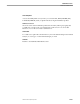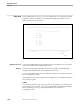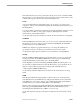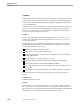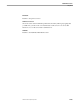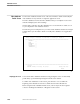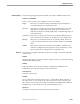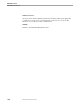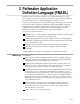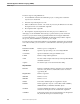Pathmaker Reference Manual
Video Attributes Partial Screen
Pathmaker Screens
067869 Tandem Computers Incorporated 1–207
Field Descriptions The following paragraphs describe the fields on the Video Attributes Partial screen.
Video for Screen Elements
Enter Y or N to select the video attributes for any screen element.
Bright Enter Y if you want the intensity of the display bright. Enter N if you
want the intensity dim. N is the default value.
Reversed Enter Y if you want the screen element to be displayed in reverse video
(dark letters on a light background). Enter N if you want the screen
element to be displayed normally (light letters on a dark background). N
is the default value.
Underlined Enter Y if you want the screen element to be underlined. Enter N if you
do not want the screen element to be underlined. Y is the default value.
Blinking Enter Y if you want the data in the screen element to blink. Enter N if
you do not want the data in the screen element to blink. N is the default
value.
Hidden Enter Y if you want the screen element to be hidden. A hidden screen
element is not displayed on the application screen. Enter N if you want
the screen element to be displayed. N is the default value.
Functions The following paragraphs summarize the functions available on the Video Attributes
Partial screen.
F3-Help
Displays online help for the screen value list requester, which you can modify by using
the HELPUTIL utility program.
F4-Enter
Enters information about the video attribute you defined or modified into the
Pathmaker project catalog and returns to the Screen Painter.
F14-Print Screen
Prints the current screen.
F15-Help
Shows online help for the item near the cursor—a data field, the function key list, or
the entire screen. To access help for the entire screen place the cursor by the screen
title. When you are in help, use the NEXT PAGE, ROLL UP, PREV PAGE, and ROLL
DOWN keys to see more help text for the current Pathmaker screen.
F16-Cancel
Cancels the current operation and returns to the Screen Painter.