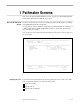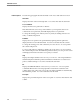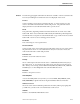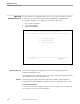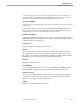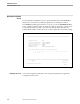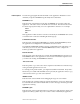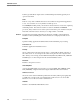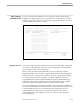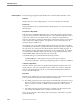Pathmaker Reference Manual
Application Installation Screen
Pathmaker Screens
1–8 067869 Tandem Computers Incorporated
Pathway system directs output to the command interpreter list file, typically at an
operator’s terminal.
CPUs
Enter X or any other nonblank character to select CPUs for the generated application
to use. You can select one or any number of CPUs up to 16.
The PMPROJECT utility reads your selections and uses them to create a list of primary
and backup CPUs. The CPUs are used in a rotation to distribute PATHMON
processes, TCPs, and servers across the system. Each time a pair of CPUs is used, the
first CPU on the list rotates to the end, so no single CPU is overloaded.
Functions The following paragraphs summarize the functions available on the Application
Installation screen, including those functions that are not displayed on the screen.
F2-Update
Updates existing application installation data in the Pathmaker project catalog.
F14-Print Screen
Prints the Application Installation screen.
F15-Help
Shows online help for the item near the cursor—a data field, the function key list, or
the entire screen. To access help for the entire screen place the cursor by the screen
title. When you are in help, use the NEXT PAGE, ROLL UP, PREV PAGE, and ROLL
DOWN keys to see more help text for the current Pathmaker screen.
F16-Return
Returns to the previous screen.
SF13-Utility Menu
Accesses the Utility Menu screen, where you can use TEDIT, FUP, PERUSE, SCUP,
DDL, ENFORM, or SQLCI without leaving the Pathmaker full screen interface.
SF14-Recover Screen
Shows the screen as the Pathmaker product last showed it, undoing any typing that
you did since you last saved or showed the data on this screen. You can use this
function to recover the screen after a terminal error.
SF16-Exit
Returns to the Pathmaker Main Menu screen.