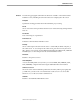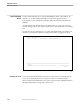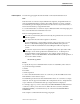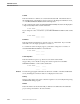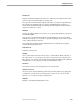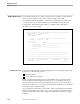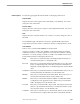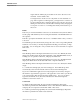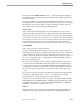Pathmaker Reference Manual
Display Detail Screen
Pathmaker Screens
1–16 067869 Tandem Computers Incorporated
Display Detail Screen Use the Display detail screen to add or change the screen attributes of a data field. Be
sure to use F2 to update the screen before exiting or listing another field.
For a data field defined using DDL or contained in a registered Non Stop SQL table,
you can use this screen to adjust attributes for the data field without going to the
Screen Painter. The F5 function key enables you to display and modify detail
information for a series of fields.
006
D I S P L A Y D E T A I L
==============================================================================
Requester Name: R201-PERSON-DETAIL
Reference Object: PERSON
Field: PERSON-ID
Bright: Y Reversed: N UnderLined: Y Blinking: N Hidden: N
Protected: N Tab If Full: Y (Y/N)
Default (Y/N)
Y Heading: PERSON_ID_____________________________________
Y Screen Picture: X(4)___________________________
User Conversion: _____
Screen Field Name: ______________________________
Y Help Text
_____________________________________________________________________________
_____________________________________________________________________________
_____________________________________________________________________________
==============================================================================
F2-Update F4-List First Field F5-List Next Field F8-Edit
Display detail listed
BLOCK
Displaying the Screen You reach the Display detail screen by placing the cursor on a data field and pressing
F10 from one of the following screens:
Display Field List
Screen Painter (press F4 first)
Before using the Display detail screen, you should define the set of reference objects
for this requester using the Requester Context screen. You must define at least one
reference object before you can use the Display detail screen. If you reach this screen
from the Screen Painter, you can only view and modify the attributes of one data field.
You cannot use F5 to list the next field.
If you reach this screen from the Screen Painter or if the Create Default Screen field on
the Requester Definition screen is set to N, you cannot change any data field's screen
picture so that the data field would overlap another data field or would cross a page
boundary.