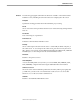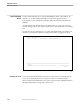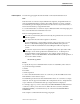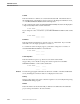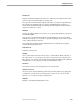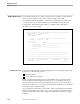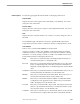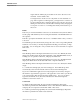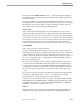Pathmaker Reference Manual
Display Detail Screen
Pathmaker Screens
1–20 067869 Tandem Computers Incorporated
Enter help text in this field if help text was not specified in the field's DDL or SQL DDL
HELP clause or if you want to override the help text already displayed. The
Pathmaker software automatically enters N in the Default column to the left of the
Help Text field.
If you only want to change the first five lines of help text, type over the text that
appears on the screen. To change more lines or edit the text more extensively, invoke
the text editor configured by your project by pressing function key F8. The lines
shown on the Display detail screen are transmitted to the editor.
When you enter the editor, the Pathmaker product sets the Default field for Help Text
field to N. You can restore the original DDL or SQL DDL HELP text by changing the
Default field back to Y and pressing F2 to update.
Functions The following paragraphs summarize the functions available on the Display detail
screen, including those functions that are not displayed on the screen.
F2-Update
Updates existing Display Detail data in the Pathmaker project catalog. Be sure to use
F2 to update the screen before exiting or listing another field.
F4-List First Field
Displays information about the first data field in the Display Field List.
F5-List Next Field
Displays information about the next data field in the Display Field List. This function
is not available if you reached this screen from the Screen Painter.
F8-Edit
Invokes the editor, transmitting the current help text for this data field into the editor
for revision.
F14-Print Screen
Prints the Display detail screen.
F15-Help
Shows online help for the item near the cursor—a data field, the function key list, or
the entire screen. To access help for the entire screen place the cursor by the screen
title. When you are in help, use the NEXT PAGE, ROLL UP, PREV PAGE, and ROLL
DOWN keys to see more help text for the current Pathmaker screen.
F16-Return
Returns to the previous screen.