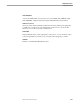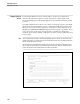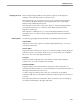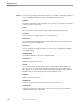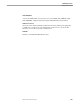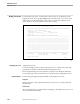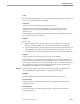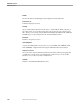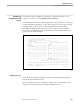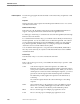Pathmaker Reference Manual
Display Text Screen
Pathmaker Screens
067869 Tandem Computers Incorporated 1–27
Action
Shows the action of the function key you selected before navigating to the Display Text
screen. You cannot enter data into this field.
Prompt Text
Enter 1 to 20 characters of prompt text for the function key.
Prompt text is the descriptive text displayed next to the function key on the
application screen. For example, the default prompt text for function key F1 is
"Previous Page."
The Pathmaker product supplies default prompt text along with each default function
key, which you can keep or overwrite.
Displayed
Enter Y or N:
Y Indicates that the prompt text is to be shown on your application screen (at the
bottom, on a TRNS or DB screen). This is the default setting for the HELP key.
N Prevents the function key and its prompt text from appearing on the default screen
of the application. The function key and its prompt text still appear on the end
user’s Help screen. This is the default setting for all keys other than the HELP key.
Help Text
Enter a description of the function key, its operation, and its limits.
This description can be in any format, paragraph or tabular, and can be hundreds of
lines long. Because of the terminal's screen capabilities, you can only see 12 lines of 77
characters per terminal screen. The 12-by-77 terminal screen area will be shown when
the end user places the cursor near the requester's function key list and presses the
designated help key. Blank lines are not displayed.
Functions The following paragraphs summarize the functions available on the Display Text
screen, including those functions that are not displayed on the screen.
F2-Update
Updates existing display text information in the Pathmaker project catalog.
F4-List First FKey
Lists the information for the first function key you assigned on the Function Key
Assignments screen.
F5-List Next FKey
Lists the information for a following function key assigned on the Function Key
Assignments screen.