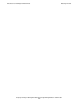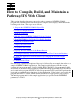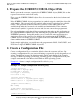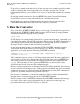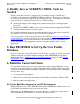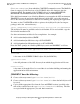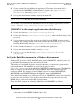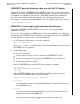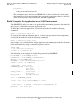Pathway/iTS Web Client Programming Manual (G06.24+)
How to Compile, Build, and Maintain a Pathway/iTS
Web Client
Compaq NonStop Pathway/iTS Web Client Programming Manual—520270-001
2-3
3. Run the Converter
To provide a common look and feel for all the web pages, the example provides default
values for background color, foreground color, font type, and font size. For the
background parameter, you could choose a color or a .gif file that contains the company
logo.
Specifying default locations for Java and HTML files in the Convert Environment
section allows you to save the converted files in a well-known location.
Details about the converter configuration file are given in the description of the
CONVERT command in the Pathway/iTS SCUP Reference Manual.
3. Run the Converter
Next, convert the SCREEN COBOL files to a web client. You invoke the converter by
bringing up the SCREEN COBOL Utility Program (SCUP) from a Compaq Tandem
Advanced Command Language (TACL) prompt:
TACL> SCUP
SCUP displays its starting banner followed by a question-mark prompt. Optionally, you
can redirect the output of the SCUP program to a file by using the OUT command or by
specifying the OUT option while invoking the SCUP program. If OUT is specified,
messages from the converter will be redirected to that file.
At the question-mark prompt, you enter the SCUP CONVERT command, which is
described in detail in the Pathway/iTS SCUP Reference Manual. For the sample
application, you could enter the following CONVERT command:
?CONVERT invy (*(1)), INITPROG LOG1, CONFIGFILE mycfg, &
APPNAME inventory
This command converts version 1 of all the program units in the Inventory application
(stored in invy* object files) and generates the equivalent Java source and HTML files.
The converted files are created in the subvolumes specified in the configuration file
mycfg. The look and feel of the generated HTML files are based on the values
specified in the Screen Section of the configuration file.
Because all the program units are already in the INVYCOD program file, the converter
does not generate a warning message. If the converter encounters any error or warning
conditions, messages are displayed on the SCUP terminal (or if the OUT command or
option was specified, written to the specified OUT file).
For the user's convenience, a conversion summary is displayed after each individual
Program Unit is converted and at the end of CONVERT command.
Detailed syntax for the CONVERT command, the CONVERT summary, and message
text, cause, effect, and recovery information for all converter error messages are
provided in the Pathway/iTS SCUP Reference Manual.