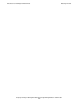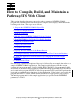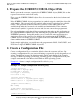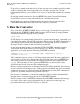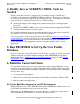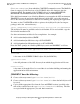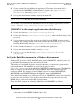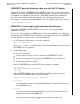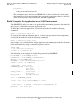Pathway/iTS Web Client Programming Manual (G06.24+)
How to Compile, Build, and Maintain a Pathway/iTS
Web Client
Compaq NonStop Pathway/iTS Web Client Programming Manual—520270-001
2-7
Set Up the Build Environment in a Windows
Environment
JMAKENV does the following when run with the NT option:
Creates two batch files (JGETFILE and JPUTFILE) in the same location from which
JMAKENV was run. JGETFILE includes FTP commands to move files from the OSS
environment to the Windows NT platform. JPUTFILE includes FTP commands to
move files from a Windows NT environment to the OSS deployment directory.
For example, you would run the JMAKENV file for the sample application as follows:
TACL> JMAKENV invy NT
JMAKENV in the sample application does the following:
Creates the JGETFILE and JPUTFILE files in the same location from which
JMAKENV was run.
To move the generated Java and HTML files from a NonStop Himalaya to a Windows
environment, run JGETFILE from the Windows environment. To move the JGETFILE
file onto a Windows environment, use the following steps:
1. At the Windows DOS prompt, execute the command
ftp host-address
where host-address is the IP address of the NonStop Himalaya where the Java
and HTML files are generated.
2. At the FTP prompt:
•
Logon to the system.
•
Set the remote directory to the location where JGETFILE is located.
•
Set the local directory to location where JGETFILE is to be transferred.
•
Set the transfer mode to ASCII .
3. Transfer JGETFILE then exit the FTP session using the commands
ftp> ASCII
ftp> get JGETFILE JGETFILE.BAT
ftp> bye
4. When JGETFILE.BAT is copied to the Windows NT environment, copy the
generated Java and HTML files using the command
JGETFILE host-name user-ID password
host-name
is the IP address or name of the NonStop Himalaya containing the generated
Java and HTML files.
user-ID
is a valid userid on the NonStop Himalaya server. The userid must have the
authority to read Java and HTML files.