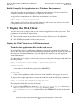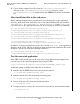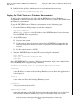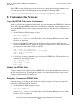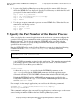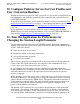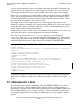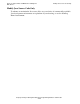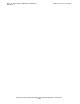Pathway/iTS Web Client Programming Manual (G06.24+)
How to Compile, Build, and Maintain a Pathway/iTS
Web Client
Compaq NonStop Pathway/iTS Web Client Programming Manual—520270-001
2-12
8. Customize the Screens
If the URL for the default page on the web server is http://intraweb.mycompany.com,
you can now test the converted application by using the following URL:
http://intraweb.mycompany.com/testapp/INVENTORY_START.html
8. Customize the Screens
Copy the HTML Files to be Customized
After you deploy the converted application, you can customize the HTML files. Because
most of the standard HTML editors run on a Windows platform, you probably need to
copy the HTML files from the deployment directory to some directory on Windows, as
follows:
1. At the Windows DOS prompt, execute
ftp host-address
where host-address is the IP address of the NonStop Himalaya server where
the files are deployed.
2. Logon to the NonStop Himalaya server then specify the remote OSS directory
where the HTML files are deployed. Specify local directory to which the files will
get copied. Set the transfer mode to ASCII.
ftp > user x.y password
ftp > cd /usr/webserver/root/testapp
ftp > lcd c:\htmledit
ftp > ASCII
3. Use the get or mget command to get one or more HTML files. When the files are
transferred, exit the ftp session.
ftp > prompt off
ftp > mget *.html
ftp > bye
Modify the HTML Files
Using a standard web editor, open the HTML files, make any modifications, and save
the file in the directory. You might also want to save the modified file in your source
change control database for future use.
Redeploy Customized HTML Files
Once the pages are changed, they need to be deployed again. Use ftp to put the files
back into a OSS deployment directory.
1. At the Windows DOS prompt, execute
ftp host-address
where host-address is the IP address of the NonStop Himalaya server where
the files are to be deployed.