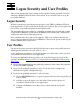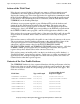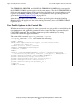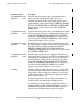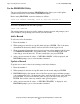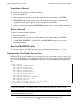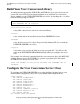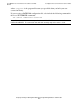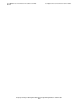Pathway/iTS Web Client Programming Manual (G06.24+)
Logon Security and User Profiles
Compaq NonStop Pathway/iTS Web Client Programming Manual—520270-001
3-5
Use the PROFDBM Utility
Use the PROFDBM Utility
The user profile database manager (PROFDBM) utility allows you to add, update,
search for, and delete records in the USERPROF database.
Before using PROFDBM, create the database as follows:
TACL> FUP CREATE USERPROF, TYPE K, REC 248, KEYLEN 16
Then run USERPROF from the TACL prompt:
TACL> RUN PROFDBM
The starting banner for the user profile database manager appears and prompts you to
enter a number corresponding to the action you want to take.
Add a Record
To add a record to the database:
1. Enter the number 1.
2. When prompted, enter the user profile name and press ENTER. This is the name
(maximum 16 characters) that the end user will enter in the logon screen.
3. Then, as prompted, enter the desired special-register values, starting with the value
for TERMINAL-PRINTER (“user printer name”). Press ENTER to enter each
value and go on to the next one. To enter a null value, just press ENTER.
4. After you have entered all values, “1 RECORD ADDED” will be displayed, and
PROFDBM prompts you to select another command.
Update a Record
To update one or more values in an existing record in the database:
1. Enter the number 2.
2. When prompted, enter the user profile name for the record and press ENTER.
3. PROFDBM displays the current value of the first special register and then prompts
you to enter a new value. To change the value, enter the desired new value and then
press ENTER. To leave that value the same and go to the next value, just press
ENTER. Proceed the same way with the other special registers.
4. After you have entered all values, “1 RECORD UPDATED” is displayed, and
PROFDBM prompts you to select another command.
Note. You must use the name USERPROF for this database; do not use any other name.