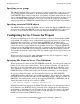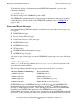Pathway/XM System Management Manual
Managing a Pathway/XM Environment
Compaq NonStop™ Pathway/XM System Management Manual—426761-001
7-5
Starting PXMCOM
You can open a remote SuperCTL file if, for example, you need to configure a
Pathway/XM environment on a remote system. If you want to open a SuperCTL file on
another node in your Expand network, be sure to use a fully qualified Guardian file
name in your command, for example:
>> OPEN \NYC.$RMT.SCTL1
From this point on, you are ready to enter the PXMCOM commands that request the
remainder of your system management tasks, as shown in Figure 7-2
. When you enter
your first PXMCOM command, PXMCOM executes it and prompts you for another
command.
Running PXMCOM interactively is most useful when you plan to enter only a few
commands. It is a good way to monitor the status of objects, start and stop individual
objects, run a program, and send messages to user terminal operators about changing
conditions. It is generally easier and faster, however, to set up lengthy configurations
noninteractively by using command files.
The command to run PXMCOM, like the command to run the PXMCFG process, allows
you to select several RUN options, which you specify enclosed within slash (/)
characters. For instance, you can select the CPU in which PXMCOM runs or specify a
device other than your terminal as the destination of output from PXMCOM. If you do
not specify these options, the operating system supplies standard default values. See the
TACL Reference Manual for details about the default values for the TACL RUN
options.
Figure 7-1. Starting PXMCOM and Opening the SuperCTL file
Figure 7-2. Using PXMCOM Commands to Manage a Pathway/XM Environment
013CDT .CDD
2> PXMCOM
1>> OPEN SCTL1
Command
Interpreter
SCTL1
(PXMCOM Command of Your Choice)
PXMCOM
014CDT .CDD
SuperCTL
File