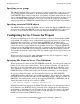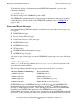Pathway/XM System Management Manual
Managing a Pathway/XM Environment
Compaq NonStop™ Pathway/XM System Management Manual—426761-001
7-7
Using the TRACELOG Command to Record
Commands and Output
PXMCOM session. Several PXMCOM commands are available to select what
information is logged and where it is kept.
Using the TRACELOG Command to Record Commands and Output
The TRACELOG command directs PXMCOM to log all commands you enter, and all
output displayed by PXMCOM, to a disk file. This command thus keeps a full record of
your PXMCOM session.
If you have enabled logging of commands and output, you can later disable it again by
entering the TRACELOG command without specifying a disk-file name.
For example, the following command logs all PXMCOM commands and displayed
output to the file $OPS.TUESLOG:
>> TRACELOG $OPS.TUESLOG
The following command disables logging of PXMCOM commands and displayed
output:
>> TRACELOG
For the syntax of the TRACELOG command, refer to TRACELOG on page 11-107.
Using the COMMENT Command
The COMMENT command allows you to enter comment text. This command is useful
to add extra commentary if you are using the TRACELOG command to log all
PXMCOM commands and output to a file.
A comment line begins with the text COMMENT, in any combination of uppercase and
lowercase letters, followed by a space. (The space character is required.) All text
following the word COMMENT and the space is ignored by PXMCOM, as in the
following example:
>> COMMENT Terminals $T022 and T023 are down for repairs today.
For the syntax of the COMMENT command, refer to COMMENT on page 11-8.
Displaying Internally Generated PATHCOM Commands
The VERBOSE command allows you to see information about the PATHCOM
commands PXMCOM sends to the PATHMON processes in your Pathway/XM
environment on your behalf. As a simple example, when you enter the PXMCOM
command START TCP *, PXMCOM sends START TCP * commands to all the
PATHMON processes that manage TCPs in your Pathway/XM environment. (Many
PXMCOM commands cause a much larger number of PATHCOM commands to be
generated.)
You can enable this display for part of a PXMCOM session and then disable it again.
For example, the following command enables the display of information about all
PATHCOM commands sent by PXMCOM:
>> VERBOSE ON