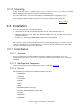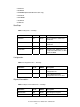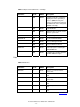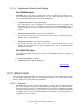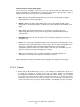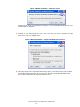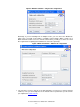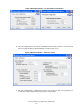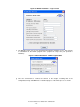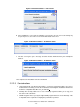Pocket Viewpoint User Guide, Version 2.0
Pocket ViewPoint User Guide H02 – 545765-002
- 15 -
Common features in all installer pages:
Once you have a compatible Java version, you may start the install. The wizard will ask for
inputs to determine the configuration in several steps. Each step is represented by a page or
wizard window. Most of the pages have the following buttons:
Help - Display the particular help window. Help can also be activated by pressing the
keyboard help key, which is typically F1.
Default – When present this button will populate some of the input fields with system
default values. The default function is used where possible and will not be available on all
pages.
Prev – When present this button allows you to go back to a previous page and
adjust/modify input fields. If you go back, the page will be populated with previously
selected values.
Next/Advanced - This will save the values in the current page and take you to the next
installation step.
Finish - Four of the pages contain this button. This means that the remaining steps can be
skipped by using system default values for those steps. Process name configuration is the
first page to contain this button. Clicking this button will take you to the 'Display
configuration' page that shows the overall settings selected by you. Remember, you can
go back to any previous page and modify these settings.
Quit – Use this button to cancel or stop the installation. The wizard will ask for a
confirmation. Your install is not complete and must be restarted.
Pages with input text fields provide input format checking before going to the next page.
2-2-2-2 Process
o Double click on the PVPInstall.exe file. It is a self extracting executable that asks the user
to extract the contents to a folder on the PC. The folder defaults to “C:\Program
Files\Hewlett Packard\Web ViewPoint\Pocket ViewPoint Installer\” but this can be changed
as needed. Once extracted, the installer is launched. A batch file is run first that checks
whether the required Java version exists on the PC. If Java is not found or a wrong version
of Java is found, an error message is shown. Otherwise, the following screen is presented: