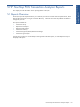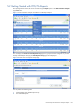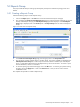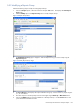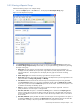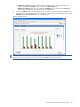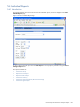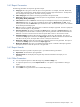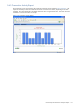POS Transaction Analyzer User and Installation Guide, SST Version 1.2
HP NonStop POS Transaction Analyzer Reports 109
5-4-2 Report Parameters
The following parameters are required to generate a report.
Entity Type: The entity type for which the report is to be generated. For example, Issuer FIID, Retailer FIID,
Acquirer FIID, Logical Network, Node, Response Code, Transaction Type and Authorizer. The drop-down
box will display the entity types for which stats are being collected.
Select <Entity Type>: The entities for the Entity Type selected in the previous field.
Report Type: Select the report type for which the report is to be generated. The options available are
Hourly, Daily, Weekly and Monthly.
Time Format: Select the time format for which the reports in the Reports Group are to be generated using
Time Format drop-down list. The options available for all the nodes are DB Server LCT and UTC. If you
select a particular node, the Node’s LCT option will also be visible. The Time Format option is not available
for the Weekly and Monthly reports.
Date: This option is available if the Hourly option is selected in the Report Type field. Use this to specify the
date for which the report is to be generated.
Start Time /End Time: This option is available if the Hourly option is selected in the Report Type field. Use
this to specify the time for the date on which the reports are to be generated. If the start time and end time
difference is one hour or less than one hour then the reports data is shown in interval of five minutes.
Start Date/End Date: Specify the date interval for which the reports are to be generated. This option is
available if the Daily option is selected in the Report Type field. If the difference between the start date and
end date is one day or less, the reports data is shown in twenty four hours format.
Week From / Week To: Specify the week interval for which the reports are to be generated. This option is
available if the Weekly option is selected in the Report Type field.
Month From /Month To: This option is available if the Monthly option is selected in the Report Type field.
Specify the interval for which the reports are to be generated.
5-4-3 Report Header
The header of the report is printed on top of the report. It provides the following information:
Report Name: The name of the report generated.
Reporting Period: This line displays the range of days and times examined for the report you are
generating.
5-4-4 Other Parameters
You can export the reports as a PNG file image using the Save as Image icon.
To export the reports to excel, use the Export to Excel icon. This option is only available for chart type
reports.
Use the Print icon to print the reports.
Use the BACK icon to go back to the View Individual Reports page.
HP NonStop POS Transaction
Analyzer Reports