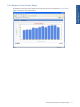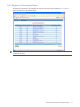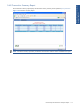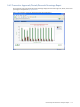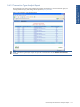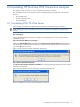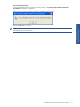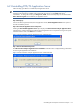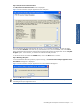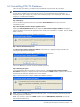POS Transaction Analyzer User and Installation Guide, SST Version 1.2
Uninstalling HP NonStop POS Transaction Analyzer 119
Step D: POS/TA Services Status Information
The POS/TA Services Status Information screen is displayed.
Figure 6-6 POS Transaction Analyzer Application Server Setup Box
The screen displays the status of all the POS/TA services. For a successful uninstallation, the status of all the
services should be STOPPED. If the status of any of the listed services is/are not STOPPED, click on the Cancel
button and stop the POS/TA Agents using the Start->Programs->HP SST>POS TA->Application Server-> Stop POS
TA Agents option. In this scenario, you will have to restart the uninstall procedure.
In case all the services are listed with STOPPED status, click on the Next button to continue.
Step E: Rebooting the System
It is recommended to reboot the system for proper functioning. The POS Transaction Analyzer Application Server
Uninstallation message box is displayed.
Figure 6-7 POS Transaction Analyzer Application Server Uninstallation Message Box
Click on the OK button to continue.
NOTE: Clicking on the OK button does NOT reboot the system. It is recommended to reboot the system after
uninstalling the POS/TA Application Server.
Uninstalling HP NonStop POS
Transaction Analyzer