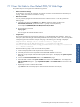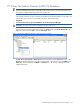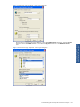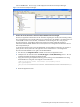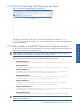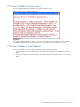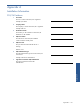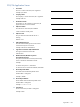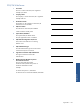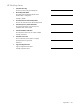POS Transaction Analyzer User and Installation Guide, SST Version 1.2
Troubleshooting HP NonStop POS Transaction Analyzer 141
7-11 User Not Able to View Default POS/TA Web Page
The problem may be occurring because of the following reasons:
• Network Connection Outage
For the clients to view POS/TA web pages, the network connection with the Web Server should be up &
running. Check if the network connection is working.
• Web Server Problem
You may need to (re)register the ASP.NET file extensions with the IIS Server. To do this, perform the
following steps:
a. Navigate to the directory C:\windows (or c:\winnt for Windows 2000), and then to the
Microsoft.NET\Framework\ (Framework Version -- typically v2.0.4322) directory.
For example: C:\WINDOWS\Microsoft.NET\Framework\v2.0.4322
b. Run the following command.
aspnet_regiis -i
This will register the ASP.NET handlers with IIS.
• Compiler Error
The compiler generates few temporary files and stores it in the TEMP folder after installation. When you
restart your system these files gets automatically deleted from the Temp folder, which in turn causes problem
while opening the POS Transaction Analyzer web page. The following error message is displayed:
Compiler Error Message: CS0016: Could not write to output file
'C:\WINDOWS\Microsoft.NET\Framework\v2.0.50727\Temporary ASP.NET
Files\root\e8131fa5\58e72d71\fr\App_LocalResources.root.iuqw_i1r.resources.dl
l' -- 'Access is denied.
Perform the following steps in order to avoid the above problem:
a. Create a temporary folder under %Systemroot% and name it Temp.
b. Grant full permissions on the Temp folder to the NETWORK SERVICE user account.
c. Right-click on My Computer and select the Properties menu option. This displays the System Properties
dialog box.
d. Click on the Environment Variables button on the Advanced tab page.
e. Select the TEMP variable under System variables area and click on the Edit button. This displays the
Edit User Variable dialog box. Type %SystemRoot%\TEMP in the Variable Value box and click on the
OK button.
f. Repeat steps 5 and 6 to edit the TMP variable.
Type iisreset on the command prompt to reset the Internet Information Services (IIS).
Troubleshooting HP NonStop
POS Transaction Analyzer