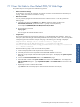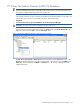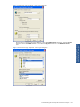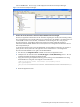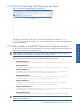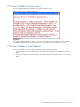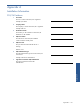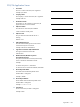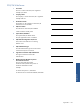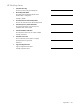POS Transaction Analyzer User and Installation Guide, SST Version 1.2
Troubleshooting HP NonStop POS Transaction Analyzer 142
7-12 User Not Able to Connect to POS/TA Database
NOTE: If you get any database access related errors, the issues should be forwarded to the
application/database administrators responsible for the POS/TA product. The steps discussed here are
for application/database administrator and not for the end user.
If the users are not able to connect to the POS/TA Database, check the SQL installation on the system. The
problem may occur if SQL Server was installed in Windows Authentication Mode.
Suggestions
1. You may need to create a Login name ASPNET for the SQL Server Enterprise Manager
WARNING! This Login name cannot be created on Windows 2003 Server.
Open the SQL Server Enterprise Manager and open the Security folder under (local)/Windows NT node.
Right-click on the node name Logins. Select the New Login option.
Figure 7-8 SQL Server Enterprise Manager – New Login Option Selected
The SQL Server Login Properties – New Login dialog box is displayed with the General tab page. In the
Domain field of the Authentication area, select a domain name. Type in the user name as ASPNET in the
Name field. Select the Database as POSDB in the Defaults area. This account is BUILT-IN and will be
created automatically.