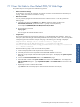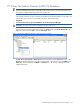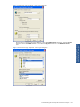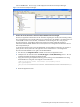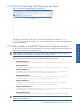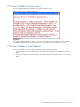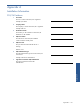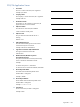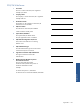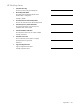POS Transaction Analyzer User and Installation Guide, SST Version 1.2
Troubleshooting HP NonStop POS Transaction Analyzer 144
Click on the OK button. The new login will be displayed in the SQL Server Enterprise Manager.
Figure 7-11 SQL Server Enterprise Manager
2. Check if the User ID/Password to Access the POS/TA Database has been Changed.
The POS/TA application administrator has the information regarding the User-ID/Password being used by
POS /TA Application Server and the Web Server to access the POS /TA database. The Administrator can
use the ODBC wizard to access the POS /TA database with the existing User ID to verify any User
ID/Password change. The Database Administrator might have already notified the application
administrator that the POSDB database access User ID/Password is changed but the information has not
been incorporated as yet.
In case the User ID/Password to access the POSDB SQL Server Database has changed, you will have to
specify the new User ID/Password in the Application Server and Web Server. The changed User
ID/Password needs database owner rights to the POSDB database.
a. Start the POS/TA Configuration Client available with the POS/TA Application Server.
b. Modify the User ID and Password for the POS/TA Logger and POS/TA Monitoring services. This will
update the POSMON.INI and the POSMON.INI files.
c. Copy password string and update the following password string in the POSMAINTAIN.exe.config,
POSSTATGEN.exe.config and web.config files in the Web Server.
<add key="ConnectionInfo" value="Data Source=admin;Initial
Catalog=POSTA;User
Id=sa;Password=3FNFEFE1FPESFH3BPBPBP0BMBMBM1BNBNBN3BPBPBP1BNBNBN3BPBPBP;"/
>
d. Restart the Application Server.