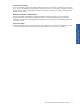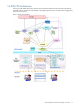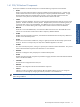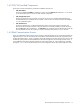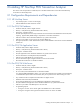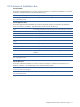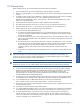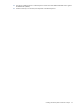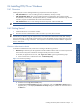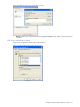POS Transaction Analyzer User and Installation Guide, SST Version 1.2
Installing HP NonStop POS Transaction Analyzer 17
2-3 Prerequisites
Before installing POS/TA, ensure that the following tasks have been accomplished:
1. The user installing POS/TA must have Administrator rights/privileges on the system.
2. Before starting the installation, it is recommended that you exit from any other Windows programs that are
running.
3. On Windows 2000 or 2003 Server installation in application mode where terminal services are enabled,
you need to create a folder named "Fonts" under "%System Root%\Documents and
Settings\%User%\WINDOWS\" before running the setup. The user might face problems if the "Fonts"
folder is not in the specified path.
4. Microsoft SQL Server 2000 Environment is a must to install the POS/TA Database.
5. Microsoft Internet Information Server (IIS) 5.0 or above is a must to install POS/TA Web Server.
6. Microsoft .NET framework 2.0 is a must for both POS/TA Application Server and Web Server.
7. Before installing POS/TA you should have the following information:
a. SQL Server Name and Authentication Type
b. For SQL Server Mixed mode authentication type, you need the SQL Server Login ID and password.
This login ID must have Database Creator role, Database owner and Public Access rights for the SQL
Server POS/TA database.
c. For Window authentication type, create an SQL Login ID which is same as the Windows Login ID. The
login ID must have Database Creator role, Database owner and Public Access rights for the SQL Server
POS/TA Database.
d. SQL Server TCP/IP port where Microsoft SQL Server is listening. The default port is 1433. The same
port should be used for POS/TA Database, Application Server and Web Server installation. If the SQL
Server is listening on a port other than the default port, enter the SQL Server name in the
<SQLServer_Name>,<Port_Number> format while installing POS/TA Application Server and
Database.
e. System Name or IP address of the POS/TA Application Server is required for installing POS/TA Web
Server.
NOTE: In case of Windows Authentication Mode, same Windows user account should be created on systems
where Microsoft SQL Server, POS/TA Database, Application Server and Web Server are installed. This
Windows user account must exist in the Microsoft SQL Server and have Database Creator role or Database
Owner and Public Access rights on the POS/TA Database.
NOTE: In case of Windows Authentication mode, a blank password should not be associated with the
Windows user account, as it may create problems while loading the POS Transaction Analyzer Web page.
8. In case you do not have System Administrative rights on the SQL Server, the login ID used to create the
database must have Database Creator role allocated before installing POS/TA Database. If you have
already created the POS/TA Database and you do not want to give Database Creator rights to
appropriate SQL user, the SQL Login ID must have Database Owner and Public Access rights on the
POS/TA Database before installing the Database.
9. In case you do not have System Administrative rights on the SQL Server login ID, the SQL login ID should
have Database Owner and Public Access rights of POS/TA before installing POS/TA Application Server.
10. If your IIS default web port is different than 80 then your web access format should be
http://<webservername>:<portno>/posta instead of http://<webservername>/posta.
11. The Windows user (owner of POS/TA Application Server) should have rights to register and start service on
POS/TA Application Server.
12. You should turn off Internet Explorer popup blocker feature.
13. If <!--pages enableEventValidation="false"--> tag in the web.config file (Drive:\Inetpub\wwwroot\POSTA)
is commented then please remove the comments, else you may receive errors while creating new views.
14. For POS/TA Reporter feature, if you have IIS version 5.0 then you should have Full control rights on
'POSTA' directories and its sub-directories (<web-root>\POSTA) for user 'ASPNET' and if you have IIS
version 6.0 or above then you should have full control rights on 'POSTA' directories and its sub-directories
(<web-root>\POSTA) for user 'Network Service'.
Installing HP NonStop POS
Transaction Analyzer