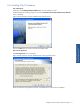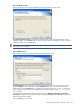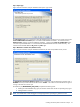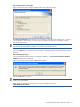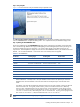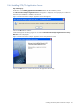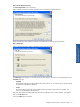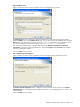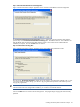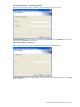POS Transaction Analyzer User and Installation Guide, SST Version 1.2
Installing HP NonStop POS Transaction Analyzer 24
Step G: Confirm Entries and Copy Files
Figure 2-10 POS Transaction Analyzer Database Check Setup Information Screen
The Check Setup Information screen displays the current settings, which have been selected so far. In case you
want to change any of the settings, you can do so by going back to the particular screen before you start
copying the program files.
NOTE: You should check the location of the directory where POS/TA Database is to be installed. In case the
location has to be changed after installation, you will have to reinstall the software.
Click on the Next button to continue with the Setup process. The program begins copying files to the directory
specified.
Step H: Rebooting the System
It is recommended to reboot the system to complete the installation. The POS Transaction Analyzer Database
Installation message box is displayed.
Figure 2-11 POS Transaction Analyzer Database Message Box
Click on the OK button to continue.
NOTE: Clicking on the OK button does NOT reboot the system. It is recommended to reboot the system after
installing POS/TA Database.
NOTE: Make sure that MS SQL Server Agent is running in MS SQL Server for the
“MAINTENANCE_JOB_POSTA”.