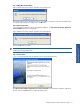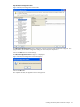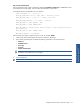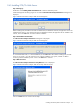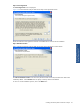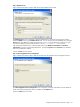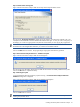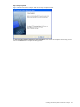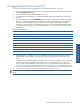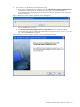POS Transaction Analyzer User and Installation Guide, SST Version 1.2
Installing HP NonStop POS Transaction Analyzer 34
2-4-5 Installing POS/TA Web Server
Step A: Starting Up
Double-click on the POSTA_WebServerInstallation.exe to start the installation process.
Install Shield prepares the Setup program for use and the POS Transaction Analyzer Web Server message box is
displayed.
Figure 2-28 POS Transaction Analyzer Web Server Message Box
Before installing POS/TA Web Server make sure that the POS/TA Database and POS/TA Application Server are
installed on the network. If you already have POS/TA Database and POS/TA Application Server installed on the
network, click on the OK button to continue with the installation.
Step B: IIS Installation Recommended
The POS Transaction Analyzer Web Server message box is displayed.
Figure 2-29 POS Transaction Analyzer Web Server Message Box
To avoid undesirable results, it is recommended that you install IIS 5.0 or above before installing POS/TA Web
Server on your system. If you do not have IIS 5.0 or above installed on your system, install IIS 5.0 before
continuing with the installation process. Click on the OK button to continue.
Step C: Welcome Screen
The POS Transaction Analyzer Web Server Setup Welcome screen is displayed.
Figure 2-30 POS Transaction Analyzer Web Server Setup Welcome Screen
Click on the Next button to continue with the Setup.