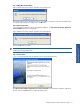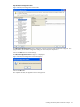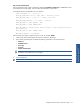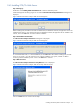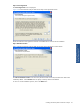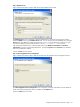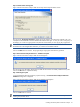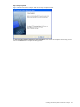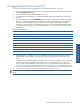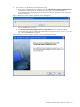POS Transaction Analyzer User and Installation Guide, SST Version 1.2
Installing HP NonStop POS Transaction Analyzer 36
Step F: Database Server
Figure 2-33 POS Transaction Analyzer Web Server Setup Database Server Screen
The Database Server screen is displayed. Select the Database Server where the POS Transaction Analyzer
Database POSDB exists using the Database Server field. You can also browse for the Database Server using the
Browse button. The default port used by the SQL Server is 1433. In case the SQL Server is listening on a port
other than the default port, specify the information in the <SQL Server>,<Port Number> format.
After selecting the Database Server, select the authentication type: Windows authentication or SQL Server
authentication, using the corresponding radio buttons. Specify the Login ID and the Password if you select the
SQL Server authentication method.
Click on the Next button to continue.
Step G: POS/TA Application Server Configuration
Figure 2-34 POS Transaction Analyzer Web Server Setup POS/TA Application Server Configuration Screen
The POS/TA Application Server Configuration screen is displayed. Enter the system Name or the IP address of
the PC where POS/TA Application Server is installed in the IP Address field.
Click on the Next button to continue.