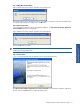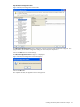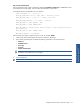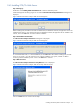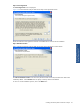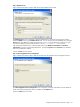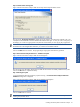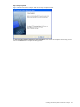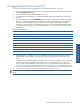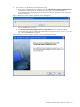POS Transaction Analyzer User and Installation Guide, SST Version 1.2
Installing HP NonStop POS Transaction Analyzer 37
Step H: Confirm Entries and Copy Files
Figure 2-35 POS Transaction Analyzer Web Server Setup Check Setup Information Screen
The next screen, Check Setup Information, displays the current settings, which have been selected so far. This
will depend on the Database Connection and the SQL Authentication Type. In case you want to change any of
the settings, you can do so by going back to the particular screen before you start copying the program files.
NOTE: You should check the location of the directory where POS/TA Web Server is to be installed. In case
the location has to be changed after installation, you will have to reinstall the software.
Click on the Next button to continue. The program begins copying files to the directory specified.
Step I: POS Transaction Analyzer Web Server – Installation Complete
Figure 2-36 POS Transaction Analyzer Web Server Message Box
The next screen gives information that the POS/TA Web Server has been successfully installed on the system.
Click on the OK button to complete the Setup.
Step J: Rebooting the System
It is recommended to reboot the system for proper functioning. The POS Transaction Analyzer Web Server
Installation message box is displayed.
Figure 2-37 POS Transaction Analyzer Web Server Installation Message Box
Click on the OK button to continue.
NOTE: Clicking on the OK button does NOT reboot the system. It is recommended to reboot the system after
installing POS/TA Web Server.
Installing HP NonStop POS
Transaction Analyzer