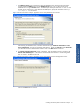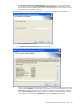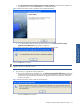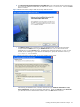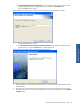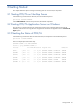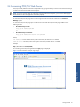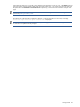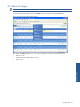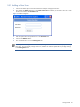POS Transaction Analyzer User and Installation Guide, SST Version 1.2
Installing HP NonStop POS Transaction Analyzer 43
g. The POS Transaction Analyzer Application Server Update Completed screen denotes the completion of
the upgrade process. Click on the Finish button to complete the process.
Figure 2-45 POS Transaction Analyzer Application Server Update Completed
h. It is recommended to reboot the system for proper functioning. The POS Transaction Analyzer
Application Server Maintenance message box is displayed.
Figure 2-46 POS Transaction Analyzer Application Server Maintenance Message Box
Click on the OK button to continue.
NOTE: Clicking on the OK button does NOT reboot the system. It is recommended to reboot the system after
upgrading the POS/TA Application Server.
6. The next step is to upgrade the POS/TA Web Server.
a. Run the POS/TA Web Server installation exe. The POS Transaction Analyzer Web Server message box
is displayed with the information that before continuing with the upgrade, it is recommended to take a
backup of the web.config file and close all POS/TA Application Server and Web Server components
running on the system.
Figure 2-47 POS Transaction Analyzer Web Server Message Box
Click on the OK button to continue.
Installing HP NonStop POS
Transaction Analyzer