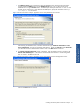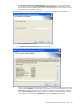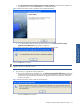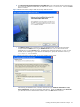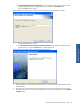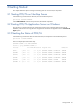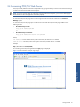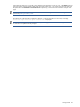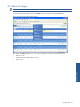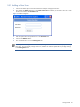POS Transaction Analyzer User and Installation Guide, SST Version 1.2
Installing HP NonStop POS Transaction Analyzer 45
d. The POS/TA Application Server Configuration screen is displayed. Enter the system Name or the IP
address of the PC where POS/TA Application Server is installed in the IP Address field.
Click on the Next button to continue.
Figure 2-50 POS Transaction Analyzer Web Server Setup Application Server Configuration Screen
Click on the Next button to continue.
e. The POS Transaction Analyzer Web Server Update Completed screen denotes the completion of the
upgrade process. Click on the Finish button to complete the process.
Figure 2-51 POS Transaction Analyzer Web Server Upgrade Complete
7. Reboot the systems on which the POS/TA Application server and Web Server upgrade procedures have
been performed.
8. The next step is to start the Elink Services and the POS/TA Services (to collect the data into the POS/TA
database). Start the services using the Start->Programs->HP SST->POS TA->Application Server->Start POS
TA Agents option.
Installing HP NonStop POS
Transaction Analyzer