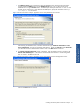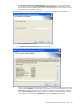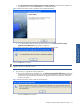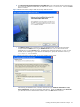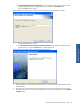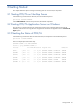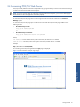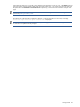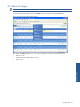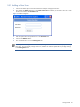POS Transaction Analyzer User and Installation Guide, SST Version 1.2
Getting Started 47
3-4 Accessing POS/TA Web Server
POS/TA provides platform and location independence by giving the ability to monitor POS transactions through
a web-browser like the Microsoft Internet Explorer.
NOTE: If you are accessing POS/TA web page using Microsoft Internet Explorer, you must turn off the popup
blocker feature to allow the application to function properly.
To access the POS/TA web page click on Start->Programs->HP SST->POS TA->Web Server->Transaction
WebPage option.
To access the POS/TA web page open a web browser and enter the POS/TA home page address in the
following format:
• IIS default web port is 80:
http://<IP Address>/POSTA
OR
• IIS default web port is NOT 80:
http://<IP Address>:< TCP/IP Port >/POSTA
Where,
<IP Address> is the IP address of the system where POS/TA Web Server is installed.
<TCP/IP Port> is the TCP/IP Port of the system where POS/TA Web Server is installed.
Example:
http://111.111.111.111:80/POSTA/
On connecting to the POS/TA application the Login page is displayed.
Figure 3-1 POS Transaction Analyzer Login Page
Getting Started