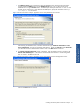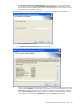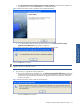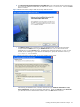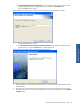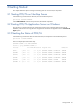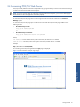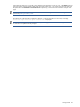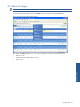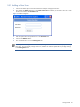POS Transaction Analyzer User and Installation Guide, SST Version 1.2
Getting Started 50
3-5-1 Adding a New User
1. Click on the Admin option in the POS Transaction Analyzer web page Tools menu.
2. This displays the Admin dialog box. The Create a New User area allows you to create a new user. Enter
the new user name in the User Name field.
Figure 3-3 Admin Dialog Box
3. Enter the password for the specified user in the Password field.
4. Click on the Add User button.
5. This will add the new user in the Existing Users list.
NOTE: If you are creating a user for the first time, clicking on the Add User button will display the Existing
users area. To give specific privileges to the user, add the user and then update the set privileges settings
in the Existing Users area.